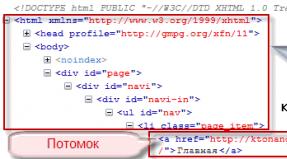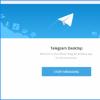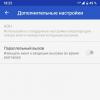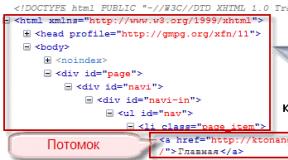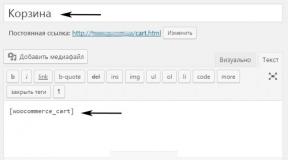Anti-spam module in bat. Setting up spam filtering in The Bat
According to the results of a survey conducted by our publication, more than half of users gave preference to the program when choosing an email client The Bat!. Starting from the second version, this program began to support plugins from external developers. For email clients, the primary need is to protect the user's mail from spam. There are several antispam plugins that can work with The Bat! program. One of them is a plugin from the Agava company, created on the basis of the Agava Spamprotexx antispam filter with the participation of the developer The Bat! RitLabs company.
We have already written about the Agava Spamprotexx antispam filter on the pages of our publication. The plugin uses the same algorithms and mechanisms as Agava Spamprotexx. The difference is that this plugin can only be used in The Bat!, while Agava Spamprotexx can work with any email program.
At the time of the release of the Agava Spamprotexx plugin for The Bat! was not in the company's plans. Users of the mail client The Bat! Immediately after the release of the antispam filter, the developers began to ask the question: “Is it possible to somehow adapt Spamprotexx in the same way as for Outlook?” (remember that the Agava Spamprotexx filter is built into Outlook as a plugin). Taking into account these numerous requests, the Agava company has released a plugin for The Bat!. Despite the additional financial costs, the low (compared to Agava Spamprotexx) cost of the plugin is a gesture of goodwill from the company towards The Bat! users, due to good contacts from RitLabs.
Moreover, using the program has become even easier. If earlier, in Agava Spamprotexx, to train the filter in The Bat! I had to forward letters, but now the training is implemented using standard email client tools. When classifying letters as "spam - not spam", the headers of the letters are not changed; the letters are simply moved to the appropriate folder.
Installing the plugin
Installation is very simple: just run the program exe file downloaded from the developer’s website. However, the plugin will not work immediately after installation: it still needs to be connected.
Connecting the plugin
The plugin is connected standard means The Bat! programs. Through the command "Properties - Settings - Antispam" the window for connecting external plugins is called up.
That's all. No need to enter passwords, logins, servers, or select protocols. The plugin is already ready for use, you can download mail. But for correct operation It is advisable to configure it.
Setting up a white list
The first step is to create a “white” list of your correspondents. This will be the user's biggest job when setting up the program. Users can be added manually or imported from a TXT file. The third and easiest option is to send all your normal letters for training. Then the senders will automatically be added to your friends list.
If you have large base verified users, then adding them to the white list will take a lot of time. You don't have to add recipients to the list in bulk, but add them as needed. However, in this case you will lose the opportunity to make your life easier during the initial stage of the program. In the plugin settings there is a function “Train from letters from friends as not spam”. If you add your recipients to the database and enable this function, the plugin will begin automatically learning from letters from your trusted correspondents, which will make your life easier.
Adding to the “white” list is also possible with manual training on letters as non-spam. To do this, you need to activate the “Add addresses automatically when training on non-spam” feature. That is, now, if you mark a received email as not spam, the plugin automatically adds it to the white list.
Adding to the “white” list and enabling the above functions are done in the settings window of the plugin itself, in contrast to the settings for working with letters according to the rating assigned to these letters.
Setting up work based on ratings is done in the settings window of The Bat! by the command "Properties - Settings - Antispam". This configuration mechanism is implemented because the plugin actually only calculates the rating of the letter using its internal algorithms, and the sorting of letters is done by the mail client itself.
The rating can be understood as average, minimum and maximum. The direction of operation of the program functions depends on the choice of these settings. If rating understanding is selected as minimal, then all activated functions are applied to letters with a rating higher than the set one. If the understanding of the rating is selected as maximum, then vice versa. For inexperienced users or those who are too lazy to tinker with the settings, it is recommended to leave the default rating understanding as average.
The rating values themselves are very easy to change, adjusting to your specific personal preferences. If you are a private user and the number of your correspondents is limited, then the work of the programs can be tightened by increasing the rating values for removing letters from the server and for rating mail as spam. If you are engaged in active correspondence and have a large number of random correspondents, then you will have to lower your ratings and put up with occasional spam.
Education
The program is trained using standard email client tools. An email that needs to be classified as spam or not spam must be made active. Then, using the context menu, select the command “Special - Mark as not spam.” For spam emails, the actions are similar, only the “Mark as spam” command is selected. As you can see, the learning process is now very simple and not burdensome.
By the way, for some reason the developers from RitLabs decided not to assign shortcuts to these items - a key combination for quickly calling the corresponding functions. But this can be done manually from The Bat! interface: "View - Keyboard shortcuts".
Results of work
The results of a particular program can be judged by the intensity of searches for “medicines” for the program on the forums. And by the presence of the healing “pills” themselves. “Tablets” for the anti-spam plugin from the Agava company have not yet been made, the program is young, but they are already actively looking for it on the forums. So our testing showed a fairly high degree of filtering of unnecessary correspondence.
You can evaluate the results of the work yourself (see screenshot). These are the results of the first six days after installing the plugin. The plugin is trained in the first weeks, but even untrained it shows good results. The results are better than free plugin Bayes it.
To filter spam, you need to set up a letter sorter rule, according to which all messages with the header X-Spam-Flag: YES will be automatically marked as read and moved to the SPAM folder.
Select from the main menu of the program Mailbox - Setting up the letter sorter, or click Shift+Ctrl+S.
A sorter window will appear on the screen with a list of existing filters (if any). Click the button New rule on the toolbar:

The "New Rule" item will appear in the list on the left, and in the right area of the window you can configure the parameters of this rule. Give the rule a name and click Sender in the Condition section:

and select Header field:

An entry will appear in the list of conditions Title field. Enter X-Spam-Flag And YES as shown in the following picture:

Next, tell the sorter what actions it should take if it detects an unsolicited message among the inbox. Click the button Add In chapter Actions(as shown in the picture above). Select from the menu that appears Flags - Mark email as read.

Likewise, add another action: move the letter to a folder. Specify the name of the folder in which you will store spam. If it is not there, type the name at the end of the path in the field Destination folder and check the box "create automatically if necessary".

As a result, you should see the following filter settings:

The sorter applies the rules in the order they appear, so move the created rule to the beginning of the list.
If you want to sort already received mail, check the box "Re-sort selected folder after editing" and click OK.
After confirmation

The Bat will apply the created filter to the Inbox folder and move suspicious mail to the selected folder.
However, you should keep in mind that false positives of the spam filter are possible (due to the formal ambiguity of the concept of “spam”). Please check your SPAM folder from time to time for misrecognized messages.
Learning plugin for The Bat! based on the AGAVA Spamprotexx spam filter, created with the participation of the developer The Bat! Ritlabs company. Guaranteed spam filtering quality!Why does the user "The Bat!" It is more convenient to use this plugin:
- Uses built-in mechanisms "TheBat!" to gain access to incoming mail. It works faster and is more convenient to use due to tight integration with the email client.
- Does not change email headers.
- Configured from the mail client interface.
- Training is carried out using the TheBat menu items! Specials - Mark As Junk, Mark As Not Junk.
- The plugin is protected from “retraining”, because first classifies the letters provided for training.
We have already written about it on the pages of our publication. The plugin uses the same algorithms and mechanisms as Agava Spamprotexx. At the time of the release of the Agava Spamprotexx plugin for The Bat! was not in the company's plans. Users of the mail client The Bat! Immediately after the release of the antispam filter, the developers began to ask the question: “Is it possible to somehow adapt Spamprotexx in the same way as for Outlook?” (Agava Spamprotexx filter is built into Outlook as a plugin). Taking into account these numerous requests, the Agava company has released a plugin for The Bat!.
Installing the plugin
As a result, using the program has become even easier. If earlier, in Agava Spamprotexx, to train the filter in The Bat! I had to forward letters, but now the training is implemented using standard email client tools. When classifying letters as "spam - not spam", the headers of the letters are not changed; the letters are simply moved to the appropriate folder.
Connecting the plugin
Installation is very simple: just run the program exe file downloaded from the developer’s website. However, the plugin will not work immediately after installation: it still needs to be connected.
The plugin is connected using standard tools of The Bat! program. Through the command "Properties - Settings - Antispam" the window for connecting external plugins is called up.
Setting up a white list
That's all. No need to enter passwords, logins, servers, or select protocols. The plugin is already ready for use, you can download mail. But for it to work correctly, it is advisable to configure it.
If you have a large base of verified users, then whitelisting will take a lot of time. You don't have to add recipients to the list in bulk, but add them as needed. However, in this case you will lose the opportunity to make your life easier during the initial stage of the program. In the plugin settings there is a function “Train from letters from friends as not spam”. If you add your recipients to the database and enable this function, the plugin will begin automatically learning from letters from your trusted correspondents, which will make your life easier.
Adding to the “white” list is also possible with manual training on letters as non-spam. To do this, you need to activate the “Add addresses automatically when training on non-spam” feature. That is, now, if you mark a received email as not spam, the plugin automatically adds it to the white list.
Adding to the “white” list and enabling the above functions are done in the settings window of the plugin itself, in contrast to the settings for working with letters according to the rating assigned to these letters.
Settings for working by rating
Setting up work based on ratings is done in the settings window of The Bat! by the command "Properties - Settings - Antispam". This configuration mechanism is implemented because the plugin actually only calculates the rating of the letter using its internal algorithms, and the sorting of letters is done by the mail client itself.
The rating can be understood as average, minimum and maximum. The direction of operation of the program functions depends on the choice of these settings. If rating understanding is selected as minimal, then all activated functions are applied to letters with a rating higher than the set one. If the understanding of the rating is selected as maximum, then vice versa. For inexperienced users or those who are too lazy to tinker with the settings, it is recommended to leave the default rating understanding as average.
The rating values themselves are very easy to change, adjusting to your specific personal preferences. If you are a private user and the number of your correspondents is limited, then the work of the programs can be tightened by increasing the rating values for removing letters from the server and for rating mail as spam. If you are engaged in active correspondence and have a large number of random correspondents, then you will have to lower your ratings and put up with occasional spam.
Education
The program is trained using standard email client tools. An email that needs to be classified as spam or not spam must be made active. Then, using the context menu, select the command “Special - Mark as not spam.” For spam emails, the actions are similar, only the “Mark as spam” command is selected. As you can see, the learning process is now very simple and not burdensome.
By the way, for some reason the developers from RitLabs decided not to assign shortcuts to these items - a key combination for quickly calling the corresponding functions. But this can be done manually from The Bat! interface: "View - Keyboard shortcuts".
Results of work
The plugin is trained in the first weeks, but even untrained it shows good results. The results are higher than those of the Bayes it plugin; moreover, there is no “retraining” effect typical of the latter.
AntispamSniper 3.3.3.8 - the most famous learning filter (site editor's choice)
Changes:
[-] (pro) Incompatibility with Windows 10 RS5 Insider Preview has been fixed.
[*] (pro) Reduced the timeout for TheBat accounts to 600 seconds (the value can be changed manually).
[*] Fixes for compatibility with TheBat 8.x.
AGAVA Spamprotexx 3.0.0.238
Learning plugin for The Bat! Created with the participation of the developer "The Bat!"
Works with POP3 and IMAP mailboxes, supports SSL protected connections
DownloadANTISPAM BAYES FILTER PLUGIN V2.0.4
Alternative antispam filter
Changes:
[-] Bugfix: 100% system load is hopefully fixed
[-] Bugfix: RegExp filter should work again
[-] Bugfix: some exceptions should be fixed
[*] Improved: the logfile saves all entries sorted
[*] Improved: is it not needed to close The Bat! if you want to see the logfile
Regula Anti-Spam Plugin 2.2.7
The Regula plug-in is a rule based anti-spam plug-in for The Bat!. Perl 5 compatible regular expressions are supported as well as Bayes filtering, DNSB/URLBL checks and black and white lists.
Download
Marisuite 1.7.4
Antispam Marisuite uses several advanced spam filtering techniques. The core of the spam filter is based on statistical analysis of email messages - the Bayesian method. Compared to other Bayesian filters, Marisuite Antispam takes into account a significantly larger number of statistical parameters of messages. Marisuite antispam also uses original computational methods that allow calculations to be carried out with greater accuracy.
To reduce the likelihood of false positives, methods based on social network theory are used.
DownloadRecovering passwords from The Bat!
The Bat! UnPass 1.3
A program for viewing information (including passwords) about mailbox settings in The Bat!
Download
Recovery (deleted emails, repair of broken databases, recovery of emails from a damaged database)
TBB2MBX 1.3 RC1
The program is designed to convert an email database from the TBB format. It even works with damaged databases, which allows you to restore information even in difficult cases.
The archive contains a file with an example of work.
Download
The Bat! Message Recovery ver 1.0.22
Allows you to retrieve letters from The Bat! to a folder specified by the user, in the form separate files, MSG format. Then, the extracted files can be imported back into The Bat! or another email program that does not support the .tbb format (The Bat! Base). This can be very helpful when TB! is out of reach.
DownloadTBKDigger
A tool from the developers of The Bat! for working with backup files (TBK). Sometimes you can even work with damaged files copies
DownloadRecursive TheBat! Email Recover 0.901b
A powerful program for recovering deleted emails.
High % of successful recoveries!
Operating mode:
use: REBER [-R] [-B] [-I] [-A]
-R: Recursive processing from current folder
-B: don"t create Backup boxes ("MESSAGE.OLD")
-I: don"t delete Index files ("MESSAGE.TBI")
-A: Advanced mode (from vastly corrupted mailboxes)
Can traverse all subdirectories and mailboxes recursively.
If you do not specify the -B option, you must have enough free space on disk.
BACKUP The Bat! - Data backup
Saving registry settings (The Bat! Save Settings)
Unfortunately, the built-in creation system backup copy is not entirely reliable and occasionally fails. The most reliable backup method is archiving the mail folder and saving the settings from the registry.
This archive contains files for creating and restoring settings from the Windows registry.
DownloadMACRO PLUGINS

UMC/UMX macros collection, Useless macros Collection 2.4.1203
A collection of various macros for mail program TheBat: statistics, powerful specialized macros for working with text (obtaining links, translit, quoting, text effects), obtaining information about the system and hardware.
DownloadNameRus The Bat! Module 0.4
Most likely, you are using a macro in your response template %OFROMFNAME, causing the greeting in the reply to contain the name of the person who wrote the original letter. Moreover, if his name was written in English letters (for example, Vasily Pupkin), then it will be inserted into the response template, as a result of which you will get something like “Hello, Vasily.” If you are driving business correspondence, then this kind of blunder will not decorate the letter sent to your partners.
The NameRus module allows you to solve this problem by substituting the Russian spelling of the name instead of the English one. To do this you need instead of a macro %OFROMFNAME use macro %OFROMFRUSNAME. Additionally, you can substitute a diminutive form of a name (for example, "Sasha" for "Alexander") using the macro %OFROMFRUSSMALLNAME.
In the same way, you can replace the English spelling of a name when creating a new letter, using macros %TOFRUSNAME And %TOFRUSSMALLNAME.
DownloadMymacros 1.11
A set of additional macros that expand the capabilities of standard templates
The list of macros is in the file help.ru.html
DownloadLangselector
A small macro plugin that is used to determine whether a letter contains any characters from a given set. The plugin provides two macros:
%setlang(name,charset)- declares a new named set, for example:
%setlang("russian","ABVGDEYEZHZIYKLMNOPRSTUFHTSCHSHSHSHYYYAYABVGDEYEZHZIYKLMNOPRSTUFHTSCHSHSHYYEYYAY")
%islang- (without parameters) used in the response template. If the text quoted in the response contains at least one character from a previously specified set, the name of the set is returned; if it does not contain it, it returns "undefined". Using a macro, you can write, for example, the following response template:
%setting
abvgdeezhziyklmnoprstufkhtsshshshyeyeyya")%-%if:"%islang"="russian":" Hello!
#-- Sincerely, %FROMNAME%LANGUAGE="CSAPI RU"":" Hello!
#-- Sincerely, %FROMNAME%LANGUAGE="AM""
(i.e. if you are responding to an English-language letter, then the answer will be “Hello” instead of “Hello”, and the signature will also be in English, and when replying to a Russian-language letter, everything will accordingly be in Russian).
DownloadConverters and transcoders
ABC Amber The Bat! Converter ver. 4.10
Program for organization emails and messages from the mail client The Bat! Converts selected messages into a single file of any format (PDF, HTML, RTF, DOC, CHM, HLP, TIFF (multipage), TXT Ansi, TXT Unicode, HJT, PDB, LIT and others).
Due to the fact that the program's website no longer works and it cannot be purchased, a key for registering ABC Amber is included with the program.
DownloadMailDoctor 3.0
Often mail messages containing Russian characters, on the way from the sender to the addressee, passing through several mail servers, are re-encoded, and their contents are distorted to such an extent that they cannot be read using only standard email client tools. This is mainly due to the fact that there are many different encodings for representing Cyrillic characters. Incorrect recoding leads to distortion of the message text.
MailDoctor - a program for transcoding and recognizing distorted letters Email. If an important letter cannot be read, then you should not immediately delete it, cursing everything in the world, now you have the opportunity to “save” it with a minimum of effort.
DownloadPlugins for file managers
Lister plugin for TotalCommander 0.6
Designed to view *.msg/*.eml letter files received from TheBat! (and others).
Supported encodings:
WINDOWS-1250
WINDOWS-1251
IBM896
IBM866
ISO-8859-1
ISO-8859-2
ISO-8859-5
KOI8-R
KOI8-U
UTF-8
TBB.fmt 11b4
TBB.fmt is an fmt module for the MultiArc plugin under file manager Far and allows you to enter the message database of The Bat! (*.tbb) as in archives.
DownloadSounds in The Bat!
How to voice standard events in The Bat?
1. Create a Sounds subdirectory in the directory with the program (where the exe file itself is located)
2. Copy wav files into it, which should have names (corresponding to events):
ConfirmAccountDelete
ConfirmFolderDelete
FocusFolder
ActionFolderDeleteTrash
ActionFolderDeleteWipe
AboutBox
ActionAccountDeleteFiles
ActionAccountLeaveFiles
FocusAccount
FocusMessage
AccountLogoff
AccountLogon
TheBatStartup
CreateEditorNewMessage
CreateEditorReply
CreateEditorForward
CreateEditorRedirect
CreateEditorEditExisting
CreateEditorRCR
CreateEditorBirthday
ActionMessageDeleteSingle
ActionMessageDeleteMultiple
ConfirmBirthday
ActionSpamDeleted
ActionSpamMoved
ActionVirusFound
3. Restart TheBat! and the sounds will automatically be set to events.
4. You can take any wav files, but their names must be from the list above.
5. ATTENTION!!! IT IS IMPOSSIBLE TO DISABLE THIS SOUND OUT; ONLY DELETION OF THE RELEVANT FILES WILL HELP!
Download standard sound scheme
DownloadEmoticons
Smiles for The Bat! Version 2.7
A program for changing and adding emoticons to The Bat! email client. This program will allow you to fully express your emotions in the form of beautiful animated emoticons.
DownloadDefinitely, each of us has more than once encountered unwanted emails in our mailbox- spam. Despite the fact that electronic correspondence of this kind is filtered already at the stage of server processing of messages, advertising and even fraudulent mailings that are absolutely unnecessary for us still quite often seep into our Inbox.
If you use the program to work with mail, a higher level of protection against spam and phishing can be achieved using the AntispamSniper plugin.
Despite the fact that The Bat! By default, it has a fairly high degree of protection against malicious threats; there is no built-in antispam filter. And in this case, a plugin from third-party developers - AntispamSniper - comes to the rescue.
Thanks to the fact that the RitLabs email client is equipped with a modular expansion system, it can use plug-in solutions to protect against viruses and spam. The product discussed in this article is one of these.

AntispamSniper, as a powerful anti-spam and anti-phishing tool, shows really excellent results. With a minimum number of filtering errors, the plugin completely clears your inbox of unwanted emails. In addition, this tool can simply not download most spam messages, deleting them directly from the server.
And at the same time, the user can fully control the filtering process, restoring, if necessary, deleted messages using the built-in log.

This antispam for The Bat! It is also good because it has a statistical learning algorithm in its arsenal. The plugin analyzes in detail the contents of your personal correspondence and, based on the data received, filters already incoming correspondence. With each letter in your inbox, the algorithm becomes smarter and improves the quality of message classification.
TO distinctive features AntispamSniper also includes:
- Tight integration with the online database of spam and phishing emails.
- Ability to set custom rules for filtering incoming correspondence. This feature is especially useful for deleting messages with specific combinations of characters in their titles and content.
- The presence of black and whitelist recipients. The second one can be replenished automatically based on outgoing messages from the user.
- Support for filtering various types of graphic spam, namely images with links and animated pictures.
- The ability to filter unwanted correspondence based on sender IP addresses. The antispam module receives information about these from the DNSBL database.
- Checking URL domains from the contents of incoming emails against URIBL blacklists.
As you can understand, AntispamSniper is probably the most powerful solution of its kind. The program is capable of successfully classifying and blocking even the most difficult to identify spam emails, the contents of which consist only of attachments or are partially completely incoherent text.
How to install
To begin installing the module in The Bat!, you first need to download its .exe file, suitable for system requirements and corresponding to the target email client. This can be done on one of the pages of the program’s official website.

Just select the plugin version suitable for your OS and click the button "Download" against. Note that the first three links allow you to download a commercial version of AntispamSniper with a trial period of 30 days. The next two lead to installation files free version of the module.
It should be noted right away that the functional differences between both options are very serious. In addition to the lack of additional types of message classification, free version AntispamSniper does not support filtering of mail transmitted via the IMAP protocol.

Therefore, to understand whether you need all the functionality of the program, you should definitely try the trial version of the product.
Having downloaded the extension module file we need, we proceed to its direct installation.

Thus, we installed an antispam module in the system. In general, the plugin installation process is as simple and understandable as possible for everyone.
How to use
AntispamSniper is an extension module for The Bat! and, accordingly, it must first be integrated into the program.

Plugin setup
Now let's move on to direct configuration antispam module. Actually, you can find all the parameters of the plugin by clicking on the last icon on the right in its toolbar.

On the first tab of the window that opens, we have access to detailed statistics on blocking unwanted emails. All filtering errors, missed spam and false positives of the module are displayed here as a percentage. There are also statistics on the total number of spam emails in the mailbox, suspicious and deleted directly from the message server.

At any time, all numbers can be reset or you can familiarize yourself in detail with each individual case of letter classification in the filtering log.
You can start setting up AntispamSniper in the "Filtration". This section allows you to configure the filtering algorithm in detail by setting certain rules for it.

Yes, point "Education" contains settings for automatic training of the module on outgoing correspondence, and also provides the ability to manage the parameters for intelligent replenishment of black and white address lists.

The following groups of filtering settings do not require any changes at the initial stage of using the antispam plugin. The only exceptions are the immediate composition of the black and white lists of senders.

If there are any candidates, just click "Add" and indicate the sender's name and email address in the appropriate fields.

Then click on the button "OK" and observe the selected recipient in the corresponding list - black or white.
Next tab - "Accounts"— allows you to manually add email accounts to the plugin to filter messages.

Replenish the list of accounts can be either manually or with the function activated "Add Accounts automatically"- without user participation.
Well, the tab "Options" represents general settings of the AntispamSniper module.

In point "Configuration directory" you can change the path to the folder where all the antispam plugin settings are stored, as well as data about its operation. More useful here is the function of clearing the classifier base. If the quality of email filtering suddenly deteriorates sharply, just open the settings and click "Clear database".
Chapter "Network and Synchronization" allows you to configure the server to maintain a common white list and joint training of plugins in local network. You can also set proxy settings for accessing online services.
Well, in the section "Interface" you can set keyboard shortcuts for quick access to the AntispamSniper functions, as well as change the module interface language.
Working with the module
Immediately after installation and minimal configuration, AntispamSniper begins to quite successfully classify spam in your mailbox. However, for more accurate filtering, the plugin should be trained at least for some time, including manually.
Actually, there is nothing complicated about this - you just need to mark acceptable emails as "Not-Spam", and unwanted ones, naturally, are marked as "Spam". This can be done using the corresponding icons on the toolbar.

Another option is points "Mark as spam" And "Mark as NOT spam" V context menu The Bat!

In the future, the plugin will always take into account the characteristics of the letters you have marked in a certain way and classify them accordingly.
To view information about how AntispamSniper has recently filtered certain messages, you can use the filtering log, accessible from the same extension module toolbar.

In general, the plugin operates unnoticed and does not require frequent user intervention. You will only see the result - a significantly reduced volume of unwanted mail in your mailbox.