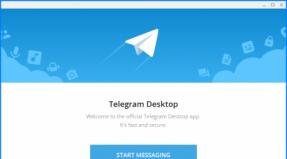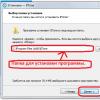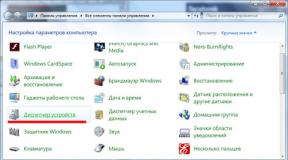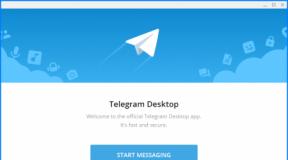GPS falls off. How to fix GPS problems on Xiaomi. Problems with GPS
Today, all modern smartphones are equipped with a built-in GPS module that shows your location. You can use your smartphone as a navigator while playing sports or driving, and you can also use it to get up-to-date news or weather information in your city. Now let's figure out how to check the operation of GPS on Android, that is, whether the location module works on your device or not.
There are 2 options to resolve this issue, simple using the application, and a little more complicated using the standard capabilities of your smartphone (engineering menu).
Checking and setting up GPS using the app
Based on all the applications that we tried, the simplest and most effective turned out to be. This program can quickly help you find all the satellites in your region, pre-configure them and, possibly, use other functions.
Features of the GPS Test program for Android
- Shows information about visible satellites;
- Shows active satellites currently in use;
- Gives accurate data geopositioning;
- Shows exact coordinates;
- Gives information about the time zone at the location;
- Indicates the position of satellites in the sky;
- Can serve as an electronic compass;
- Provides a variety of data, ranging from time and date to altitude;
- Gives information about sunrise and sunset times in the place where the device is located.
How to check the status of your GPS navigator using GPS Test
We open the application, and if we see in the left top corner inscription " 3D Fix“This means that the navigator works correctly and performs all its functions without the slightest problem. Shows " No Fix"? Unfortunately, there is a problem with the device and its smooth operation is impossible.
Constant switching between the above modes may also be due to poor conditions for receiving a GPS signal. This is caused not only by being indoors; even unsuitable weather conditions, such as rain or strong wind, can affect it.
Shows " off"? Everything is simpler here. The receiver is simply turned off. To enable it, we perform an easy procedure: open “Settings”, go to the “Location” item. A new menu called "Location Services" opens. There are three modes in total:
- "By network coordinates"
- "GPS satellites"
- Supporting Data.
For the most precise definition places, for example, in a car, we recommend activating all items at once. Of the networks, Wi-Fi works best, of course, but if conditions do not allow this (being on the street, etc., as is usually the case), use mobile Internet.
Using this program you can learn a lot useful information about your phone and its additional features.
Setting up and adjusting GPS through the engineering menu
This method will help you check the quality of the established standards that indicate how well the GPS on your phone works.
- To do this, you need to go to the engineering menu. Enter the code (where we usually write the subscriber number) *#*#3646633#*#*;
- Next you need to find the YGPS item (or something similar);
- As a result, a map should appear with many yellow dots on it. They may not appear immediately.
Just these points and talk about the number of satellites that were found. If you record the time from the start of scanning until all found satellites are fully loaded, the quality of the installed GPS will become known. Later, this data can be compared with other devices, for example, by taking it from a friend.
Video instruction
Poor performance of GPS satellites indoors
But do not forget that GPS may have poor signal reception when you are standing indoors (especially in a high-rise building) or near electrical appliances. So it is better to use the location function in an open area (street) or, as a last resort, near a window.
It is worth remembering that it is better not to leave GPS on all the time; use it only when necessary. This will save battery charge two or even three times longer. Using widgets, you can turn GPS on or off on your desktop.
In this post I’ll try to systematize the information I collected on the topic of speeding up GPS on Android. I’ll say right away that most things are relevant when presence of root and S-OFF (I immediately installed it on my smartphone custom firmware RcMix 3d Runny). The post does not pretend to cover the issue completely - I’m just sharing my experience.
Previously, I waited for 20 minutes - the satellites were never caught. Now, as a result of applying the tips described below, the coordinates are determined in 2-3 minutes with a cold start, and approximately 30-40 seconds with a hot start.
1) Use the program for time synchronization ClockSync (root required, found):
— before starting Navitel (or another navigator) through the ClockSync program, synchronize the time on the phone;
— after starting Navitel, synchronize the time on the phone through the ClockSync program.
2) Edit the file gps.conf(needs root): in parameter NTP_SERVER register yours location.
For editing it is convenient to use the FasterFix program.
For example, I had
NTP_SERVER=north-america.pool.ntp.org
and for Ukraine it was necessary to register
NTP_SERVER=ua.pool.ntp.org
Accordingly, for Russia
NTP_SERVER=ru.pool.ntp.org
Then reboot apparatus.
3) Advanced editing gps.conf (root needed, found).
In this case, it is convenient to use the FasterGPS program for editing. This program can also do what is described in paragraph 2.
You need to add the following to the file:
NTP_SERVER=ua.pool.ntp.org - if you did not do this in step 2, then be sure to do it now (as you understand, this is a setting for Ukraine)
INTERMEDIATE_POS=0
ACCURACY_THRES=0
REPORT_POSITION_USE_SUPL_REFLOC=1
ENABLE_WIPER=1
SUPL_HOST=supl.google.com
SUPL_PORT=7276
SUPL_NO_SECURE_PORT=7276
SUPL_SECURE_PORT=7276
CURRENT_CARRIER=common
DEFAULT_AGPS_ENABLE=TRUE
DEFAULT_SSL_ENABLE=FALSE
DEFAULT_USER_PLANE=TRUE
Then reboot apparatus.
Fortunately, you can edit gps.conf manually (for example, through RootExplorer), FasterGPS is just a front-end for editing. But it’s calmer with him, because... You cannot leave spaces at the end of lines or empty lines in gps.conf.
4) Use a program that helps determine coordinates as quickly as possible. Of the several I tested (GPS Status, GpsFix, GPS Test), GPS Status turned out to be the most effective and functional (root is not needed). Turn on GPS, turn on Mobile Internet, launch GPS Status, and there:
Menu -> Tools -> A-GPS Data -> Load
Lyrical digression:
when you watch how GPS status confidently catches satellites one after another
(engaged/caught: 0/1 .... 1/2 ..... 3/3 etc.),
waiting time goes by much faster.
By the way, this program also has a “Radar” function: you can mark the place where you are now and then return to it.
We also remember simple things:
- After turning on the GPS, immediately turn on the mobile Internet - this way the smartphone will determine the coordinates much faster, after which the mobile Internet can be turned off.
- GPS drains the battery, but the always-on screen drains the battery even faster. At the same time, if you lock your phone, GPS is turned off. If you want the GPS to work longer (for example, when walking around an unfamiliar city), reduce the screen brightness to the required minimum.
- GPS in smartphones is inherently weaker than in GPS navigators
- GPS does not work indoors - only outdoors
- In some smartphones, the GPS antenna is located at the bottom of the device. You can try to speed up the search for satellites by turning your smartphone 180 degrees. Or don’t hold it in your hands, but put it, for example, on a bench.
- If you still need to use GPS indoors, you can go out onto the balcony or go to the window. The same trick works in minibuses - you just need to sit near the window.
- In cloudy weather the signal is worse. Fishing is also worse among high-rise buildings. Sometimes it is enough to move 100-200m away from 16-story buildings - and the result becomes noticeably better.
- During a cold start while moving, the signal reception is worse than when standing still. Force yourself to stop and wait until your smartphone catches the satellites (launch GPS Status and admire how cleverly it catches them one after another) - in the end you will spend less time this way than trying to do it on the go.
- In theory, you need to catch 3 satellites to determine the coordinates, and 4 to determine the coordinates and altitude. In reality, GPS Status determines all parameters when 6-7 satellites are detected. The maximum that could be caught was 9-10.
PS - I also want to recommend good review programs for working with GPS - Workshop: using GPS on Android to the maximum - be sure to check it out, there is a lot of useful stuff there.
PPS - from what I use from this review myself, I want to recommend the excellent profile manager Llama.
Strictly speaking, it has nothing to do with GPS:
What makes Llama special is that it doesn't use GPS to determine coordinates, but rather relies on cell towers. However, it was decided to include it in the review as an alternative to GEO-Tasker.
The program receives location data using data about operator towers, and depending on this, it can switch profiles. For example, at home - normal during the day, quiet from 23 to 6, when you leave the house - loud, in church - no sound, at work - quiet, etc. By combining zones and events, you can customize absolutely everything for yourself and forget about manually switching profiles.
Speeding up GPS on Android - 2

In the first part of the article, I described programs and techniques that speed up GPS on Android devices. There was also an example given there alternative file gps.conf, speeding up the process of determining coordinates. For comparison, previously, on my HTC Inspire 4G, satellites were caught in a few minutes, after using it - 30-60 seconds. Since then, a lot of water has passed under the bridge, but I did not stop searching even more quick solution. And today I can present to you synthesized from several found on the Internet new file gps.conf, with which the process of determining coordinates takes 5-10 seconds. Those. by the time the navigation program is launched, the coordinates have already been determined. The file is adapted for Ukraine, but it can be easily remade for other European countries - in the first few lines we change “ua”, for example to “ru” - we get a file for Russia, etc.
NTP_SERVER=ua.pool.ntp.org NTP_SERVER=0.ua.pool.ntp.org NTP_SERVER=1.ua.pool.ntp.org NTP_SERVER=2.ua.pool.ntp.org NTP_SERVER=3.ua.pool.ntp.org NTP_SERVER=europe.pool. ntp.org NTP_SERVER=0.europe.pool.ntp.org NTP_SERVER=1.europe.pool.ntp.org NTP_SERVER=2.europe.pool.ntp.org NTP_SERVER=3.europe.pool.ntp.org XTRA_SERVER_1=/ data/xtra.bin AGPS=/data/xtra.bin AGPS=http://xtra1.gpsonextra.net/xtra.bin XTRA_SERVER_1=http://xtra1.gpsonextra.net/xtra.bin XTRA_SERVER_2=http://xtra2 Q osHorizontalThreshold=1000 QosVerticalThreshold=500 AssistMethodType=1 AgpsUse=1 AgpsMtConf=0 AgpsMtResponseType=1 AgpsServerType=1 AgpsServerIp=3232235555 INTERMEDIATE_POS=1 C2K_HOST=c2k.pde.com C2K_PORT=1234 SUPL_HOST=FQDN SUPL_HOST=lbs.geo.t-mobile.com SUPL_HOST=supl.google.com SU PL_PORT =7276 SUPL_SECURE_PORT=7275 SUPL_NO_SECURE_PORT=3425 SUPL_TLS_HOST=FQDN SUPL_TLS_CERT=/etc/SuplRootCert ACCURACY_THRES=5000 CURRENT_CARRIER=common
Modern smartphones are equipped with a GPS chip, which greatly simplifies our search for a specific address. However, there are often cases when GPS does not work well. And this is not always the fault of an insufficiently well-built smartphone. You can often improve the functioning of the navigation module by tinkering with the settings.
Many motorists have a full-fledged GPS navigator. Some of these devices have an antenna connector on the back wall or side. This allows you to enhance signal reception several times - you just need to get the appropriate antenna.
As for modern smartphones, we hasten to disappoint you. You will never find a special antenna connector in their composition. You can improve GPS reception on Android only using software methods. If they don't work, then you will have to come to terms with the current state of affairs. As you might guess, budget devices work worst with GPS satellites. This is explained by the fact that they are equipped with the cheapest and oldest navigation chips that have low speed work and weak signal receiver.
Visiting the settings section
In many smartphones and tablets, the GPS chip is completely disabled by default. In this case, the device determines its location using cell towers and Wi-Fi networks. To enable the navigation chip, you need to configure the device. To do this, do the following:
Step 1. Go to the section " Settings».
Step 2. Here you should be interested in the item “ Location».

Step 3. On different devices This item may have a different name. For example, you need to select the “ Connections" and click on the item " Geodata", at the same time activating the corresponding switch.

Step 4. In this section, you need to enable high location accuracy. The device must use all sources for this - GPS satellites, Wi-Fi networks and data from cell towers.

It should be noted that in this operating mode, energy consumption increases. And if this is practically not noticeable on new smartphones, then owners of budget and older devices will definitely feel the reduced battery life.
Depending on the features of the device, GPS settings may be located in different subsections. Therefore, on more modern Android smartphones, these steps can be performed a little differently.
Bring up the notification panel and long press on the icon "GPS"(may have a different name). In the page that opens, give applications access to the location and in the “Location determination” section set "High accuracy".

Compass calibration
If it is impossible to enhance the signal reception on smartphones, then no one can stop you from improving the performance of the digital compass. The fact is that on some devices it is not calibrated, as a result of which the navigation program cannot understand in time which direction of the world your smartphone is facing. At this moment it seems to you that the device does not pick up GPS.
To calibrate the compass you will need an app GPS Essentials. Download and install it, then do the following:
Step 1. Launch the program.

Step 2. Enter the mode Compass.

Step 3. If the compass works stably, then the problem is not with it. If the compass refuses to show the cardinal directions correctly, then calibrate it.
Step 4. First, rotate the smartphone around its axis with the screen facing up. Next, turn it over from bottom to top. Well, then turn it over from left to right. This should help. In some versions of the application, you must first select Calibrate in the section settings.
Viewing the number of visible GPS satellites
In the same GPS Essentials you can look at how many satellites your smartphone connects to. If it is large enough, then the navigation chip should not be blamed - the problem is in one of the programs. To view satellites, you need to select the item in the application menu Satellites.

Resetting GPS data
A common problem with some devices is that they take a long time to lock onto specific GPS satellites, even when they have managed to move out of sight. The application can help in this case GPS Status & Toolbox. It will reset the GPS data, after which the connection to satellites will be made from scratch.
Step 1. Download and install the utility.

Step 2. Run installed application, agreeing to the terms of the license agreement.

Step 3. On the main screen of the program you will see readings from various sensors, as well as information about the number of GPS satellites overhead.

Step 4. Click anywhere on the display, after which you can pull out the curtain with the main menu on the left. Here you can calibrate the compass if this was not possible using the application discussed earlier. But now you need to click on the item “ A-GPS state management».

Step 5. In the pop-up menu, click the button " Reset».

Step 6. After the reset is complete, return to this pop-up menu by clicking the " Download».
What to look for when buying a new smartphone?
Now you know the answer to the question “How to set up GPS on Android?” But all this will not help you very much if you want to use your smartphone as a GPS navigator on a regular basis. It’s better to get a good quality one for these purposes. modern smartphone. When choosing it, be sure to read the full technical characteristics. In them you need to find a mention of support for A-GPS technology - it greatly reduces energy consumption. The ideal smartphone for you will be one that also works with satellites. Fortunately, almost all devices that have been imported into our country over the past year have support for the Russian navigation system. But, again, you still need to look at the specifications of the device before purchasing it.
Modern gadgets are already so sophisticated that you can determine your location without resorting to GPS navigators anymore. Sometimes this is necessary for correct operation applications, sometimes to create the right route. When GPS doesn't work on Android, it becomes difficult. What could be the reason for this and what should be done to solve this problem?
Any device does not receive a satellite signal well or does not receive it at all if it is located indoors. Therefore, it is better to determine your location on the street. Ideally, the space should be free even from tall buildings and trees, so that the sky is completely open, so that nothing prevents the gadget from searching for a working signal and connecting to the necessary satellites.
Incorrect GPS setting
All devices are equipped with two GPS modules. One is a standard receiver, which can be enabled in the settings (General - Location - Mode). When choosing mobile networks or Wi-Fi device will determine location from towers without connecting to GPS satellites.
This method is the fastest, but it does not always give an accurate result. When you select the “GPS Only” mode, the phone or tablet will connect to the satellites, but this will take the device some time. In this case, it is advisable to be outside in an open area or at least put the gadget on the windowsill. It is for the operation of the second module that you need correct setting
After starting the program, select Update only in the AGPS settings, and Keep Screen On in Settings. Now you need to return to the main program window, the GPS test on your tablet or phone will begin. It is important that Wi-Fi and mobile data should neither be enabled in the Location settings nor currently in use.
If diagnostics show that the device does not find satellites, then you should check whether the GPS settings on Android are correct. How to set up GPS? To do this, you must first download any application that can process the GPS signal. If it does not help, you need to check the settings of the COM port of the communicator.
Unsuccessful flashing
After not the most successful attempts to flash a gadget or specifically a GPS module, not only the system, but also simply its individual parts, for example, geolocation, may stop functioning. It is also common for GPS to stop working on a Chinese device.
To correct this situation, you need to enable AGPS in the location and GPS settings. After this, you need to enter the engineering menu through the dialing window (the combination is different for all phones). If you cannot enter it, you will have to use any special program, but already with root rights. Procedure in engineering menu Android:
- On the Satellites tab of the YGPS tab, check if there is a signal, i.e. does the phone or tablet even try to find satellites;
- go to the Information tab and there, in order, press the buttons full, warm, hot, cold (this is necessary to reset previous settings);
- on the NMEA Log tab, click start;
- return to the Satellites tab and wait from 5 to 15 minutes until the device finds the maximum number of satellites and the GPS signal scales turn green;
- go back to the NMEA Log tab, click stop.
This method is shown in more detail in the video.
Primary binding and calibration
It happens that the device is located in some remote area. In this case, it is advisable to place it in an open area for a long time and wait until the search and binding takes place.
Sometimes navigation may stop working because the compass calibration is incorrect. Such a phone or tablet will be oriented incorrectly, resulting in a problem with the GPS on the device. To calibrate you need to download special application,GPS Essentials. After installing and launching it you need:
- Click on the compass icon.
- Choose a smooth, flat surface, place your communicator on it and remove all electrical appliances from it.
- Smoothly rotate the device around each axis 3 times.
After this, you need to try to connect again and, if necessary, repeat the calibration.
Problems with the device itself
If a gadget, tested and configured in accordance with all the rules, still does not pick up satellites, check the GPS settings and find the reason only in service center. It may be that the problem lies in the device itself.
Incorrect operation of the GPS module is a fairly common problem with Android devices. The system can connect to satellites, but navigation will still not work. In some cases, the defect is associated with a breakdown of the gadget’s hardware, but most situations can be resolved using software methods. Below we describe what to do if GPS does not work on Android.
For self-diagnosis, take the test. Virtual Assistant will identify the problem and tell you what to do.
GPS diagnostics
Problems with GPS
The first thing to do if the GPS sensor does not work is to restart your smartphone and scan it with an antivirus. Maybe, RAM The device is full, and there are not enough processor resources to activate communication with satellites. Or there was a glitch in the operating system.
First, let's determine how the navigator on the phone works. Yandex.Maps or navigation from Google contacts the system satellites and requests data about the user’s current location. Based on the information received, an optimal route is built or selected public transport. If the GPS module stops functioning, normal navigation operation is impossible, even using A-GPS technology. The main causes of failure are usually software problems, but in some cases the source of the malfunction is the failure of a hardware module.
Geolocation services do not work on Android if the settings are incorrect. The defect may also be caused by the installation of incompatible firmware or the lack of necessary drivers.
The navigator from Google or Yandex does not work well even with a weak satellite signal. It is worth remembering that programs do not always display location correctly, and you should not rely on the system when hiking or off-road. To troubleshoot, let’s look at the causes and solutions to popular problems.
Reasons for no signal
There are two main groups of faults: hardware and software. The former can be fixed by qualified specialists in service centers, while the latter can be fixed at home.
- Hardware - a component can fail after mechanical impact to the device body, for example, due to a fall or strong impact. The cause of the breakdown may also be liquid entering the main board, followed by oxidation of the contacts.
- Software – malware infection software, incorrect firmware or update failures - all these faults can damage the location driver.
Incorrect setting

Correctly setting the smartphone parameters is the key to proper operation GPS systems on Android.
- If Android does not find the location, go to the device settings, tab – “General”, and then open “Location and modes”.
- On the Location tab, specify your preferred location method. If you select "Satellites only", Android will not use A-GPS technology, which collects data from nearby cellular and Wi-Fi networks to improve geopositioning accuracy.
- Try setting the mode to "Only mobile networks» and check the functionality of the cards. If navigation turns on, there is a problem with the driver or hardware.
- When GPS on Android does not turn on (the system does not respond to switching the option), there is probably a problem in the firmware. Execute full reset settings or contact the service center.
- To reset your location settings, click on the “Backup and reset” tab, then tap on “Reset network and navigation settings.” Login to Google account for confirmation.
Important! All saved passwords from points Wi-Fi access, as well as data cellular networks will be deleted.
The described method helps eliminate most problems with the software.
Incorrect firmware
The consequences of careless firmware on Android can be quite unpredictable. Installation of third-party OS versions is performed to speed up the operation of the gadget, but as a result, the phone modules stop functioning.

If you decide to reflash your device, download firmware files only from trusted forums - XDA and w3bsit3-dns.com. Do not try to flash your smartphone with an OS version from another phone, as the drivers necessary for operation may no longer function. If the device has become a brick, perform a full data reset.
- Press the volume up and lock buttons for 5-7 seconds. When the Android logo appears on the screen of the switched off gadget, release Volume Up.
- The Recovery menu will load. Select “Wipe Data/Factory Reset”, confirm Hard Reset.
- To reboot your smartphone, tap “Reboot system now”. Setup will take a few minutes when you turn it on.
The method is suitable for devices with damaged firmware. GPS module will restore functionality after switching to the factory version of the OS.
Module calibration
In some cases, it is necessary to perform a quick calibration of the device.
- Open the “Essential setup” application, it can be downloaded for free from the Play Market.
- Click on the compass icon and place your smartphone on a flat surface.
- Tap the “Test” button and wait 10 minutes until testing ends. Once completed, try turning on satellite navigation.
Hardware problems

Cheap Chinese smartphones (Leagoo, Oukitel, Ulefone and others) are often equipped with low-quality satellite communication modules. The problem can be corrected by replacing the corresponding module at a service center. Malfunctions occur on both Android and iOS phones.
Sometimes the internal antenna (a small thing on the board) falls off, which also affects the quality of satellite signal reception. It's difficult to fix it yourself.
Conclusion
If navigation on Android does not work or you cannot connect to satellites in open areas, determine whether the cause of the defect is in the gadget’s parameters or whether the electronic board has failed. Repairs to hardware faults should only be carried out at authorized service centers.
Video