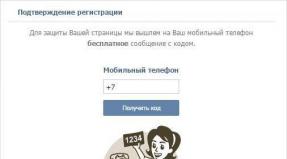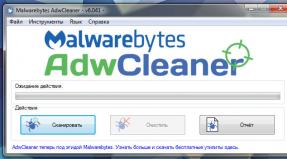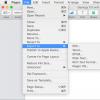Mini USB connection. USB connector pinout: USB, mini-USB, micro-USB. USB Specifications
Universal USB buses are one of the most popular computer interfaces. They debuted back in 1997, and just three years later a new modification (2.0) appeared, accelerated 40 times compared to the original. However, despite such progress, manufacturers realized that the speed is still not enough to use external hard drives and other high-speed devices. And today a new USB interface (type 3.0) has appeared. New standard speeded previous version(2.0) 10 times. This article is devoted to the issue of wiring a USB connector. This information may be useful to radio amateurs who independently manufacture any USB adapters or devices that receive power via the USB bus. In addition, let's look at what the wiring of a USB connector like micro-USB and mini-USB is.
Description
Many radio amateurs have encountered a problem where an incorrectly connected USB bus port led to the burning of flash drives and peripheral devices. To avoid such situations, it is necessary that the USB connector is wired correctly, in accordance with accepted standards. The USB 2.0 type connector is a flat connector with four pins, it is marked AF (BF) - “female” and AM (VM) - “male”. Micro-USBs have the same markings, only with a micro prefix, and mini-type devices, respectively, have a mini prefix. The last two types differ from the 2.0 standard in that these connectors already use 5 contacts. And finally, the latest type is USB 3.0. Outwardly, it is similar to type 2.0, but this connector uses as many as 9 contacts.
Pinout of USB type connectors
The USB 2.0 connector is wired as follows:
The first wire (red), the supply voltage is supplied to it direct current+5 V;
The second contact (white), it is used for (D-);
The third wire (green), it is also designed to transmit information (D+);
The fourth contact (black color), zero supply voltage is supplied to it, it is also called the common wire.
As mentioned above, the micro and mini types are a five-pin USB connector. The wiring of such a connector is identical to type 2.0, except for the fourth and fifth pins. The fourth pin (lilac color) is the ID. In type B connectors it is not used, but in type A connectors it is connected to the common wire. The last, fifth pin (black) is the supply voltage zero.

type 3.0
The first four contacts are completely identical to the 2.0 standard; we will not dwell on them. The fifth pin (blue) is used to transmit information with a minus sign of USB3 (StdA_SSTX). The sixth output is the same, but with a plus sign (yellow). The seventh is additional grounding. The eighth pin (purple) is for receiving USB3 data (StdA_SSRX) with a minus sign. And finally, the last ninth is the same as the seventh, but with a plus sign.
How to wire a USB connector for charging?
Any charger uses only two wires from the USB connector: + 5V and a common contact. Therefore, if you need to solder a USB 2.0 or 3.0 type connector to the “charging”, then you should use the first and fourth pins. If you use mini or micro types, then you need to solder to the first and fifth pins. The most important thing when applying supply voltage is to maintain the polarity of the device.
USB 2.0 connectors – wiring.
In this article we want to tell you about USB 2.0 connectors used in various electronic devices. They still have not lost their relevance, despite the release of faster USB 3.0, which we will talk about a little later in the next article on this topic.
The abbreviation USB stands for Universal Serial Bus, translated as Universal Serial Bus.
The picture below shows USB connectors version 2.0 (view from the working part, please note, this is not the soldering side):

When unsoldering, select the desired connector, examine it in mirror image, and solder the wires according to their color. The colors of the cable cores are described below.
As you can see, the names of the connectors (USB, USB mini, USB micro) contain indices. The first letter of the index determines the type of connector:
● A – connector of the active power supply device (host, computer connector, etc.)
● B – connector of a passive device connected to an active one (connectors of printers, scanners, etc.)
The second letter of the index determines the “gender” of the connector:
● M – from the English word male – that is, plug – that is, the “Male” connector
● F – from the English word female – that is, socket – that is, the “Mother” connector
Simply USB, mini or micro tells us the size of the connector. Here's an example:
USB mini AM is a male connector (plug) for connecting to a mini-sized active power supply device.
Let's now look at the pinout (unsoldering) of USB connectors.
The USB cable has 4 wires:

● 1 - Red wire – VBUS - +5 Volts with a maximum current of 0.5 Amperes.
● 2 – White wire – D- (minus Data).
● 3 – Green wire – D+ (plus Data)
● 4 – Black wire – GND – common wire, negative, “ground”
Mini & Micro connectors 5-pin. The wiring is as follows:

● 1 – Red wire – VBUS.
● 4 – Blue wire – not used in connectors with the index “B”, in connectors with the index “A” it is connected to the black wire (GND) to support the “OTG” function.
● 5 – Black wire – GND.
When cutting a cable, sometimes you can find another core without insulation - Shield - braid, shielding core, housing. This one lived without a number.
The wiring of the USB Mini and USB Micro connectors is shown in the following figure:

When unsoldering a data cable to connect a mobile phone, smartphone or tablet to a computer, the 4th pin remains empty. When unsoldering an OTG cable, for example, to connect a flash drive to a smartphone, the 4th pin must be connected to the 5th (GND).
USB mouse. Connector pinout:
● 2 – White wire – Data minus.
● 3 – Green wire – Data plus.
● 4 – Black wire – GND.
These are standard USB mouse cable wire colors, but depending on the manufacturer, these colors may differ from the above. For example, in Chinese-made mice such as Jusajoa X-7, many similar wire colors may be as follows:
● 1 – Orange wire – VBUS.
● 2 – Green wire – Data minus.
● 3 – Blue wire – Data plus.
● 4 – White wire – GND.
Pin assignment of the motherboard connector for the USB 2.0 cable

OTG - what is it?
Above we mentioned OTG functions, so now let’s figure out a little what it is.
OTG stands for “On The Go”, translated as “On the Go”, that is, it allows you to connect various peripheral devices via USB without connecting to a computer. Sometimes this connection is called USB-Host. For example, you can connect a flash drive directly to mobile phone or a tablet as a full-fledged PC, connect a keyboard or mouse to the gadget, however, if this gadget supports this peripheral equipment. Using USB-OTG, you can connect a camera and a photo printer, a camera with a smartphone, a mobile phone with a printer, etc.
There are a number of restrictions on this type of connection:
● Older mobile phone models do not support USB-OTG.
● To connect a flash drive via USB-OTG, its format must be FAT32.
● The maximum flash storage size depends on the phone's hardware capabilities.
● HDD – also in FAT32, and a separate source will be required to power it.
In stores selling mobile phones, smartphones and other gadgets you can find ready-made OTG cables, and if you wish, you can purchase a ready-made adapter. Let's say you need to connect a flash drive to a mobile phone with a USB micro connector, for this you will need a USB_AF - USB_AM micro adapter. A flash drive is connected to the USB-AF connector, and a USB-AM micro connector plug is connected to the phone, respectively. Appearance OTG MICRO USB THROW OTG/USB adapter is shown in the following image:

Connecting a flash drive to a tablet is exactly the same, only instead of a USB micro connector, the adapter should have a USB mini.
And so, you already understand that a regular USB cable differs from a USB-OTG in that in a regular USB cable the 4th pin of the connector is not used, but in an OTG cable a jumper is installed between the 4th and 5th pins. It is by the presence of a jumper in a USB mini or micro that a phone, smartphone or tablet determines that you are about to connect peripherals to it. And if you suddenly decide to make a connection via a regular cable, then the gadget you are about to connect to will ignore the connected flash drive and will itself be a passive device. The picture below shows the USB-OTG micro cable connector:

Connecting gadgets.

Currently everything mobile devices and desktop electrical appliances have data ports in their arsenal. Modern gadgets can not only exchange information through USB or micro-USB, but also to charge batteries. In order to carry out proper pinout of contacts, you first need to study the diagrams and colors of the wires.
USB cable wire colors
Connector diagram for USB 2.0
In the diagram you can see several connectors that differ from each other according to a certain characteristic. For example, an active (power) device is designated by the letter A, and a passive (connected) device is designated by the letter B. Active devices include computers and hosts, while passive devices include printers, scanners, and other devices. It is also customary to separate connectors by gender: M (male) or “male” is the plug, and F (female) or “female” is the connector socket. There are formats by size: mini, micro and without marking. For example, if you encounter the designation “ USB micro-VM", this means that the plug is designed to connect to a passive device using the micro format.
To pin out sockets and plugs, you will need knowledge about the purpose of the wires in a USB cable:
- The red VBUS (“plus”) carries a constant voltage of 5 Volts relative to GND. Minimum force value electric current for it it is equal to 500 mA;
- the white wire is connected to the negative (D-);
- the green wire is attached to the “plus” (D+);
- The black color of the wire means that the voltage in it is 0 Volts, it carries a negative charge and is used for grounding.
In mini and micro formats, connectors contain five contacts each: red, black, white and green wires, as well as ID (which in connectors of type A is shorted to GND, and in connectors B is not used at all).
Sometimes you can find a bare Shield wire in the USB cable. This wire has no number.
If you use a table in your work, then the connector in it is shown from the outside (working) side. The insulating parts of the connector are light gray, the metal parts are dark gray, and the cavities are marked white.
In order to carry out the correct USB wiring, you need to mirror the image of the front part of the connector.
Connectors for mini and micro USB formats consist of five contacts. Therefore, the fourth contact in type B connectors will not have to be used in operation. This contact in type A connectors is connected to GND, and the fifth is used for GND itself.
As a result of some simple manipulations, you can do it yourself.
USB wiring version 3.0 differs by the addition of four colored wires and additional grounding. Due to this, the cable USB 3.0 noticeably thicker than its younger brother.
Connection diagrams USB devices to each other and wiring of device plugs:

Reading circuits: inductor, coil, capacitor Convenient fringe cutter for transformers. Soldering iron heating regulator with power indicator Household fan repair Homemade pressure sensor
Connects via universal serial bus. Therefore, the USB pinout on the motherboard plays a very important role in the operation of a modern computer. There are two ways to install these connectors. The first is mounting directly on the board. At the same time, it is displayed on the back side and is immediately ready for use. But it is not always convenient to connect to it - and therefore we developed another method. Its essence lies in a prepared seat on the main PC board, to which wires from front panel. And the connector is located on it.
One universal USB 2.0 standard includes 4 pins. The first of them is designated “+5V”. It provides power to the peripheral device. The second and third are contacts through which information is transmitted. They are designated respectively “DATA-” (minus data transfer) and “DATA+” (plus). The last, 4th, which is included on the motherboard, is “GND” - ground supply. In accordance with currently accepted standards, they are designated as follows colors: power - red, "DATA-" - white, "DATA+" - green, and "GND" - black.
Such interface connections are made in pairs, so the board has 2 USB standard connectors on one contact group. The wiring consists of 9 contacts: 4 to one connector, 4 to another, and the last two play the role of a so-called key. There is a pin installed in one place, but not in another. This is done so that it is impossible to confuse them and to make the connection correctly. The fitting from the front panel is made in a similar way. Therefore, when connecting, the first to the second should be installed without problems. If this does not happen, then you need to see if you are doing everything correctly.

Recently, version 3 of the USB standard has become increasingly popular. The pinout on the motherboard is significantly different, since significantly more wires are used to transmit information. There are only 9 of them in this design. In addition to the previously mentioned 4, 2 pairs of “Superspeed” + and 2 pairs of the same type, but only with a minus, are added, as well as “GND Drain” - additional ground. Exactly large quantity wires and allows you to enlarge The wires are designated blue by color, purple - minus, yellow, orange - plus, and another black - additional grounding. As the number of wires increases, the USB pinout on the motherboard increases in direct proportion. For this standard, 19 contacts are already used. One of them is a key, and its purpose is to ensure that the connection is correct.

Using the Universal Serial Bus, connect to modern computers and there are a great many laptops various devices. A printer, scanner, MFP, flash drives, keyboard, mouse and other devices that significantly expand the capabilities of a PC - all of this is connected to the computer via this interface. It is not always convenient to connect to the back of the computer, and the number of integrated connectors may not be enough. It is to solve this problem that the USB pinout was made on the motherboard, which allows you to significantly increase the number of ports.
USB (Universal Serial Bus) The whole variety of USB version 2.0 connectors is shown in the picture below. The picture is clickable.
To avoid discrepancies: In all tables, the type of connector is given from its external, working side (and not from the mounting side!), unless otherwise specifically stated. The insulating parts of the connector are marked in light gray, the metal parts are marked in dark gray, and the connector cavities are marked in white.
Well, and a simplified, so to speak, practical diagram:


The name of a particular connector is provided with letter indices.
Connector type:
- A - active, power supply device (computer, host)
- B - passive, connected device (printer, scanner)
"Gender" of the connector:
- M (male) - plug, “male”
- F (female) - nest, “mother”
Connector size:
For example: USB micro-BM plug (M) for connecting to a passive device (B); micro size
USB connector pinout (jacks and plugs)
The purpose of the wires in the USB cable is as follows:
- Red VBUS (+5V, Vcc - Voltage Collector Collector) +5 Volts DC voltage relative to GND. Maximum current - 500 mA
- White D-(-Data)
- Green D+ (+Data)
- Black GND - common wire, ground, minus, 0 Volt
Mini and micro connectors contain 5 contacts:
- Red VBUS
- White D-
- Green D+
- ID - not used in connectors “B”; in connectors “A” is closed to GND to support the “OTG” function
- Black GND
Among other things, the cable contains (though not always) a bare Shield wire - housing, screen, braid. This wire is not assigned a number.
Good news
A reversible micro-USB plug is being announced on the Internet, which, like USB 3.1 Type-C, does not require a clear ±180° orientation when connected to a socket.

Mouse and keyboard cord pinout
Some mice and keyboards may have different cable colors than standard. Detailed article about non-standard colors: “Custom USB colors in mouse and keyboard cords”
Read also about connecting mice and keyboards to the PS/2 port
How to unsolder USB?
Well, with regular USB everything is simple - you take a mirror image of the front part of the connector and solder it.
 The wiring of the USB mini and USB micro plugs from the mounting side is shown in the picture below. If you are soldering a simple data cable (for connecting a PC and a mobile phone/smartphone/tablet), then do not use the 4th contact. When soldering an OTG cable (for connecting flash drives and other things to a smartphone), connect the 4th pin to the 5th.
The wiring of the USB mini and USB micro plugs from the mounting side is shown in the picture below. If you are soldering a simple data cable (for connecting a PC and a mobile phone/smartphone/tablet), then do not use the 4th contact. When soldering an OTG cable (for connecting flash drives and other things to a smartphone), connect the 4th pin to the 5th.

Mini and micro connectors contain 5 contacts. Type B connectors do not use the fourth pin. In type “A” connectors, the fourth pin is connected to GND. And the GND contact itself takes an honorable fifth place.
And here is a complete diagram of the USB cable with a screen.

Related materials:
All materials on the topic “USB” All materials on the topic “Charger” All materials on the topic “Computer”
Tags: USB, Cable, Computer, Mobile, Connector, Pinout (Wirout)
rones.su
Pinout of USB ports, pinout of micro USB, mini connector for charging
Currently, all mobile devices and desktop electrical appliances have data ports in their arsenal. Modern gadgets can not only exchange information via USB or micro-USB, but also charge batteries. In order to carry out proper pinout of contacts, you first need to study the diagrams and colors of the wires.
USB cable wire colors
Connector diagram for USB 2.0
In the diagram you can see several connectors that differ from each other according to a certain characteristic. For example, an active (power) device is designated by the letter A, and a passive (connected) device is designated by the letter B. Active devices include computers and hosts, while passive devices include printers, scanners, and other devices. It is also customary to separate connectors by gender: M (male) or “male” is the plug, and F (female) or “female” is the connector socket. There are formats by size: mini, micro and without marking. For example, if you see the designation “USB micro-VM”, this means that the plug is designed to connect to a passive device in micro format.
To pin out sockets and plugs, you will need knowledge about the purpose of the wires in a USB cable:
- The red VBUS (“plus”) carries a constant voltage of 5 Volts relative to GND. The minimum electric current value for it is 500 mA;
- the white wire is connected to the negative (D-);
- the green wire is attached to the “plus” (D+);
- The black color of the wire means that the voltage in it is 0 Volts, it carries a negative charge and is used for grounding.
In mini and micro formats, connectors contain five contacts each: red, black, white and green wires, as well as ID (which in connectors of type A is shorted to GND, and in connectors B is not used at all).
Sometimes you can find a bare Shield wire in the USB cable. This wire has no number.
If you use a table in your work, then the connector in it is shown from the outside (working) side. The insulating parts of the connector are light gray, the metal parts are dark gray, and the cavities are marked white.
In order to carry out the correct USB wiring, you need to mirror the image of the front part of the connector.
Connectors for mini and micro USB formats consist of five contacts. Therefore, the fourth contact in type B connectors will not have to be used in operation. This contact in type A connectors is connected to GND, and the fifth is used for GND itself.

As a result of some simple manipulations, you can make your own pinout for the ports USB miscellaneous format.
USB wiring version 3.0 is distinguished by the addition of four colored wires and additional grounding. Thereby USB cable The 3.0 is noticeably thicker than its smaller brother.

Scheme USB connections devices to each other and wiring of device plugs:

volt-index.ru
USB connector pinout: regular, mini, micro
In our age of computer technology, smartphones and gadgets, it is difficult to find a person who does not know what USB connectors are. Also, almost everyone understands words such as mini- and micro-USB connector. After all, we use such things almost every day, which is natural. Similar connectors are located on charger, and on all computer peripheral devices.
But what to do if the soldering has come off at the base, and there is no way to even understand what color and what contact was soldered to? This is where knowledge should be applied, and now let’s try to figure out which ones.
The wiring of such a plug, or, in other words, the pinout of a USB cable, inherently does not involve anything overly complicated. Once you get the sequence and colors figured out, anyone who can hold a soldering iron can do this kind of work.
But first you need to understand what a USB plug is.
 Types of USB plugs
Types of USB plugs What is a USB connector?
At its core, it is a connector with many capabilities, ranging from USB power before transferring complex information data. This cable replaced the previously used options for connecting to a computer (PS/2 ports, etc.). Today it is used for all devices connected to a personal computer, be it a mouse, flash drives, printer, camera or modem, joystick or keyboard - USB cables have become truly universal.
There are three types of such connectors:
- 1.1 - its purpose is already outdated peripheral devices with the ability to transmit information at only one and a half megabits per second. Of course, after a little modification by the manufacturer, the transmission speed rose to 12 Mbit/s, but it still couldn’t stand the competition with higher-speed options. Of course, when Apple there was already a connector supporting 400 Mbit/s. Now there are also such types, but there are very few of them, since faster USB wires, mini USB, and in general, USB speed occupies a special place in human life. Everyone is in a hurry somewhere, in a hurry to live, there are people who practically do not sleep, and therefore the faster the information is downloaded, the more preferable the connector is, right?
- 2.0. At the end of the last century, the second generation of such connectors was released. Here the manufacturer has already tried - the transmission speed has increased to almost 500 Mbit/sec. And it was intended mainly for complicated gadgets, like a digital video camera.
- 3.0 - this is really high technology. The maximum data transfer rate of 5 Gbit/s provided this USB connector with demand, which practically reduced the first and second versions to zero. In the third series, the number of wires has been increased to nine versus four. However, the connector itself has not been modified, and therefore you can still use the types of the first and second series with it.
Pinout designations
When looking at the pinout diagram, you need to understand all the symbols that are present on it. Usually indicated:
USB pinout options
- Type of connector - it can be active (A) or passive (B). A connection between a printer, scanner, etc. is called passive. In general, a connector that only works to receive information. Through the active it is possible to receive and transmit data.
- The shape of the connector is “mother”, that is, a socket (F), and “male” is a plug (M).
- Connector sizes - regular, mini and micro.
For example, USB AM, that is, an active USB plug.
The wires should be arranged by color as follows (from left to right):
- The red wire is positive, constant voltage 5V. with a maximum current of 500 milliamps.
- White wire - data-
- Green wire - data+
- Black wire - this wire is common, ground, negative. There is no voltage on it.
But the mini and micro connector include 5 wires with this arrangement:
- The wires are red, white and green - arranged similarly to the first option.
- ID - this wire in connectors “B” is free. In “A” it must be connected to a black wire.
Sometimes the connector may contain a separate wire without insulation - this is the so-called “ground”, which is soldered to the body.
According to the presented diagrams, the external side is visible here. In order to solder the plug yourself, you need to take a mirror image of the picture, and as it probably became clear, the microUSB pinout is no more complicated than that of conventional USB connectors.
By the way, if the damaged parts of the cable are intended to be used only for charging mobile phones, it will be more convenient to look at the colors of the wires and solder only black and red. This connector is quite enough for a phone; it will charge it. What to do with the rest of the wires? You don't need to do anything with them.
domelectrik.ru
USB connector wiring. Wiring diagram:
The USB connector wiring has been developed since 1994, and the development team consisted of engineers from leading companies in the field of IT technologies - Microsoft, Apple, Intel and others. During the research process, one goal was pursued - to find a universal port that could be used for most devices.
Thus, users were provided with a USB connector, which was almost immediately supported by various developers and began to be actively used in the most different devices, starting from personal computers and ending with mobile gadgets. However, it so happened that cables with such connectors could not be used everywhere, and they themselves were different, and therefore some require unsoldering a mini-USB connector in order to make the appropriate adapter.
However, few people know how this procedure should be carried out correctly.
Concepts you need to know

Wiring a USB connector begins with learning the basic concepts:
- VCC is the positive potential contact of the power supply. For modern USB cables, the indicator of this contact is +5 Volts, and it is worth noting that in radioelectric circuits this abbreviation fully corresponds to the supply voltage of PNP, as well as NPN transistors.
- GND – negative potential contact of the power supply. In modern equipment, including also various models motherboards, this device connected to the housing in order to provide effective protection from static electricity or any external sources of electromagnetic interference.
- D- - information contact having zero potential, regarding which information is broadcast.
- D+ is an information contact that has a logical unit. This contact is used to broadcast information from the host to the device or vice versa. On the physical level this process represents a transfer rectangular pulses with a positive charge, while the pulses have different amplitudes and duty cycles.
- Male is the plug of this connector, which is often called “male” among modern users who wire the USB connector for a mouse and other devices.
- Female – the socket into which the plug is inserted. Users are called "mother".
- RX – information reception.
- TX – information transfer.
USB-OTG
OTG is a method of connecting two peripheral devices via a USB cable without the need for a computer. Also, such a pinout of a micro-USB connector is often called a USB host in professional circles. In other words, a flash drive or some other HDD In this way, they can directly connect to a tablet or mobile phone in the same way as to a full-fledged personal computer.

In addition, you can connect mice or keyboards to gadgets, if they support the ability to use them. Cameras and other gadgets are often connected to printers in this way.
What restrictions does it have?
The limitations of this micro-USB connector wiring are as follows:

For example, if we are talking about connecting some kind of USB flash drive to the phone, then in this case the “USB_AF-USB_AM_micro” adapter is most often used. In this case, a flash drive is inserted into the connector, while the plug is connected to the mobile phone.
Cable Feature

The main feature that distinguishes the wiring of a USB connector in the OTG format is that in the plug, pin 4 must be connected to pin 5. In a standard data cable, nothing is soldered to this pin at all, but this plug is called USB-BM micro. It is for this reason that you need to get to the fourth contact, and then use a jumper to connect it to the GND wire. After this procedure, the plug will be renamed USB-AM micro. It is the presence of a jumper between these contacts in the plug that allows the device to determine that some kind of peripheral device is about to be connected to it. If the device does not see this jumper, it will act as a passive device, and any flash drives connected to it will simply be completely ignored.
How are devices identified?

Many people believe that when connecting in OTG mode, both devices fully automatically determine which of them will be the host and which will be the slave. In fact, in this case, only the user determines who exactly in this case will be the master, since in which device the plug equipped with a jumper between 4 and 5 contacts will be inserted, then of them will be the host.
How to make it?
Through the translucent insulation you can see several multi-colored wires. You will need to melt the insulation near the black wire, then solder one end of the jumper to the GND pin. On the opposite side you can see a white wire, as well as an unused pin. In this case, we need to melt the insulation near the unused contact, and then solder the second end of the jumper to it.
It is worth noting that the wiring diagram for a micro USB connector is much simpler.
The unraveled plug, which you equipped with a jumper, will need to be insulated, for which a specialized heat-shrinkable tube is used. After this, you will just need to take the “mother” from the extension cord and solder it to our color-matched plug. If the cables are shielded, then you will also need to connect the shields, among other things.
Can it be charged?
If peripherals are connected to the device via OTG, then it will have to power it, which can significantly reduce the overall operating time of the device from the built-in battery. In this regard, many people wonder whether it is possible through external source recharge such a device. This is possible, but this requires support for a special mode in the device, as well as a separate wiring of the USB connector for charging.

In fact, the charging mode is most often provided by modern gadget developers, but not everyone allows such a procedure. It should be noted that to switch to this charging mode, a separate USB connector wiring diagram must be used, in which the contacts are closed through a separate resistor.
Read also...
- Cadaques in Spain. My review and photo. Cadaques, Catalonia Cadaques Spain how to get there from Barcelona
- Cart for an online store at the front or Writing modular javascript
- Falling snow on jQuery or html New Year greeting card template
- Where to see what version of Android is installed on an Honor and Huawei phone How to find out the Huawei serial number