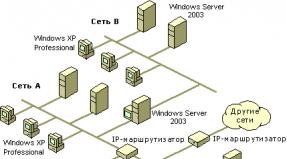Download the program to read the iso image. Daemon Tools Lite Virtual drive for disk images
Program interface: Russian
Platform:XP/7/Vista/8
Manufacturer: Daemon-tools.com
Website: www.daemon-tools.cc
Daemon Tools is a light version of one of the most powerful and universal programs, because it has many functionality, which are not available to other applications, and is designed to emulate various types of virtual drives. In other words, by creating a virtual disk image, you no longer need to insert the original CD or DVD every time you use an application. This is especially true for licensed software and many games, because, on HDD the minimum part of the programs is installed, and the remaining files necessary for correct operation programs or games are on the original discs.
Key features of Daemon Tools Lite
First of all, it is worth noting that the program is able to create up to 4 virtual disks, which any operating system will recognize as real ones. The same applies to various system utilities.
Using such virtual drives, the program can recognize any disk images, such as CUE/BIN, ISO, CCD, BWT, MDS, CDI, NRG, PDI, B5T. The only limitation of the light version is the inability to emulate such popular disks as PlayStation, X -BOX, GameCube, because on a regular drive, be it CD-R(W), DVD-R(W) or Blu-ray, such game discs are simply not readable. The operating system does not support such formats and does not detect the presence of a disk in the device.
However, when reading a disk image, its recognition is not always supported if the image was recorded using programs from different manufacturers of similar utilities. To its credit, Daemon Tools Lite has no flaws in this regard. The program detects images recorded using BlindWrite, CloneCD, Nero, Alcohol 120%, FantomCD, DiscDump or Disc Juggler without the need to install additional utilities (which, by the way, are not always free). An equally interesting feature is the ability to add audio CDs or DVDs previously recorded to the hard drive to the virtual drive, as if you were inserting such a disc into a regular drive. And that is not all!
Many discs contain very complex protection to prevent piracy. Daemon Tools Lite copes with this problem perfectly here too, allowing you to simply bypass it. The program easily “jumps over” modern protection methods such as SafeDisc (C-Dilla), Securom and Laserlock, CDCOPS, StarForce and Protect CD! From the point of view of copyright protection, this is, of course, illegal, however, it has its own convenience for fans of, say, games or for copying licensed discs with films or software.
I must say that the developers did a great job. It is unlikely that there will be such a powerful and advanced program that supports a huge number of interfaces, images and utilities with which these images were created. Of course, the program is not classified as free, however, many users are willing to spend the required amount to purchase this product. But in the end they get almost unlimited possibilities when working with various types disks and virtual drives.
Files ISO format open with special programs. There are 2 types of ISO formats, each of which is opened by different programs. To open the desired type of format, study the file descriptions and download one of the proposed programs.
How to open an ISO file
ISO is a format used as a virtual image of an optical disc. The extension belongs to the disk image category and can be opened on Windows platforms, Mac OS X, Linux.
The ISO format is very popular because:
- allows you to easily and conveniently create an exact copy of any CD, DVD5, DVD9, BD, including boot;
- allows you to store any content: movies, games, audio files, software, operating systems;
- allows you to conveniently transfer data to external and internal media, upload files to the Internet or download them.
- copying and mounting occurs as quickly as possible;
- the content remains intact even when stored in an ISO file for a long time.
Programs for opening iso files
Row operating systems allows you to mount an ISO disk and work with it as with a regular disk without installation additional programs. Such systems include MacOS, Linux, Windows 8.
You can also view and extract the contents of the ISO image using an archiver or software that creates a virtual CD-ROM drive.
- Windows (all versions):
- IsoBuster
- Magic ISO
- Daemon Tools
- Alcohol 120%
- Ultra ISO
- Poweriso
- WinISO
- ImgBurn
- Nero 2014
- ImDisk Virtual Disk Driver
- Microsoft Windows Disc Image Burner
- WinZip
- Linux:
- Brasero
- Poweriso
- ISO Master
- Canonical Furius ISO Mount
- Mac OS X:
- Poweriso
- Apple Disk Utility
- Parallels Desktop 7 for Mac
- VMware Fusion
- Roxio Toast 11
The programs have advanced capabilities: recording, extraction, conversion, encryption, mounting, etc.


Conversion
If necessary, files with the ISO extension can be converted to other formats. This can only be done using special programs. The most popular conversion software include:
- UltraISO:
IMG ISO, ISZ, BIN/CUE, NRG, MDF/MDS, IMG/CCD/SUB, B5T, C2D, CCD - Aimersoft Video Converter Ultimate:
AVI - Xilisoft DVD to AVI Converter:
AVI - AnyToISO:
BIN, MDF, UIF, B5I, IMG, DEB, DMG CD/DVD-ROM, etc. - AVS Document Converter:
PDF, DOC, DOCX, RTF, TXT, JPEG, TIFF, EPUB, etc. - IsoBuster:
BIN, C2D, CCD, IMG - Power ISO:
BIN, C2D, IMG
Drawing computer-aided design, created by Arbortext IsoDraw, a program used for creating 2D technical illustrations. Often used to store drawings for parts catalogs, user manuals and assembly instructions. Can be used to align imported 3D drawings into 2D format for printing and publishing purposes.
Arbortext IsoDraw illustrations can also be stored in the compressed .ISOZ format to reduce file size and distribute them via email.
Download the program for the formatA standard CD or DVD disc image format based on the ISO-9660 standard. Contains a complete copy of the data from original disc. Includes data stored on disk as well as file system information such as directory structure, file attributes, and bootstrap code. Often used to create copies of CDs and DVDs.
ISO files (read ISO) are used to create copies or backup copies CDs and DVDs because they copy every bit of data from the discs. This is different from copying all the files on a disk because the disk title information is lost during the copying process. The ISO file can be used to restore the original version of the disc.
Windows 7 includes a utility under named Windows Disc Image Burner, which burns ISO images to CDs and DVDs. This utility is located in the \Windows\System32\ directory and is called isoburn.exe.
Note: Some ISO files can be loaded onto Sony PSP using the Fast Loader utility.
MIME type: application/x-iso9660-image
Category: Disk images
The ISO format is used to create a disk image (an exact copy of it). There are a lot of programs to open it (even the usual Total Commander capable of this). But the best of them can not only open this format, but also play it as a full-fledged disc.
No. 1. Daemon Tools
Every gamer knows this name. The program can create virtual drives and mount the necessary images in them. However, this is only one of its capabilities. In fact, the application is capable of a lot.Video review
https://www.youtube.com/watch?v=94r1xMmGFRA Features:- Creation of images. The product is capable of creating an image in ISO format from any optical media. Works great with DVD, DVD-DL, Blu-Ray and CD.
- Bypass protection. Daemon Tools easily bypasses country code-locked game discs and movies. Even the vaunted StarForce or Denuvo protection mechanisms cannot help.
- Own driver. For normal operation of the program and the ability to bypass protection, you must install the proprietary SPDT driver. Usually it comes included.
- Omnivorous. Daemon Tools can mount and play more than just the ISO format. The program also supports such popular formats as MDF, MDS, BIN, NRG.
- the program is easy to use;
- has a nice interface;
- there is a special free Lite version;
- Russian language included;
- does not particularly load the computer;
- works even on old machines;
- integrated into context Windows menu;
- easily removed.
No. 2. Ultra ISO
This is not just a program for opening ISO files, but an advanced processor with rich functionality. This is the second most popular product, which is actively used by users around the world. UltraISO has a very impressive list of tools. But that is not all.
Video review
https://www.youtube.com/watch?v=ZX3UQrJObeY Features:- Creation of images. The program does an excellent job of copying any disc. Images are saved in ISO format and are amazingly accurate.
- Built-in error correction algorithm. If a copy cannot be made due to a reading error, then the application will do everything possible to somehow bypass the error and not violate the integrity of the image.
- Creating Bootable USBs. Many people use UltraISO to create bootable flash drives with one or another operating system.
- Review. The program boasts a built-in explorer that is capable of showing the entire contents of the ISO image.
- Easy installation process
- Integration into context menu Windows
- Multitasking
- Russian language out of the box
- Adequate work with Windows 10
- Low CPU load and RAM
- Advanced error workaround algorithm
- Intuitive interface
- Simple removal process.
No. 3. Alcohol 120%
Another product that is capable of emulating drives to launch disk images. It has its own format (MDF, MDS) and boasts high performance. However, it takes up quite a lot of hard drive space.
Video review
https://www.youtube.com/watch?v=ZcSkMZaSijY Features:- Creation of images. Easily copes with copying any discs. But it saves it in its own format, which is not particularly popular.
- Launching images. Capable of creating a virtual drive and running an image of any format in it. Even the notorious ISO.
- Bypass protection. Like Daemon Tools, it can bypass security mechanisms, but it doesn’t cope with all of them.
- Work in the background. Constantly running in the background. At this time, the tray icon is visible. This type of work loads the computer.
- intuitive interface;
- Russian language included;
- reproduction of images of any format;
- knows how to bypass some protection;
- works great with Windows 10;
- there is a special free version (Alcohol 50%);
- simple installation and removal process;
- modern design.
The question of opening certain types of files arises among computer users all the time, since not every extension is supported by a standard set of programs preinstalled in the operating system.
What are ISO files for?
My acquaintance with ISO files began at a time when finding programs on the Internet was a big problem, and low speed and expensive traffic put an end to any attempts at online downloads.
People used the disks and actively copied them from each other. There was one problem with this process - many disks had protection. Games without a disc inserted into a CD or DVD drive, did not work, and autorun was required to install programs. In a word, you couldn’t just take and copy files - you needed the disk itself.
During this period, programs appeared that imitated a disk drive, creating its virtual analogue, and the files they worked with received the ISO extension.
An ISO file is a CD image file or DVD disc, containing inside itself in packed form all the data that is present on its physical original ( optical disk). In addition to storing a disk image, using files of this format allows you to create an exact digital copy of the original by recording data onto a blank CD-RW or DVD-RW.
Most often, ISO files are used to distribute large assemblies of programs, or for versions of large paid products such as Windows, Microsoft Office, Photoshop, games, etc.
Programs that open ISO files
Two types of programs are used to open image files: archivers and disk drive emulators.
1. Archivers
These are programs that work with archive files. The main purpose of archives is to compress information or combine a large number of different files in one to make it more convenient to transfer it somewhere. These include WinRar, 7Zip and some others.
The structure of the ISO file is identical to other archive formats, therefore, it is supported by the above archivers.
2. CD/DVD drive emulators
The purpose of these programs is not to work with files inside disk images, but to create virtual disks and mount image files (ISO) instead of physical storage media. Emulators are not designed for editing or working with separate files inside the image.
How to open an ISO disk image file with WinRar?
In the article “” I already talked about this archiver and its capabilities, so if you decide to get to know it in more detail, go there. We are now interested in how to open an ISO using it.
Since your ISO files do not have the typical WinRar icon in the form of a stack of books, I assume that you do not have an archiver or this type files is not included in its settings as a characteristic.
1. If the archiver is not installed
You need to download it from the official website – win-rar.ru/download/
After running the installation file, you will be asked which files to associate with WinRar. If you want to automatically open ISO files with this program, then check this box.

Now all image files will have a corresponding icon and will be automatically opened by the archiver when double-clicked.

The program allows you to make changes to the contents of the archive - delete, add and edit files.
2. If WinRar is already installed and the ISO does not open
The files are designated as unidentified, which means the files are not associated with the program. In this case, it is possible to manually select WinRar when opening a file or change the program settings so that it understands the ISO by default.
To change the settings, launch the archiver. Press the key combination Ctrl+S or top menu select the “Parameters” tab and in it “Settings”.

In the settings, we need the last tab, code-named “Integration” - the treasured plate with the types of associated files is hidden in it. Check the ISO box and click OK.

We have found out how to open a file to extract the necessary data from it and make changes, now let’s move on to using it as an image.
How to run an ISO file with Daemon Tools Lite
To work with image files for their intended purpose, you can use not only this program; there are a number of applications that create virtual disks and use ISO images; free versions of each of them are approximately identical in capabilities and user interface.
I’m comfortable using Daemon Tools Lite because it’s officially free (no need to pay, look for pirated versions and various cracks), and, most importantly, I’m used to it.
Program installation
Official website for downloading the application – daemon-tools.cc/rus/products/dtLite
Download from there installation file, when you launch it, you will be asked to install a free version of the program with advertising or pay a small fee to use a clean product.


During the installation process, you may be asked a few more questions (something changes depending on the version of the program). In particular, you can choose which shortcuts to put in the system, whether to allow statistics data to be transferred, and which files to associate with this application automatically.

During installation, you may be prompted to install software for different types controllers - they are not required, but may be useful.

First start
Your first launch of the program will occur immediately after installation, unless you refuse this action by unchecking the box. When you launch it for the first time, Daemon tools will offer to scan all your hard drives(HDD) to search for suitable files (ISO and other related ones). I recommend removing all unnecessary checkboxes and leaving only ISO.

At the end of the scan, the main interface of the program will open, where the image files that were found during scanning will be located in the central part.
Program interface
At the top right is a search window and “+” for searching and adding new images.
At the bottom are icons of active virtual disks, and on the left is a menu for management (which you can do without).

In order to launch an ISO file with Daemon Tools, you need to select it with the mouse and drag it to the virtual disk in the bottom panel. The image will be instantly mounted into the drive and autorun will occur if it was provided for by this file.
All virtual disks are perceived by the system as normal and are displayed in the “My Computer” list.

You can log into such a disk and browse through the folders, just like with a regular disk.
How to turn on multiple drives at the same time
Daemon Tools can open several ISO files at the same time, mounting images into different virtual disks. This means that it is not necessary to extract one file before installing another - you can run at least all found image files at the same time.
To do this, when choosing the desired file image, do not drag it to the disk in the bottom panel, but click on the “Mount” link in the left menu.

In this case, a new virtual CD/DVD drive will be automatically created and the disk image will be installed into it.
Other useful features
The “Quick Mount” icon allows you to add images to the drive directly through Explorer, even if they are not in the list of found ones.
To extract files and delete virtual disks, you need to right-click on the disk with the desired letter and select “Unmount” or “Delete”, respectively.
The paid version of the program has many more functions that are no longer related to opening ISO images, and with their creation and burning onto physical disks, if you need these functions, you can connect them by paying a certain amount.
We are done for today, I hope that now you will not have problems opening ISO files and launching other types of images.
Read about how to create and work with disk images, as well as what programs you use in our article today.
Disk image. Areas of application
A disk image is a file containing a complete copy of the content and structure of the data located on the drive.
In this case, a disk should be understood as any hard disk (HDD), floppy disk (FDD) or optical disk (CD/DVD) or Flash drive.
Advice! The main advantage virtual image, is the fact that the disk image contains absolutely all the information to duplicate the structure, content and location of the data of the storage medium, repeating its set of sectors and ignoring file system.
Virtual disks are used for the following purposes:
- Reserve copy.
Unlike regular programs Reserve copy, which copy only those files to which there is access; if an image is created, in addition to the data itself, the bootloader and files that could be blocked by the OS will also be copied. - Software distribution. For distribution (including via the Internet) of operating systems (OS) and software (software) that are large in size (for example, BSD, Linux OS distributions).
- Create virtual hard disks in virtual machines. Before you start working with a virtual machine, you must create virtual hard disk on which the operating system will subsequently be installed.
- Replication of similar systems.
If it is necessary to install the operating system and software on computers that have the same hardware configuration.
A more rational step would be to install and configure the OS and software on one computer, after which an image is created along with all system settings and installed on other computers.
The .ISO format is the most popular disk image format, but has the disadvantage of lacking support for multi-session data.
Others popular formats are .DMG and .IMG formats, as well as proprietary .MDS/.MDF (Alcohol, Daemon Tools), NRG (Nero Burning ROM), .VCD (VirtualCD) and others.
Overview of programs for creating a disk image
Alcohol 52%
The program settings allow you to:
check the accuracy of reading data from physical devices;
improve the quality of scanning bad sectors;
simultaneous operation with 6 virtual drives;
work with formats: BIN, BWA, BWI, BWS, BWT, CCD, CDI, CUE, ISO, ISZ, NRG, MDS;
DAEMON Tools
As can be seen from the table, for the tasks of the average user, the functionality of the free version is enough, which allows you to create and mount everything existing types images and emulate up to 4 drives.
The program has a clear Russified menu.
Ultra ISO

Useful features of the program include:
optimization of the disk image structure, allowing more efficient use of hard disk space;
creating boot disks containing boot sectors of the most popular operating systems (DOS, Windows, Linux);
extraction boot sectors from hard disks (HDD) and floppy disks (FDD);
adding, deleting, editing files and folders directly inside the disk image.
The program interface is available in more than 40 languages, including support for English, Ukrainian and Russian.
The program license costs $30, and there is also a trial version.
How to create a game image using DAEMON Tools
3 best programs to create a disk image