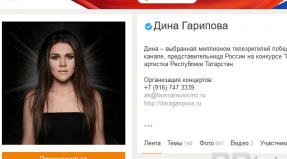Question: I already have other security key emulators installed. Are there possible conflicts between your emulator and them? LPT security key emulator
Security keyEnglish protection dongle, software dongle - hardware designed to protect software(software) and data from copying, illegal use and unauthorized distribution
Security key emulator
English dongle emulator,software dongle emulator - A software or hardware-software solution that has the functionality of the original security key, functions, repeats its properties and has the same level of protection and confidentiality as the original.
USB Security Key Emulator
English USB protection dongle, USB key - Software emulator of a protection key connected to the port Computer USB, laptop or other device.
LPT security key emulator
English LPT dongle,LPT key - Software emulator of a security key connected to the LPT (parallel port) port of a computer, laptop or other device. Very often, the software comes with an LPT protection key and cannot be connected to modern computers and laptops that do not have this port. In this case, the LPT protection key emulator comes to the rescue, which allows you to run the program on a computer without an LPT port
RS-232 security key emulator
English COM port protection dongle,software dongle - Software emulator of a protection key connected to the COM port (RS-232, serial port) of a computer, laptop or other device. Very often, the software comes with an LPT protection key and cannot be connected to modern computers and laptops that do not have this port. In this case, a COM security key emulator comes to the rescue, which allows you to run the program on a computer without a COM port
Question: What do I need to do to order a key emulator or security research?
Answer: To order an emulator or security research, you need to fill out the form in the place an order section and accurately indicate the order details and your contact E-mail/Skype.
Question: What is the procedure for working with you?
You place an order on the website.
We contact you and explain what we need to complete the order, as well as approximate cost creating a security key emulator.
After receiving the distribution package of the program and the necessary information, we conduct research and name the final cost. As a rule, the final cost coincides with the initial one. In rare cases, it can increase by 30% (this is due if the protection research required more time than in a typical case). You will be provided with a demonstration of the research results.
You make a payment and receive the results of the study, without any restrictions.
Question: Is it necessary to provide a distribution kit of the program to create a key emulator?
Answer: Depends on specific model protection key. Required if the key is lost or damaged.
Question: How can I transfer the program distribution?
Answer: The most convenient way is to post your distribution on the Internet, from where we can download it.
Any file sharing services are suitable for this, for example:
http://files.mail.ru/
http://disk.yandex.ru/ (large files, disk images)
http://www.rapidshare.com/
Google.Drive
Yandex.Disk
The distribution must be packaged with an archiver, for example WinRar.
Other methods of transferring the distribution are discussed by email.
Question: Is it possible to damage an electronic security key using a utility (dongle dumper) that removes information from it?
Answer: No. This is out of the question.
Question: What is the time frame for creating a key emulator?
Answer: The lead time is usually from 1 to 5 days. In the case of complex security systems, with proper use of security keys by developers, they can be increased. First of all, they are determined by how quickly you provide us with all the information necessary for work - a dump of the security key, a log of the security key.
Question: How can I pay for your services?
Answer: You can pay for the creation of a security key emulator via bank transfer. You can also pay at any instant payment terminal. Payment is possible through electronic payment systems: WebMoney, Yandex.Money, Western Union. Other payment methods are discussed by email.
Question: How quickly does payment go through?
Answer: When transferring through a bank for residents of Russia, as a rule, from 15 minutes to 1-2 business days (we will inform you through which bank in your city is best to make the transfer). For postal transfer – 1-2 days. When using electronic payment systems - instantly. When using payment through terminals - from 15 minutes to 3 hours (depending on the terminal model).
Question: What are the main features of your emulators?
Answer: Among the main features of emulators are the following:
The dongle emulator is small in size and is installed on the system as a virtual USB key or LPT key driver and works without conflict with the original dongle drivers. Also, the emulator does not conflict with others license keys protections that may possibly be installed on the computer. The program files are not changed. The operation of the emulator will not interfere with the correct functioning of the licensed physical electronic security key and the software associated with it.
At the user's discretion, the security key emulator may or may not contain bindings to specific computer on which it is planned to be used
Question: What is needed for the key emulator to work properly?
Answer: For normal operation of the emulator, it is enough to install original drivers protection key. After this, you can install the emulator and work with the program. The archive with the emulator contains detailed instructions on its installation. You can also ask any questions about installing and configuring the emulator to the technical support service. Technical support and consultations are absolutely free.
Question: The emulator does not work on the new version of the program. What to do?
Answer: Contact us and within a few days we will send you an update to the emulator.
If the program protection has not changed - this service will be provided to you absolutely free of charge and in the shortest possible time.
Question: I already have other security key emulators installed. Are there possible conflicts between your emulator and them?
Answer: If, for example, you ordered a Guardant key emulator, and you already have emulators for HASP, Sentinel, Eutron keys on your computer, then there will be no conflicts between the emulators. If you already have emulators installed for the same type of key (Hasp - Hasp, Sentinel - Sentinel, etc.), then conflicts are possible, which can be easily resolved. Such things are successfully resolved at the stage of order clarification.
Question: You need to make a hard copy of the key, not a software emulator. Is this possible?
Answer: Yes. This service only exists for certain types of keys and at a fairly high price.
Question: What are your guarantees?
Answer: Before payment, you receive as much information as possible confirming that the order has been completed.
Only after this do you make payment. Those. You make payment only after the order has already been processed and you have been provided with a demonstration, which confirms that the key emulator is operational.
Indirect confirmation of our guarantees is that we have been working since 2004, and we have not encountered any unflattering reviews about ourselves on the Internet.
http://web.archive.org/web/*/http://www.cadshop.ru
Question: We do not have a distribution kit for the program. Can you help us?
Answer: No. We are not involved in piracy. We work only with official (licensed) software users.
Question: Can you sell us a ready-made (created for another client) key emulator for this program?
Answer: No. We are not involved in piracy. We work only with official (licensed) software users. We never sell or transfer key emulators created for other clients to third parties.
Question: How much do your services cost?
Answer: The cost of services is determined in a specific case. Minimum cost, from which the price tag starts, is 200 USD. There are discounts for regular customers.
Question: The proposed cost of the emulator exceeds the cost of the program.
Answer: The cost of a key emulator is determined by the cost of creating it, and not by the cost of the program.
Question: Another site offers a cheaper way to create an emulator.
Answer: Then we see no reason why you contact us and not this other site.
Let us only note that our price is determined by the professionalism of our employees, the quality of work, deadlines and our reputation for guaranteeing all this.
Question: What is the guarantee that the paid emulator will not appear in the public domain?
Answer: We guarantee the confidentiality of information. Only you receive the security key emulator. It will never be reused or shared with third parties. We respect our clients and their privacy.
User manual
electronic keys "Guardant"
(from the key manufacturer "Guardant" - the "Active" Company)
The newspaper "ASTROLOGIST" is 22 years old! * * * * * * * * * * * * * * * The newspaper "ASTROLOGIST" is 22 years old! * * * * * * * * * * * * * * * The newspaper "ASTROLOGIST" is 22 years old! * * * * * * * * * * * * * * * The newspaper "ASTROLOGIST" is 22 years old! * * * * * * * * * * * * * * *
For 22 years we have been teaching astrology internally and externally, conducting consultations with professional astrologers, publishing newspapers, magazines and books on astrology, developing and distributing computer astrological programs!
1. Electronic key is technical electronic device, designed to protect programs and data from unauthorized use and replication.
2. The dongle is connected to the parallel (LPT) or serial (USB) port of the computer.
3. The electronic key for the LPT port during normal operation does not interfere with the operation of the printer and other peripheral devices connected through it.
LPT key installation procedure
1. Turn off the power to the computer and peripheral devices connected to the parallel port (printer, scanner). Guardant LPT dongles can be connected to a running computer only if there are no peripheral devices on this port.
2. Disconnect the peripheral device from the parallel port. If your computer has several parallel ports, you can connect the dongle to any of them.
3. Connect the male connector of the electronic key to the parallel port of the computer (female connector on the rear panel system unit) and tighten the mounting screws using a screwdriver.
The connection must be tight and without distortions. Electronic LPT keys can be connected in cascade
, i.e. sequentially one to another (up to 10 pieces), while all of them will be available for use.
4. Connect a peripheral device to the female connector of the electronic key and tighten the mounting screws using a screwdriver.
5. Turn on your computer and boot into the operating system.
6. Install the Guardant drivers included in the software package (see “Installing Guardant drivers”).
7. Install the application software following the developers' instructions.
8. If necessary, restart your computer.
How to install a USB key
A). Guardant USB dongles can be used in operating systems that support the USB standard: MS Windows 95 OSR2/98/ME/2000/XP/Vista/7. b). Guardant USB dongles can be connected and disconnected both when the computer is on and off . However
DO NOT insert or remove a key from the port while the program is running which he protects. If the key has been connected before driver installation and started standard Master installations Windows USB devices , That.
it is necessary to cancel the work of the Master and remove the key from the port
1. Install the Guardant USB key driver included in the software package (see “Installing Guardant drivers”).
2. If necessary, restart your computer.
3. Connect the Guardant USB dongle to a free USB port.
4. Install the application software following the developers' instructions.
5. Verify that the application software is functioning correctly. Rules of operation and storage
(for both types of keys) 1. Protect the electronic key from mechanical influences (falls, shocks, vibrations, etc.), from exposure to high and low temperatures, aggressive environments, high voltage
and magnetic fields; all this can lead to its failure.
2. Do not use excessive force when connecting the dongle to the computer and the peripheral device to the dongle.
3. Do not expose the electronic key (especially its connectors) to dust, dirt, moisture, etc. If the electronic key connectors are clogged, take measures to clean them. Use a dry cloth to clean the housing and connectors. The use of organic solvents is prohibited.
4. Do not disassemble the electronic key. This can lead to breakage of its case, as well as damage or breakage of printed wiring elements and, as a result, to unreliable operation or failure of the electronic key itself.
5. In case of malfunction or incorrect functioning of the electronic key, contact the application software developer.
6. The company that developed the key gives a guarantee on the key for 1 year from the date of its production. After the warranty period has expired, in case of violation of operating conditions or mechanical damage, the warranty for the key is not provided. 6. Only for LPT keys: PROHIBITED7. Use of cables and additional devices (automatic or manual switches, etc.), not meeting international standards to parallel interfaces (Centronics, Bitronics, IEEE 1284), can cause malfunctions of any peripheral devices, including electronic keys connected to the parallel port. If the devices and cables used comply with the standards mentioned above, normal operation is guaranteed if if the total length of interface cables does not exceed 1.8 m. Cables and devices must be marked accordingly.
Installing Guardant drivers
Guardant drivers are necessary for the reliable operation of protected applications and all utilities that access the dongle.
A set of drivers for various operating systems must be included in the application software by its developers. New versions of drivers are always available for download on the Aktiv Company website in the “Download” section.
1. During driver installation all applications must be closed to avoid file splitting errors.
2. User working with Windows NT/2000/XP/2003, must have system administrator rights, otherwise installation of drivers will not be possible.
Installing Guardant drivers for LPT keys
1. Run the driver installer InstDrv.exe.
2. Click on the "Install Driver" button in the "Guardant Driver Installation" dialog box that appears.
3. If necessary, restart the operating system.
Installing Guardant drivers for USB keys
Before connecting the Guardant dongle to the USB port of your computer, you need to install drivers. This is due to the fact that the electronic key is a non-standard device about which the operating system does not have any information.
Also, installing the driver usual for the operating room Windows systems way(via an inf file, after connecting the dongle to the USB port) is impossible - correct installation requires measuring some parameters for automatic driver configuration. These functions are assigned to the driver installation utility. InstDrv.exe.
Thus, if the key was connected to the computer’s USB port If the key has been connected driver installation, and the standard Windows USB device installation wizard started, you need to remove the key from the port and cancel the work of this Wizard.
1. Follow steps 1 - 3 of installing Guardant drivers for LPT keys (see above).
2. Connect the dongle to the port.
Points 3 and 4 are relevant only to OS Windows XP, since installing drivers in this operating system has some features.
3. After connecting the key to the port, the standard New Hardware Wizard. This time the operating system will be aware of this class of equipment, which will be confirmed by the presence of the key name in the Wizard console "Guardant Stealth/Net USB Key".
"Should choose"
Automatic installation and press the button.
"Further" 4. After searching and configuring, the Wizard will inform you that “the drivers are not signed by Microsoft” and offer to refuse installation. To continue installing drivers, you must select"Continue anyway"
, after which the driver installation will be completed. 5. Evidence that the key was successfully initialized by the operating system is key light indication . Besides, the key should appear in the list of devices
Windows Hardware Manager. U
installation of electronic keys
using the example of the program "Numer 1.0"
LPT key installation
To protect its products, 1C uses a HASP4 hardware protection key attached to USB or LPT port of a computer. To install the HASP4 key on OS
Microsoft Windows
98, ME, NT4, 2000, XP(x86/x64), 2003 Server(x86/x64), 2008 Server(x86/x64) or Vista (x86/x64) for you
you need to download and install driver version 4.116. If you plan to work under
Windows 7(x86/x64), then it is recommended to use driver 5.90. To successfully install the driver you
local administrator privileges will be required, it is recommended to disable any security software
(antivirus, firewall).
Drivers are installed in console mode; to do this, you need to run the driver with the parameter
"-i". If HASP keys have already been used on this computer, it is recommended to remove
the previous version of the driver by running the installation with the “-r” switch.
Possible problems:
If problems occur during driver installation, follow these steps:
actions.
Uninstall all HASP components via "Control Panel - Add/Remove Programs".
Stop all services that contain "Hasp" or "HLServer" in their name.
Delete all files aks*.*, "hardlock.sys" and "haspnt.sys" from the c:\windows\system32\drivers folder"
(unless they are used by other applications).
Changing drivers in Device Manager:
o go to the “Hardware” tab and open “Device Manager”;
o select “Show hidden devices” from the menu;
o expand the item “Device drivers not Plug and Play”;
o remove each of the following items if present: "Hardlock", "Haspnt",
"HASP refrigerator.
Try removing the drivers again using the command "haspdinst –purge" and then installing
using "haspdinst –i".
Keys come in LPT and USB implementations. In case it is necessary to install the HASP4 LPT key on
On a computer that does not have an LPT port, you can install a PCI expansion card with an LPT port. At
When installing a PCI card with an LPT port, it is necessary to take into account that the base address of the LPT port installed
on the PCI bus, differs from the generally accepted values for integrated ports (these are 378h, 3BCh and 278h),
Therefore, the driver installation should be started with the following parameters:
hinstall -i -lpt1=x" , where x is the base address of the port. You can view its value in the device manager.
Example for these addresses: “hinstall -i -lpt1=0x378” or “hinstall –i -lpt1=0x3BC”.
Unfortunately, the keys do not work on PCMCIA-LPT or USB-LPT adapters. It's connected with
features of the key driver. It is technically possible to replace the LPT key with a similar USB key.
key, for this you need to contact the 1C company. If there are no USB ports, you can
add using PCI or PCMCIA expansion cards. We guarantee the functionality of LPT and USB
HASP keys only with expansion cards offered by Aladdin.
When using LPT keys, it is worth checking that the port is enabled at the BIOS level of the motherboard
boards and power-saving modes are turned off. The port operating mode is only important if
sharing with any peripherals. In such cases, it is recommended to use the mode
SPP.
When installing two or more HASP software protection keys on one computer
Please note that keys of different series will work fine. Series is five
Latin letters and numbers printed on the label or on the key body. Keys of the same series will not be available
work together on one computer, only one of them will be visible: either the one closest to the port (in case
with LPT keys), or placed on a port with a low address (in the case of USB keys).
Possible solutions to this problem:
Replacing several HASP program protection keys with one, with big amount licenses
(you must contact the software manufacturer).
Installing security keys on different computers followed by installation and configuration
License managers for each key.
User manual
1C software products
and HASP protection keysThe HASP key should not be installed on the machine where terminal services are used. Some
a while ago the developers deliberately made the driver incompatible with various terminal software
(Terminal Server, Citrix Winframe/Metaframe, etc.). This was done to prevent
uncontrolled leakage of licenses through open terminal connections. To solve this
problems can be:
Stop services and terminal software applications on the machine where the key is installed.
If the key is network, then you can install the key on any other machine on this network, where there is no
active terminal software.
Electronic keys are used to protect software from unlicensed use. They limit the use of the program only to the computer on which both the program and the key are currently installed. Without such a key, the program simply cannot start. However, you can reinstall the program and key on any other computer an unlimited number of times.
When purchasing the program The set includes only one copy of the key.
The electronic key requires careful handling and loss, breakage or damage to the key makes it impossible to use the program. But as a rule, program manufacturers try to approach each case individually, so if the key breaks, do not contact the developers for help. Lost keys are usually not recovered.
As a rule, each program is accompanied by detailed installation instructions, which indicate the procedure for installing the program and the electronic key for it. It is recommended to follow the instructions exactly.
IN modern computers Only one type of security key is used - USB-key. it can be inserted into any USP connector computer.

There are two types of USB keys - a standard key (USB-standard) and a reduced-size key (USB-mini). Functionally, these keys are no different, except for their size - the USB-mini key is more compact.

If you have a choice, then it makes sense to choose a USB-mini dongle, especially if you plan to use the program on a laptop or tablet. In this case, the more compact USB-mini dongle will be almost invisible, and most importantly, it practically does not protrude beyond the body, which means the risk of accidentally breaking it is reduced.
_______________________________________
Rules for using USB keys in astrological programs
A USB program protection key is a fairly miniature electronic high-tech device that requires careful and responsible handling and storage.

The protection key is provided by program manufacturers as a hardware protection against possible unauthorized use of a single-user program with a single-user license.
As a rule, manufacturers and developers of astrological programs do not provide additional (spare) keys for the program, and the loss of a key is considered as the user’s loss of the right to use the program. Try to avoid losing the key so as not to lose the ability to use the program.
Hardware protection keys are very reliable in operation if treated with care and have an unlimited service life.
Treat the USB key with care, keep it away from heaters and magnets, keep the device away from moisture, and never disassemble the key.
If the key was broken during an attempt to break or tamper with the electronic part, then such a key cannot be replaced.
As a rule, developers agree to replace a mechanically broken key due to negligence for a registered user, but for an additional, rather high fee.
To replace a USB dongle broken due to negligence, contact the program manufacturer directly or the place of purchase.
Carefully and without unnecessary effort, connect the key to the USB connector on the computer, taking into account the correct relative position of the key and the computer connector.
When removing the key from the USB port, the direction of the force must be strictly (!) along the longitudinal axis of the key. It is strictly forbidden to swing the key in a horizontal or vertical plane when removing it, as this will lead to its failure.
Very often, a USB key is at risk of mechanical failure when working on a laptop or netbook, because... It sticks out awkwardly and rigidly from the computer socket and there is a risk of damaging the USB key with careless movement or pressure.
To avoid mechanical damage, we recommend using a simple USB connection switching device for your computer. so-called hub (hub) - type of tee, USB connector extension. You can purchase this inexpensive device at any computer store, radio market or communications store.

In addition to connecting a USB key via USB-HUB, you can conveniently and safely connect other USB devices to your computer/laptop, for example, a mouse, printer, flash drive. And most importantly, an expensive USB key will have a better chance of remaining intact and serving you for a long time.
LPT-key (outdated, no longer used in astrological programs)
Previously used in astrological programs, the key for LPT-port( LPT-key) is obsolete today and is not used, because in modern computers LPT connector(parallel port) missing. Users of licensed programs, as a rule, have the opportunity to exchange their program with an outdated type of protection key for an additional payment. new version with USB key. To do this, you need to contact the place of purchase or directly to the program developers.

This is what the LPT connector (parallel port) on the back of the computer looks like
and LPT key LPT plug - not found in modern computers.
_____________________________________________________
Technical support
Replacing keys
Key replacements are possible only with registered programs. If the partner or user has the left completed part of the questionnaire in their hands, then it must be attached to the documents being sent.
The application to replace the key must be from the user of the program, it must be certified by the signature of the manager and the seal of the organization using the program.
If the program is registered for a private individual (or for a private legal entity, which does not necessarily have a seal), then in addition to the application from the client, it is advisable to request a photocopy of the passport (page spread with photo and full name) or a photocopy of any other document with a photo confirming the identity (for example: driver’s license ).
If for one reason or another it is impossible to obtain a photocopy of an identity document from the user, then the partner company must certify the application for a replacement key from a private person with its seal and the signature of the responsible employee.
You can replace the key in person at the office of the 1C company (Moscow, Seleznevskaya str., 21, Novoslobodskaya metro station, from 9-30 to 18, except weekends).
You can also submit a replacement key (and all other necessary documents: a letter and a photocopy of the registration form) to the consultation line through the partner department or distributor (if you work through it).
1) Lost keys cannot be restored. We can recommend purchasing another one of the same program (no discounts are provided).
2) Replacing a faulty key with a similar one (for example, LPT to LPT):
To replace the key, you must simultaneously provide to the 1C company consultation line the key itself, the program registration form (or, in the case of forwarding, a photocopy of it), as well as an application for replacing the key (indicating the name and registration number of the program), certified by signature and program user stamp.
Replacing faulty keys (checked by a test utility on the consultation line) with similar keys is free of charge only if the key is not mechanically damaged.
3) Damaged keys cannot be replaced free of charge. The cost is determined by the partner department after obtaining permission from the advice line to carry out the replacement. A new key is issued by the consultation line only after payment in the partner department (upon presentation of the invoice).
To obtain permission to replace a damaged key, you must provide the damaged key, a statement stating the cause of the damage, and a photocopy of the registration form to the consultation line.
The key is considered damaged if it shows signs of tampering or mechanical damage caused by non-compliance with storage requirements or operating rules of the product (traces of impacts, cracks in the case, separation of contacts, scratches, traces of liquids, etc.).
The exception is HASP4 USB keys with case deformation due to overheating of the key's internal elements. In this case, the rule agreed with the key manufacturers, the Aladdin company, applies:
- if no more than 1 year has passed since the sale of the product to the end user (the standard warranty period provided by Aladdin) and if this is the first replacement of the key by this user for this reason, then the key replacement is free of charge;
- if no more than 1 year has passed since the sale of the product to the end user, but this is not the first time the key has been replaced by this user for this reason, then the key will not be replaced free of charge;
- If more than 1 year has passed since the product was sold to the end user, the key will not be replaced free of charge.
4) When replacing a KATRAN LPT key with an LPT, the replacement is made ONLY if the key is faulty(according to information letter No. dated June 11, 2004).
5) To replace the key for the LPT port with a similar key for the USB port(for 1C:Enterprise 7.7 programs) you must simultaneously provide to the 1C company's consultation line the key itself, the registration form (or, in case of forwarding, a photocopy of it), as well as a letter requesting a replacement key (with the registration number of the program and specific reason for replacement), certified by the signature and seal of the program user.
The advice line may refuse a replacement if it considers the justification for the replacement to be unconvincing.
6) Katran key users(agricultural accounting, agricultural payroll, construction contractor, etc.) I can also replace the keys for the LPT port with keys for the USB port. The procedure for making a replacement and application forms can be found in information letter No. 3046 dated 06/11/04
7) There are no Enterprise 7.7 boxes for sale equipped with USB keys. To purchase software product version 7.7 with a key for the USB port, we recommend doing the following:
The partner company writes in advance on its behalf an application for a key replacement (you must indicate the reason for the replacement and certify this letter with the signature of the responsible employee and the seal of the partner organization) and brings it with you when it comes to the partner department to make a purchase. After the purchase, you will need to go to the update group on Seleznevskaya, 21 (with the box and application) and there immediately replace the key for the LPT port with a key for the USB port (the program registration number is manually entered in the application).
To replace an LPT key with a USB key, a specific reason for the replacement must be indicated. The consultation line may refuse a replacement if it considers the reason to be unfounded.
If you receive the program through a partner department, then the application (without registration number) for replacing the key must be submitted to them, it can be scanned at [email protected](and additionally warn the sales manager that a box with a USB key is needed), in this case, an employee of the partner relations department himself monitors the completion of the new box with a key for the USB port.
8) Issuing a new key with a deferred return of the old one:
If the partner relations department ( [email protected]) will give the partner permission to receive a key for a USB port with a deferred return of the key for an LPT port, then we will carry out such an exchange with a deferred return.
When contacting the partner department, do not forget to indicate (in addition to the partner code and name) registration number the program in question.
There is another option - the partner sends the key to the LPT port of his client to the consultation line for replacement, and for the time (necessary to carry out the replacement) gives the user the key to the new box with similar program(if the partner has one in stock or, for example, from the NFR version).
Sample letter for replacing keys to another port (without deferred return)
Sample letter to replace keys to another port (with deferred return)
Sample letters are also available on the ITS NFR disk in the directory 1CITSFR\Exe\Kluch, located in the following files:
The file "Replacing keys hasp_aladdin.bmp" is a form for replacing faulty hasp keys (from the Aladdin company).
The file "Katran key replacement.bmp" is a form for replacing faulty katran keys (Katran company).
The file "Replacing LPT_USB katran.bmp" is a form for replacing katran keys (from the Katran company) for the LPT port with keys for the USB port (and vice versa).
Keywords: replacing 1C keys, exchanging keys from LPT to USB, replacing keys 1C Enterprise, exchanging keys 1C Enterprise, replacing keys from LPT to USB, exchanging keys from LPT to USB, how to replace a 1C key from LPT to USB, how to exchange a key 1C from LPT to USB, how to replace a key from LPT to USB, how to exchange a key from LPT to USB, from LPT to USB, replacing a key from LPT to USB, exchanging a key from LPT to USB, replacing a 1C key from LPT to USB, exchange 1C key from LPT to USB, replacement of keys from 1C, replacement of keys for 1C, exchange of keys from 1C, exchange of keys for 1C