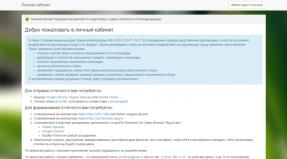Where does the flash drive fit into the Samsung Galaxy S6? An important reason why the Galaxy S6 doesn't need microSD. What's wrong with microSD in Samsung Galaxy S6?
For the first time, the Galaxy S does not support microSD memory cards. Samsung has chosen its new smartphones for additional storage. Loyal operating room connoisseurs Android systems consider microSD support as a must-have feature for their phone. The simplest explanation Samsung solution ditching the microSD slot in the Galaxy S6 could be because the company has decided to use the battery space of thinner phones.

On the blog pages GSMArena Considers an important reason that makes microSD support unnecessary in Galaxy S6 models. Samsung used a new type of memory called UFS 2.0 in these phones, which provides SSD-level data transfer speeds. Its performance surpasses eMMC 5.0 memory, which was previously considered the fastest.
Having tested the memory with the AndroBench benchmark, we were able to determine the read and write speed (sequential and random). This made it possible to compare performance Galaxy memory S6 with drives from other smartphones. Samsung says the UFS 2.0 memory used in the Galaxy S6 is 2.7 times faster than the memory used in the Galaxy S5. Testing showed an even more significant increase in performance (3.25 times).
Testing also shows that the Galaxy S6's incredibly fast storage speeds could be reduced when using microSD cards. When testing random reading of smartphone storage devices Galaxy Note 4 and Galaxy S5 with installed microSD card the speed was more than 10 times slower than UFS 2.0.
Storage speed of various smartphones (in megabits per second)
Sequential reading:
Samsung Galaxy S6 - 317.85;
LG G3 - 239.68;
HTC One M9 - 239.19;
— 212,45;
Samsung Galaxy S5 - 206.85;
Samsung Galaxy Note 4 microSD - 78.41;
Samsung Galaxy S5 microSD - 43.02.
Sequential recording:
Samsung Galaxy Note 4 - 126.69;
HTC One M9 - 123.97;
Samsung Galaxy S6 - 120.70;
Samsung Galaxy S5 - 56.31;
LG G3 - 39.53;
Samsung Galaxy S5 microSD - 11.25;
Samsung Galaxy Note 4 microSD - 10.73.
Free reading
Samsung Galaxy S6 - 78.03;
Samsung Galaxy Note 4 - 22.10;
LG G3 - 21.81;
HTC One M9 - 20.27;
Samsung Galaxy S5 - 18.79;
Samsung Galaxy Note 4 microSD - 7.62;
Samsung Galaxy S5 microSD - 7.08.
Free entry
Samsung Galaxy S6 - 20.74;
HTC One M9 - 13.93;
Samsung Galaxy Note 4 - 10.71;
LG G3 - 9.42;
Samsung Galaxy S5 - 6.91;
Samsung Galaxy S5 microSD - 0.69;
Samsung Galaxy Note 4 microSD - 0.67.
With all this, relatively cheap microSD memory cards remain an excellent solution for data backup, and a worthy replacement is unlikely to appear in the near future. But it is already obvious that memory card slots in premium smartphones are becoming a thing of the past. Samsung has maintained support for memory cards in its products for a long time. flagship smartphones, but now she has joined the general trend. However, everyone Galaxy user S6 115 gigabytes are provided for free cloud storage OneDrive.
Despite the incredible speed increase provided by the new type of memory, the absence of a microSD slot in the Galaxy S6 is considered one of the new features, along with the non-removable battery of these devices. Now memory cards are appearing that owners of new premium smartphones from Samsung will not be able to use.

Do you think such a significant increase in speed is a good enough reason to abandon memory card support in the Galaxy S6 family of models?
smartphone, Android 5.0, monoblock body, 5.1" screen, 2560x1440, nano-SIM SIM card, GPS/AGPS/GLONASS, Wi-Fi / 3G / LTE / NFC, weight 138 g
Why choose a Samsung Galaxy S6 32Gb smartphone
For a bright screen
The smartphone display diagonal is 5.1 inches. This size is convenient for viewing photos and videos, surfing the web and reading e-books. Thanks to Super AMOLED technology and high resolution The 2560x1440 pixel screen surprises with clarity and contrast, accurate display of the smallest details, and impresses with rich and colorful color reproduction.
For effective work
Due to the powerful eight-core processor with a frequency of 2100 MHz and 3 GB random access memory The smartphone operates confidently in multitasking mode, quickly responds to commands and loads applications, and does not freeze in resource-intensive games. Built-in memory of 32 GB allows you to store a large number of photos, videos, music and other content. If necessary, its volume can be increased to 64 GB using a microSD card.
For the smart camera
The main camera with a resolution of 16 megapixels takes bright and clear pictures in any conditions. It is equipped with a powerful flash and a fast autofocus system, which prevents blurry frames thanks to the optical stabilization function.
For a reliable battery
The capacity of the battery installed in the smartphone is 2550 mAh. It is designed for 17 hours of active calls and can be up to 168 hours in standby mode. The smartphone supports technology fast charging and can be charged both traditionally and wirelessly.
For the necessary functions
Samsung Galaxy S6 is equipped with a radio and MP3 player. The built-in fingerprint scanner is responsible for quick unlocking and reliable data protection. NFC technology allows you to pay for purchases contactlessly without taking your wallet or bank card out of your bag.
The success of Chinese engineers in space exploration puts China among the leaders in the space race. The implementation of the Chang'e-4 project allowed humanity to "look" at the far side of the Moon, which was constantly hidden from direct observation from Earth. Read moreIn contact with
Classmates
One of the main questions about the new product from the South Korean company: why was support for microSD memory cards removed from the Samsung Galaxy S6? After all, the ability to expand the internal storage of a smartphone has always been one of the key advantages of Samsung products over Apple products.
It must be said that in pursuit of slender forms in the spirit of “catching up and overtaking the iPhone”, many smartphone manufacturers have abandoned support for microSD memory cards in their new models, even Chinese brands Xiaomi seems to have taken this path.
On the other hand, the ability to supplement the built-in 8, 16, 32, 64 and even 128 gigabytes of internal storage of a smartphone or tablet is in any case a pleasant and quite useful option.
At the moment, microSD memory cards of 200 and 256 gigabytes have already been presented, and the appearance of seemingly fantastic cards of 512 gigabytes is not far off. But not so long ago, a 512 megabyte SD card seemed like a large storage device.
Therefore, the decision to abandon the memory card for marketing purposes in order to win fractions of a millimeter seems like a rather strange decision. However, as representatives explained Samsung and some third-party experts regarding the new Samsung Galaxy S6, there are quite good reasons for this besides the fight for the title of the thinnest smartphone of our time.
What is the problem with microSD in Samsung Galaxy S6?
We have already written that the new Galaxy S6 uses a new, very fast type of memory from Samsung, which allows you to record video in 3K and 4K resolution. Unfortunately, most inexpensive microSD memory cards currently do not provide this capability.
In addition, the use of slow microSD memory in the Samsung Galaxy S6 in practice can cause possible problems when using two types of memory simultaneously: the main fast one built into the smartphone (the new type UFS 2.0) and the external slow one (microSD). Recall that the speed internal memory smartphone significantly exceeds the speed of existing external memory cards.
Smartphone owners often ask how to save photos, contacts, downloaded files, applications and other documents to a memory card on Samsung. This is not difficult to do if you have an action algorithm at hand. Below are instructions that are relevant for many Samsung models- J1, J2 prime, J3 and others. But keep in mind that the menu name and transfer features may depend on the OS version, phone model and other factors. Wherein general principle almost doesn't change.
How to save photos and videos to a memory card on Samsung?
Most of the space in a smartphone is taken up by photos and videos, which quickly accumulate on the internal memory and slow down the operation of the device. The ideal option is to immediately dump the files onto your computer. But this is not always possible due to lack of time. That's why transferring data to SD card is one of best solutions.
Before saving photos to a memory card in Samsung, you need to install an SD card in your phone. Next, the device should request information about changing the photo storage location. This happens when you turn on the camera for the first time. If the corresponding inscription does not appear, take the following steps:
- Go to Settings in the Camera section (gear view).
- Find the line Storage location (by default, photos and videos are stored on the phone).
- Click on this line.
- Select SD card.
- Make sure you make the right choice.
From now on, the Samsung smartphone will save photos on the card. Please note that the guidance concerns standard program The camera that is installed in the device. If you use additional application, the setting may vary. The advantage of transferring to an SD card is that in case of failures on the smartphone, important data is saved and can be transferred to the PC at any time. But there is another risk that the data on the SD card will be lost due to damage to the flash drive itself.
How to save files from the Internet to a Samsung memory card
If nothing is done, videos, pictures, music and other data downloaded from the browser are saved in the device’s internal memory. As a result, it quickly fills up and the device malfunctions. This situation can be easily corrected if you know how to set up saving to a memory card on your Samsung phone.
Consider the situation for preset program Internet (OS Android 9.0). To save data to SD card, follow these steps:
- log into the Internet application;
- go to the Options section;
- select Settings;
- go to Websites and Downloads;
- select the location to save the files;
- specify Memory card;
- confirm your action.
On a Samsung with Android OS version 5 to 8, to save data to the card, do the following:
- go online;
- Click on the More button (Options, Menu);
- select the Settings and Advanced sections;
- go to Content Settings or Default Storage;
- select SD card.
Now you know how to save files to the card Samsung memory. But keep in mind that the instructions are only relevant for the built-in program. These settings may not exist if you are setting up another browser or if your smartphone does not have an SD card.
But it's not a problem. For example, in the Google browser, to change the save path, just go into the program, click on the three dots at the top and select the Downloaded files section. There, click on the gear icon at the top and change the location of the data. A similar principle applies to other web browsers.
How to save applications to a memory card on Samsung?
The next question concerns applications that are installed on the internal memory and quickly fill it up. The location where the smartphone will save the utility depends not only on the user, but also on the developer who writes the program. Unfortunately, a lot of software is installed on the phone.
You can escape this by transferring some programs to an SD card in Samsung. You can only save downloaded programs to the SD card (and not all of them). As for the software installed by default, it will not be possible to transfer it.
Let's look at how to save applications to a memory card on the Samsung Galaxy series. The algorithm is like this:
- enter the phone menu;
- select the Settings section;
- find Applications or Application Manager;
- enter it and select the program that needs to be moved;
- select Memory (if it is available on your phone);
- click Change;
- select the option to transfer to a memory card;
- Click Move and follow the prompts on the display;
- Click on the Finish button.
If there is no transfer button or the software is not saved to the SD card for some reason, use special check. Do the following:
- log in to the Play Market;
- download and install the Bejeweled Classic game on Samsung;
- try transferring it to the map.
If the work was successful, but the remaining programs cannot be saved, it means that the developers of the utilities (those installed on the smartphone) did not provide such an option. If the specified game could not be saved on the Samsung memory card, there may be two explanations for this:
- The SD card is damaged or incorrectly installed;
- Samsung phones do not provide the ability to save data on a memory card.
As a last resort, you can install root rights. Then there will be no problems with transferring applications and other data. But such work must be done at your own peril and risk, because the device “flies” from the warranty. In addition, there is a danger of malfunctions software and the need to reflash the device from scratch.
How to save contacts from Samsung to a memory card?
The given instructions allow the smartphone owner to significantly relieve the load on the device. Thanks to the capabilities of Android, you can do it on Samsung so that everything is saved to a memory card (photos, videos, applications, etc.). But there is another one important point, which should not be forgotten - contacts. This information is stored on the SIM card or in the phone memory. There is no other option. But there are situations when you need to transfer data to another device or restore it after full reset.
After resetting or replacing the phone, you can go to the same section and select Import from SD card. All that remains is to wait for the data to be downloaded back to Samsung.
Connecting a memory card to internal memory
Above, we discussed how to save everything to a memory card on Samsung - media files, applications, data from the browser, and even contacts. Some phones with Android 6.0 and higher have an interesting feature that cannot be ignored. We are talking about expanding the internal memory using an SD card. We note right away that the option does not work on all models, but it’s worth a try. Take these steps:
- Go to Settings.
- Go to the General tab.
- Click on Data Storage and USB.
- Click on the SD card.
- Go to the three dots section and select Settings.
- Click Format as internal storage.
From now on, Samsung memory and SD card are used to store games and applications equally. Also note that not all SD devices support this option. It is important that the product has class 10 data reading and writing speed.
Results
The tips above will help you relieve your Samsung as much as possible and successfully save unnecessary data on a card rather than inside the device. But it is worth considering that the instructions are not universal. For different models Samsung (Duos, Galaxy and others) or versions of Android OS approaches may vary.