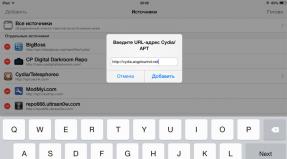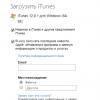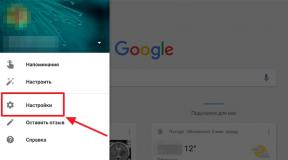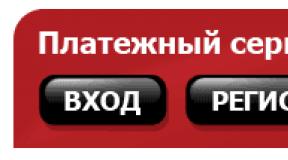Why doesn't my phone see the microsd flash drive? The phone does not see the memory card, what should I do? Memory card and Android devices are not compatible
Memory cards (microSD) are often used as additional data storage on mobile devices. Losing access to this storage can be a real disaster for the user, because many people keep photos and other personal files on them, which often exist in a single copy. In addition, access to applications that were located on this media is lost.
Why can’t my phone see a memory card or USB flash drive that was working and read properly just yesterday? How to solve the problem on your own?
How to figure out the culprit
The source of the problem can be software and hardware errors both in the memory card (flash drive) itself and in the phone.
The reason is most likely in the card (flash drive) if:
- It is not defined or defined but not read different devices.
- It stopped being read immediately after being used on another device.
- She has visible mechanical damage.
- When inserting a card into the slot (connecting a flash drive), the phone freezes, reboots or turns off. Provided that it reacts normally to other removable media.
The culprit is most likely the phone if:
- It does not detect or detects but does not read any microSD card or flash drive.
- When installing any card or connecting any flash drive, it turns off, reboots or freezes.
- The card slot (USB connector) has visible mechanical damage.
- The failure was immediately preceded by some actions with the phone: installing applications, updating firmware, anti-virus scanning, resetting to factory settings, etc. Or accidents - impacts, falls on the floor, etc.
When connecting flash drives with a full-size USB type A connector to mobile gadgets, OTG cables and adapters are used, which are also often the cause of such situations.
Unfortunately, in many cases there are no obvious signs of “guilt” of one or another device. For example, when a card or flash drive is not detected by a specific phone, while others read it normally, and the phone regularly reads all drives except this one.
Why are memory cards and flash drives no longer detected and read?
In about half of the cases, the cause of the failure is a drive failure. I already talked about the site. The same thing can happen with a card. In addition to the problems described, they often encounter another one - the formation of an oxide film on the surface of the contact group, which creates an obstacle to the exchange of data between the card and the phone. In addition, being small and fragile, micro SD cards are easily broken mechanically, much more often than flash drives.
Another group of reasons is of a programmatic nature, that is, it is associated not with the drive, but with its contents. Among them:
- Unrecognized file system. This can happen if the card or flash drive was previously used on a PC under Windows control and formatted to NTFS. Or it was in another smartphone and was formatted in exFat. So that removable media can be read normally on any Android versions, it should be formatted as FAT32.

- The removable drive is infected with malware. The reason for the lack of access to it may be blocking by the antivirus that runs on the phone, or the actions of the malware.
- The file system of the memory card or flash drive is damaged. Causes - incorrect shutdown(for example, during recording), use on a faulty device (including connection to a faulty reader or adapter), unstable power supply, viruses, etc.
Why doesn't my phone detect or read memory cards and flash drives?
Reasons on the phone side can also be hardware or software. The first group includes:
- Mechanical failure of the memory card slot or USB connector. Often easily identified by eye. In this case, the phone most likely will not recognize any SD card. And if the USB socket on it is broken, then there will be problems not only with reading flash drives, but also with charging.

- Malfunctions in electronic components fees. A failure can manifest itself in the fact that when installing any drive into a slot, the phone freezes, reboots, etc. Or an apparently intact slot and a working card are not detected in the system in any way. Or they are identified and disappear.
- Malfunction of devices connected to the phone (SIM cards, etc.). It manifests itself in the fact that problems with recognizing a memory card (flash drive) arise only when connected together with a faulty device.
Software reasons:
- Incompatibility with microSD cards of a certain type or size (lack of driver). In such cases, cards can be detected, but incorrectly and without access.
- Operating system failure. It appears as errors “SD card does not work” and other similar ones. Or the removable media is not detected at all.
- Installation of blocking applications.
- Virus infection of the phone.
How to fix the problem yourself
Below is a sequence of actions that will help you fix the problem in about 80% of cases (in the rest, only service center or buying a new drive). If the previous action did not give the desired result, move on to the next one. Recommendations for flashing devices are provided for reference only. They are performed at your own risk.
If the likely culprit is a card or flash drive:
- Make sure there are no mechanical failures of the drive. Some of them (the connector blade) can be easily removed with your own hands if you know how to use a soldering iron.
- Clean the memory card contact group with an eraser or wipe with alcohol. This will remove the oxide layer from their surface and restore signal transmission.

- Connect the media to your computer (if you are using a reader or adapter, make sure they are working). Make sure its file system is supported by your phone. If not, format to FAT32. Do not forget to first copy information from it to another medium, for example, to HDD PC.
- Scan the media antivirus program.
- Check it for file system errors. To do this, you can use a standard Windows tool (the chkdsk utility, which is used to find and fix disk errors): open the drive properties in Explorer, go to the “Tools” tab and click “Check”. In the next box, check “Automatically correct system errors"(by the way, in Windows 10, automatic error correction is enabled by default, so this window does not appear).

- If the probable cause is a failure of the firmware of the flash drive, in some cases it can be restored using service software, which can be found on specialized web resources. However, after this procedure there will be no data left on it. In addition, if the firmware is unsuccessful, the drive may completely fail.
If the likely culprit is the phone:
- Make sure there is no mechanical damage to the memory card slot or USB socket.
- If a slot has not been used for a long time, dust may have accumulated in it. If possible, remove it with a brush or dry cotton wool wrapped around a toothpick. If the slot contacts are accessible, remove the battery from the phone and clean them with alcohol.
- Disconnect everything from your phone external devices, except for the problematic drive, and restart the system. If after this it is detected normally, the reason is something disabled.
- Scan your phone for malware infection.
- Uninstall apps that you installed shortly before the crash.
- Temporarily remove your antivirus (it may block removable media).
- Do a factory reset.
- Reinstall your phone's operating system.
If the likely culprit is not identified, use the recommendations from both groups that best suit your situation.
Nowadays, every mobile phone comes with a connector designed to connect a memory card. After all, everyone needs a lot of extra space, and this is most important for those who like to listen to music, shoot and watch videos, download pictures and videos from the Internet, and so on. Standard internal memory lacking in many devices. Therefore, a memory card will come to the rescue, but sometimes a problem arises and the phone does not see the memory card. We’ll look at why this happens and what to do in today’s article.
A memory card is a device that is inserted into a phone, which significantly supplements the memory on it by a certain amount. This helps expand the phone's capabilities. It can also be noted that the card is quite reliable: it can last a long time, unlike other removable media.
By default, the card is not included with the mobile phone. Therefore, you will need to purchase it separately. It is worth noting here that it is precisely in this regard that the malfunction occurs. After all, the user does not get acquainted with information about card support on the device and other characteristics and buys a flash card that does not correspond to the characteristics of the phone, for example, the supported format or size. Then the question arises: “what to do if the phone does not see the memory card.”
Even if the consumer has purchased a card that meets all the characteristics of the device, over time he is faced with the fact that the device does not accept it. Often the problem can be fixed without the help of specialists, so you can figure it out yourself.
What is the cause of the problem?
So, why doesn't the phone see the memory card? Whether it is Android or another platform does not matter. There are many cases when gadgets do not read the card immediately after purchase or, over time, stop accepting it. Newer devices are often susceptible to this.
There is no such insurance or guarantee that even after changing the card, the device will be able to detect a new flash card. The display may show an error such as "Card not available." Typically, in such cases, the device asks the user for permission to format the media. Do not rush with this procedure, as you yourself understand that after this you will have nothing left on the card, even the most important files.
The causes of breakdowns are the following:
- The slot is making poor contact.
- Sector damaged.
- The connector is broken.
Before you do anything, find out what the problem is and what causes such problems. This is quite easy to do. You need to find another card and try to install it in the device. If it works, then everything is fine in the device, and that means the problem is in your flash card. It is also possible that it does not match your device, which is less likely.
No contact
The card is not detected by mobile? Don't despair! You probably won't have to buy new map, and the problem can be easily fixed. To do this, just pull out the card, blow out the slot and insert it back. Be careful to insert it straight and the right way. If contact has indeed been broken, such a simple procedure will be enough to correct this mistake.
Sector damaged
This is already a software problem. Often the gadget does not accept the card precisely because of this. To resolve this issue, check your card for errors. Does not help? Then you will have to apply formatting, but do not forget that your data on the card will be destroyed. Try opening it on another device, saving the data, and only then formatting it.
Formatting didn't help
Your device still does not recognize the card even after formatting? Look for the cause of the malfunction in the device. In addition, device incompatibility is again possible.
It is worth noting that it also happens when the card is simply blocked, since some formats support the blocking function. The locking password is set manually. Don't know your password? Then you will be forced to use special programs.
Is there a problem with your phone?
Does the above not apply to your case? Still unable to identify the problem? Then it is necessary to consider the option that the reason is still in the device itself. There are, for example, phone settings failures, or some part of the device is damaged. There may have been falls.
If this is your case, then it is best not to disassemble the device yourself, not to delve into the telephone device, but to entrust this matter to professionals. They can easily determine why the phone stopped seeing the memory card. From them you will hear recommendations on how to deal with this situation. Is it smarter to buy a new one or repair it? They will tell you everything, and then you can decide for yourself, depending on the situation.
How to check and format the card?
If you have bad sectors, you can still try to fix the problem yourself. Insert the card into the card reader. Here you can use the built-in system unit card reader or external device.
Is the card detected properly? So this is your chance to “Cure” her. Follow these steps:
- Log in to “My Computer”, go to the disk partition related to the card, right-click on it and select “Properties”.
- You will see the “Disk Properties” window. Go to “Tools”, find and select “Check for errors”.
- Click “Check” to begin the scanning procedure.
- After the procedure, you will see a report on the screen.
- Now insert the card and check if it works.
So, did the above method help? If not, try formatting the card. Pre-make using a card reader backup copy, for example, on a PC or other external media. Why save a copy? It's simple: formatting deletes the contents of the card.
To format the card, do the following:
- In “My Computer”, select the disk partition of your card and right-click on it.
- Here select "Format...".
- Uncheck the box next to “Quick (cleaning table of contents)” and click “Start”.
- Click "Ok".
- As a result, you will see a window when the procedure is completed.
It is also possible that you will have to format the flash card again on your mobile phone.
Sometimes it is possible to restore a card if it does not work. To do this, use another device that does not have an OS. What's the catch? Devices without operating system have such specificity that errors are ignored, and it is possible to simply bypass them. Therefore, force formatting here. This is how you can use a camera. There is a “Clear Card” function.
The card is incompatible with the device
What other reasons are there that the phone does not see the memory card? It is possible that the card is simply not supported mobile device. After all, every phone supports some certain type and card format.
The bottom line is that different manufacturers create the same format, but some of the manufacturers deviate from the standards during production. As a result, some devices do not accept such cards, which creates problems for users. Therefore, we recommend purchasing them only from reliable manufacturers who have previously been tested for compliance with standards.
Typically users mobile phones When purchasing cards, they make mistakes precisely with the size of their space. It is important for many to purchase cards with a large amount of space, but they do not think that the device may not support such a volume. Please refer to the device instructions for information on volume limitations. Typically older devices are not designed for large volumes, so be careful.
A little about operation
If you don’t want to have problems with memory cards in the future, then pay attention to the main operating rules, and everything will work stably:
- Protect the card from all kinds of mechanical damage, for example, cracks, bends, bruises. Do not drop the card or crush it. As a result of damage, microcracks can occur, which lead to contact failure.
- Do not expose the device to electrical shocks. Make sure the power supply is stable. Protect it from power surges. After all, all this will affect the card negatively: it will cause all sorts of malfunctions. The card may eventually fail altogether. Make sure your PC is grounded.
- Do not disconnect the card while it is operating, for example, transmitting or receiving information. The device may be damaged and data may be lost. During shutdown, the process of recording information may occur, and in this case, all sorts of errors will occur in the card system that can only be eliminated by formatting.
- Do not suddenly disconnect the card from the device. After all, this will also contribute to the occurrence of logical faults. In this case, the updates are not completed, and the system recognizes the media as empty, unformatted, and so on. Usually, data is not lost, and you can simply restore it, but you will have to use special programs.
- If possible, enable a feature such as record blocking. This will help prevent the virus from entering the system.
- Protect the card from moisture.
- Also, do not keep it in the open sun for a long time, or near thermal devices.
Conclusion
A memory card is an essential device for modern mobile phones. After all, many people need additional memory to store all kinds of voluminous content on their phone. But often bad things happen to cards: breakdowns, malfunctions, the card may not be readable. Users often ask why the phone does not see the memory card, encountering a lot of problems when using them. There are different reasons, and here we have looked at the most common ones. Fortunately, in many cases you can deal with this without resorting to specialists.
If you use an Android phone Samsung, bq, sony, lg, xiaomi, zte, lenovo, fly, nokia, asus, alcatel, xiaomi and so on, you will find that the system storage is completely full.
This slows down the work speed, and to free up space, you usually insert an external microSD memory card.
At the same time, some users complain that their Android 7 (7.0), Android 6 (6.0), Android 4.4.2 and others including latest version Android 8 does not see the SD memory card, including even the new one.
It happens that the device does not see files on the card - music, applications, photos, or does not see the formatted one.
How can I make my phone see the memory card? Are there programs for Android to see it? There are no such programs, and there is more than one reason.
If your smartphone suddenly stops seeing data on the memory card, then first of all you need to check it yourself, but let’s look at the solutions in order
The first reason why an Android phone does not see the SD memory card is dirt
Most of the users do not pay much attention to the behavior of their external drive and as a result they suffer from dust, dirt, etc. Dirt on the card can make it difficult to detect.
What to do: check the area around the metal part (contacts) and, if necessary, clean it with water or alcohol. Then dry it before putting it back into your phone.
The second reason why an Android smartphone does not see a microSD memory card is a compressed slot
The smartphone is becoming thinner and thinner, and the design is becoming more inventive. This is where a paradox arises - the phone is thin, therefore, a thick battery cannot be inserted there and the result is sad.
A thin battery does not hold a charge for a long time, so some people use non-original batteries, which are cheaper, last longer and, accordingly, are slightly larger than the original ones.
If these batteries are used, they may compress the card slot and make it unreadable.
What to do: remove the battery from the phone and install the original working battery (at least to make sure that it is not the cause).
The third reason why the Android phone does not see the microsd memory card
Many smartphones support connectors that allow you to insert or remove external storage memory while it is running.
Only if you frequently insert and remove it, this can lead to various types of damage to the metal contacts.
What to do: you can adjust the contacts a little and, if necessary, clean them.
In extreme cases (I hope it doesn’t come to that), you will have to replace the slot - to do this you will need to go to a repair point.
The fourth reason why an Android smartphone does not see the micro SD memory card is viruses
Android users can download and install applications on the SD memory card.
Some applications contain virus files that can disrupt the operation of the external drive.
What to do: place it in the reader and connect it to your computer or laptop.
Then remove the malware using antivirus software or format it (Android viruses are not scary for your computer).
The fifth reason why an Android phone does not see the micro sd memory card is damage
To check if the drive is damaged, install it in a memory card reader and connect it to your computer.
If you can open it on your computer, then it's fine. Otherwise it may be physically damaged.
Reason six why Android does not see the microSD memory card - the phone is damaged
If you have already checked the SD card according to the above situation and found it to be in good condition, you may need to send your phone for maintenance.
There may be something wrong with the device that the external drive can't read.
To make the flash drive readable on Android devices, you must save it carefully.
What was described above is for those who are in a hurry, but for those who have time, it may remain - let’s look at the problem deeper.
Other ways when Android does not see the memory card
Today we store a lot of data on a removable memory card - photos, videos, documents and applications.
If the Android phone does not see the microsd, then there are many reasons. Don’t panic - this does not mean that your data files will be lost - the problem is usually easily solved by the smartphone owner himself.
The smartphone may not see the memory card due to incompatibility - the card is not suitable for your smartphone.
Therefore, you should make sure that the card model is compatible with your phone. In the device characteristics you can see whether it supports this model.
Also look at what size it supports - maybe the most popular one with 32 GB is not suitable.
If you have done this, and your smartphone continues to not see the external drive, proceed to the methods described below.
The smartphone does not see the microsd - restart and reinstall the card
If the drive responds to the device, but the smartphone still does not detect it, the first thing to do is restart the phone.
If the problem was caused software error, the system will quickly detect the removable drive after restarting.
The memory card should be inserted into the slot without pressure until it clicks. If problems continue, try the following method to return the device to the initial state(make a reset).
After reset system files restore, and the smartphone will automatically return to its factory state.
Be careful - this procedure will delete personal user data and do not forget to charge the phone to at least 50%.
Android does not see the SD memory card - check the SD memory card for errors
To do this method, follow a few simple steps:
- connect the drive to your computer or laptop;
- in the “My Computer” section, find it and right-click it;
- select "Properties" and go to "Tools";
- select “Check disk for errors” and click “Run check”;
- On the “Options” tab, check the box next to “Automatically fix ...” and “Check and repair ...”, then run the test.
- After scanning, insert the drive into the phone.
If checking for errors does not help, you will have to apply more advanced measures. Try formatting it.
It happens that there are mistakes, but nothing can be done. There are times when the SD card does not want to be formatted. In this case, use the next step.
If, after formatting, the phone sees the memory card, but cannot open it, then format it again, but on the smartphone.
Of course, it happens that even the computer does not see the memory card. What to do? Then most likely there is only one way out - to identify the manufacturer and try to find a program on their website that corrects their product.
If all the methods described above do not solve the problem, go to the nearest repair point, where they will reinstall the Android system or restore the memory card.
Why did Android stop seeing the microSD memory card after formatting?
This last section in our history. If you formatted an external drive on a computer or laptop, your Android phone may not see it.
Why? Because he “doesn’t understand” all the formats that computers and laptops work with.
The computer or laptop could be formatted in ntfs format, but the android needs exFAT or FAT32.
What to do? The solution suggests itself, of course. Paste it back into the PC and below the “File system” line, select the correct format and format again. Good luck.
From the article you will learn
Many new models of Android smartphones and tablets have a small amount of built-in memory, and the main storage medium in them is an SD card. There are often cases when the Android device does not see the memory card. This can happen by various reasons. And in such a situation, the user is completely deprived of the ability to interact with files. In this guide, we will explain why Android often does not see the card, and consider several ways to solve this problem.
Causes of the problem and their solution
The memory card may no longer be recognized in the device for one of several reasons.
System failure
The first step is to try a simple reboot of the device. It is quite possible that Android has crashed and the flash drive is not detected correctly.
In most cases, after performing a reboot, most of the minor glitches in the system are eliminated. If rebooting does not help, then it is not a system error.
There may be a problem with the contacts of the memory card or slot. Often the contacts become clogged or get wet.
Try removing the memory card, cleaning it from dust and inserting it back. If after these steps there are no changes in its operation, you need to establish that the reason is in it, and not in the contacts of the device. To do this, you can insert the memory card into another device. If it is not detected on other devices, then the problem is definitely not in the contacts of the device, but in the card.
Formatting error
What to do if Android does not see the microSD memory card? It may be that the error is due to unsuccessful formatting. To fix the problem, the flash card must be reformatted on the computer.
To do this you need:

Important! If the PC displays the contents of the drive, this does not provide an absolute guarantee that there are no problems with it. Therefore, formatting must be performed in any case, having first made a copy of the files on the PC.
Damage to device contacts
If, as a result of the check, it turns out that the problem is in the contacts of the device, you can try to carefully clean them using a cotton swab dipped in alcohol. At the same time, it is strictly not recommended to use various solvents for this purpose, since their use can further aggravate the situation.
If cleaning does not help, it is likely that the contacts in the slot have come loose. In this case, you will need the help of specialists.
Conclusion
Unfortunately, no one is immune from memory card failure or device malfunctions. If the problem cannot be solved on your own, you may have to take your device to a service center (if it turns out that the problem is with the device) or fork out money to buy a new memory card.
Despite the wide range of smartphones with a large amount of internal memory, phone variants that support the installation of memory cards do not lose popularity. On such removable media you can store various information: videos, photos, text files and other types. Active users of such media often have a question about why the flash drive is not visible on the phone.
What should you do first if your phone no longer sees MicroSD?
There are several main reasons why a flash card is not read by the device. Before looking for an answer to the question of why the phone does not see the SD card, you need to try to restore the operation of the media yourself. To do this, follow the instructions:
- Restart your device. To do this, hold down the Power button for a few seconds and then select Restart from the menu that appears.
- Many devices that support a memory card have a removable battery. If you have this model, remove the battery for a few seconds and then replace it.
- After the next check of the card’s functionality, which was unsuccessful, perform another test - remove the microSD and clean its contacts with a soft cloth. Also check the quality of the contacts in the slot (they should not be deformed or oxidized).
If preliminary measures do not produce results, then you can look for the reason why the phone does not see the memory card. The reason may be in the media itself or in the device. If the serviceability is hidden in the flash drive, then it will have to be replaced - the cards are not suitable for repair. As for the smartphones themselves, if they malfunction, you can try to fix them yourself or at a service center.
Correcting an inappropriate storage format (memory card)
The most common reason why the phone does not see the SD memory card is wrong format file system or the presence of bad sectors. Usually, when connected to a computer, such cards are not read, they give errors, and ask. The reasons for such a flash drive malfunction may be:
- operating room Android system does not accept markup or file system, with which the drive works;
- memory layout failure;
- the user carried out formatting with incorrect settings.
Usually the reason is trivial - manufacturers prepare modern flash drives to work with the exFAT file system, which is not accepted by all devices. This problem can be resolved by formatting the media. It can be produced in several ways:
- You can format in using the mode. This method is labor-intensive and not very convenient, since you have to go to the system menu and search desired item. We will not present it, since there are better methods for solving the problem.
- PC utility. In this case, you will need to install on your computer free program and insert the flash drive into it using a card reader. If you have a laptop, then most likely you have an SD slot. Together with microSD cards Adapters are sold that are specifically designed for this slot. It’s easy to manage the program – you need to select it from the list hard drives select your card, and then stop at the “Format” item in the menu. Before starting the process, you need to select the file system that you want to use in the future on the media.
- Usage standard means Windows. The difference between this option and using special utility The only difference is that the formatting option can be accessed by right-clicking on the media name. You can connect a flash drive using an adapter. There is another option - use a standard cable and use it to connect a phone with media installed in the slot. The second method of detecting media by a computer should be used only in extreme cases.
- The Android operating system has another built-in method that will help you solve the formatting problem. There is a “Format SD” function in the memory management menu, you can use it. This feature should only be used in cases where the smartphone detects the card, but cannot use it due to an error.
In most cases, simple formatting will solve the problem. If this option does not suit you, continue searching for the reason why the phone does not see the flash drive.
MicroSD has failed
The second common reason may be a complete failure of the memory card. In this case, it will not be detected by either a smartphone or a computer. The causes of failure may be:
- Frequent media reinstallations without using the pre-stop mode;
- overheat;
- mechanical damage;
- oxidation of contacts due to moisture ingress.
In this case, even recovering files from the memory card will be difficult. You should replace the media with a new one.
Memory card incompatibility
When buying a new memory card for your smartphone, you need to pay attention to the manufacturer's recommendations. One of common reasons Why the Samsung phone does not see the memory card is the wrong choice of its size.
For example, the J120 model only supports media with a memory capacity of up to 64 GB, while users, wanting to “pump up” the device to the maximum, install cards with 128 GB into it. The smartphone will not accept such a flash drive, even after formatting it in the correct format.
No contact in the smartphone slot
You can discover this reason at the preliminary preparation stage. Users often damage the contacts in the memory card slot by inserting it the wrong way. In this case, the reading arcs may become bent or even break off.
Oxide or plaque may also appear on the tracks. In the latter case, you should carefully rub them with a piece of eraser or a napkin barely moistened with alcohol. Then try reinserting the drive; if this attempt is unsuccessful, contact the service center. There you will be able to replace damaged contacts and restore the slot.
Software glitch
If you have not found any obvious reasons why the phone does not see the micro SD flash drive, then you need to check software. First, reset the settings to standard, and then in the “Storage” section, set the option to save files to removable media.
At software glitch, which could not be eliminated by simply adjusting the options or resetting the settings, you may also need to update the device firmware. This procedure will allow you to get rid of critical errors system and change the interface to a more friendly one. If you don’t know how to use smartphones yourself, then you should turn to specialists for this.