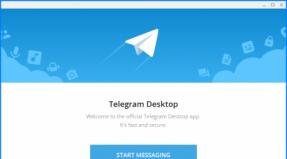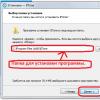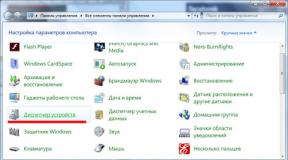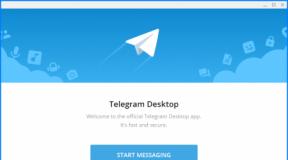Windows 10 gives a blue screen and reboots. Blue screen of death (BSoD) - dealing with errors. Detecting computer hardware problems
A blue screen in Windows 8 and 10 appears when any errors occur related to the operation of the system itself. The reasons for the OS crashing with a blue screen and methods for eliminating this problem will be discussed in this article.
Causes of blue screen
In Windows 8 or 10, the Blue Screen of Death (BSoD) can appear for many reasons.
Here is a list of the most common sources of the problem:
- malicious software;
- damage to Windows files itself;
- problems with device drivers, errors with modules nvlddmkm.sys, dxgkrnl.sys and so on;
- conflicts in the work of simultaneously running antivirus programs;
- incorrect installation of OS updates;
- errors in BIOS settings;
- excessive heating of the processor, video card, chipsets;
- installation of incompatible PC components;
- hardware malfunctions of computer components.
These are only the most common reasons for a blue screen in Windows 10 and 8, which means there is no single solution to the problem. To overcome this critical malfunction, you need to be able to identify and eliminate a variety of faults associated with both software and PC hardware.
Identifying reasons for activating the screen of death by error code
IN latest versions Windows developers have significantly simplified the recognition procedure system errors leading to a blue screen. IN the first Windows BSoD was a set of incomprehensible characters; in subsequent operating systems it displayed the error code and the name of the file in which it occurred. And starting from the eight, it began to contain less technical information, but acquired a blue background, a sad emoticon and a shorter format for recording the error that occurred, which is what interests us.
Very often it is not possible to write off the error code, since the computer restarts immediately after the screen of death appears. The automatic reboot function can be disabled, but only if the BSoD does not appear immediately, but allows you to turn on the OS and work in it for a while. So, to remove auto-reboot at the death screen, do the following:

Now, when the Windows 10 blue screen of death appears, you can safely copy the code; the computer will no longer reboot on its own.
You can find out what the code notation means on special Internet resources.

For example, the figure below shows an error code with the nvlddmkm.sys module - the video card driver.

Unfortunately, the operating system does not always allow you to disable automatic reboot, or the error code does not help identify the problem, so you need to know other ways to find the causes of the problem.
Software and hardware errors
You've probably noticed that the list of reasons includes problems with both software and hardware of the computer. Determining the category your problem falls into will significantly narrow down your search. The easiest way to do this is to use a regular Live-CD. If the computer boots from it without problems and the death screen does not appear, then the problem lies in the software.
A more complex method is to use programs designed for testing PC components, such as HDD, RAM and so on. There are a lot of these utilities, for example, the program is suitable for a hard drive MHDD, and for checking random access memory you can use the application Memtest. This method although it requires more effort, it allows you to more accurately identify the faulty element.
Fighting viruses
Among software Windows problems 10 that activate the blue screen, the first place in terms of mass production is occupied by viruses. What to do in this case is clear - remove malware using current antivirus applications, for example, and AdwCleaner.

Quite often a blue screen appears when Windows boot, therefore it does not allow you to install an antivirus and run a virus scan. In this case, try starting the OS in safe mode with network support. If the cause of the malfunction is due to viruses, then this mode you can turn on Windows and scan the system for malware.
Windows Recovery
Most software problems, including those that arise after updating Windows, can be solved by rolling back the system. This function is implemented using the OS itself, but in addition you can download a backup system image created using third-party utilities like Acronis And Ghost. Here it is important to take care of saving backup recovery points in advance operating system. It is best to do this when Windows installation and then periodically save backups in manual or automatic mode.

Installing drivers
If, when analyzing the error code or module name, it turns out that the cause of the malfunction is the driver of a particular component, for example, it often causes problems nvlddmkm.sys- module responsible for the video card driver from NVidia, then replace it first. Just right-click on the name of the component in the device manager and select “ Update drivers».

In most cases, this method will help install the latest driver version, but it is still recommended to go directly to the device manufacturer’s website and download the software. This recommendation exists because drivers from Microsoft database are significantly simplified and can lead to decreased performance or problems with the OS, in particular, an error with the process nvlddmkm.sys occurs much more often on systems with standard drivers.
There are cases when a new version driver causes the Windows 8 Blue Screen of Death. In such cases, you should remove it and install one of the previous builds.
Remember, all driver versions, even outdated ones, must be obtained from the manufacturers’ official resources, because they are distributed absolutely free, are one hundred percent functional and do not contain viruses.
Troubleshooting hardware problems
As a rule, a blue screen at boot means a hardware malfunction, many of which cannot be fixed without the help of specialists. Nevertheless, any user can check the contacts, integrity of cables and components themselves, and test the equipment using special utilities.
In addition to the above, turn on the PC with one RAM module connected, this way you will determine whether your memory modules are compatible.
Conclusion
In Windows 8 and 10, the blue screen of death appears on various reasons. This article discussed the main ones, as well as options for eliminating them. Now BSoD reports error codes that, using Internet resources, can easily determine the sources of its occurrence. We hope the information from the article will help eliminate them.
Video on the topic
Blue screen Death in Windows 10 (BSOD) can crash at any time - when starting the OS or while the program is running. Now this is an image of a sad smiley and a message about the error code. We will give reasons and the most general recommendations on what can be done in such a situation.
Reasons for appearance
Why a blue screen of death appears when loading Windows 10 is difficult to determine immediately, since there may be a failure of both hardware and software.
- Viruses.
- Several working antiviruses.
- Problem with drivers (often occurs during updates).
- The OS kernel system files are broken.
- Overclocking BIOS.
- Incompatibility of elements in PC hardware.
- Broken hard drive.
- Overheat.
First thing to do
If the computer boots, disable any unnecessary antiviruses and leave one. Check the entire system for infection.
If you overclocked your computer through BIOS, return to the old normal values. This may be the reason why you get a blue screen when installing Windows 10.
Turn off your PC and open it. Vacuum, check the cooler. Carefully touch all connectors; the parts should be tightly inserted into each other.
Naturally, if the blue screen and reboot Windows 10 on a laptop - you shouldn’t do this, it will void your warranty. You can simply leave it turned off for a while, especially if the case is visibly hot.
If the PC then boots without dying, check the temperature using a program like HWMonitor. If overheating, which is also often the reason why a blue screen appears in Windows 10 and the PC restarts, do the following:
- clean from dust (dirt is the death of your PC);
- change the position of the system unit - ensure good air circulation;
- In hot weather, place a fan nearby.
It is better to take the laptop to a specialist.
If there are too many problem sectors, you will have to change RAM models.
To identify bad sectors on your hard drive, use the built-in tool:
- Run command line.
 2. Type the words chkdsk c: /f /r.
2. Type the words chkdsk c: /f /r.
 This is the start of the scan.
This is the start of the scan.
3. You can try to cure sectors using downloaded programs, for example, HDDScan
http://hddscan.com/
The blue screen with a smiley face in Windows 10 continues to annoy you - check the system to ensure it is working correctly. The SCF and DISM commands immediately try to restore when checking.
- Open the CS again as administrator.
- Type the command scf /scannow.
 3. Wait for the result.
3. Wait for the result.
 4. It is recommended to manually replace corrupted files, taking normal copies from the work computer. To find those that the system itself could not repair, open the log file at the specified path, press CTRL+F and enter “cannot repair”.
4. It is recommended to manually replace corrupted files, taking normal copies from the work computer. To find those that the system itself could not repair, open the log file at the specified path, press CTRL+F and enter “cannot repair”.
 5. This way you will find damaged files.
5. This way you will find damaged files.
The DISM utility will help you restore your file storage. Run the command first dism.exe /online /cleanup-image /scanhealth.

If a message appears that the storage is damaged but can be restored, then run dism.exe /online /cleanup-image /restorehealth.

Blue Screen of Death: Windows 10 Error Codes
It is not possible to list all the codes, so we will indicate the most common ones and how they can be solved.
|
Problem file |
What is he responsible for? |
Options for solving the problem |
|
ntoskrnl exe/0х0000001а |
Windows Kernel File |
In addition to all the steps suggested above, use third party program to completely clean your computer, including the registry. For example, CCleaner. |
|
nvlddmkm sys/0x00000116 |
System control file for NVidia family video cards |
In the task manager, delete the driver, download a new one from the official website and install it manually. |
|
atikmdag sys/0x00000116 |
System control file of the ATI Radeon family video card |
By analogy with the previous one. |
|
netio sys/ 0×00000050 |
System file responsible for implementing the IPv4/IPv6 network stack |
Reinstall the “firewood” of the network card. Download the latest version of uTorrent if it crashes when you try to download. Uncheck the “IP version 6 (TCP/IPv6)” checkbox by following the path “Settings” - “Status” - “Network and Sharing Center” shared access" - "Changing adapter parameters" - RMB - "Properties" - "Network". |
Standard troubleshooting tools
We found this item regarding the screen of death in the system by accident; even on the Microsoft website it is not mentioned as a means of solving the problem. But let's talk about it.
- Open settings and go to section "Update and Security".
 2. Click on the item "Troubleshooting" and scroll down. Here you will see the Blue Screen area. Click on it, and then on the button.
2. Click on the item "Troubleshooting" and scroll down. Here you will see the Blue Screen area. Click on it, and then on the button.

 If the system has any problems that cause its “death”, you will see a list of them in the corresponding message.
If the system has any problems that cause its “death”, you will see a list of them in the corresponding message.
In conclusion, we’ll give you some advice: when your computer is running smoothly, create a restore point. This will help you get rid of most problems associated with viruses, updates and installation of dubious software.
Let's study the situation when on a computer/laptop with GPU nVidia error nvlddmkm.sys appears in Windows 10. We will also touch on other similar problems with drivers, the solutions to which are similar for all cases.
Due to the huge list of sources of the problem and the large list of possible solutions, the article is written in a “problem-solution” style.
It looks like a classic blue screen of death with an error code that displays the dump creation process. After it completes, the computer restarts. More advanced users, having seen the name of the problematic file nvlddmkm.sys, should understand that this is system file, concerning drivers for controlling the functioning of the graphics card (in this case nVidia).
Therefore, the problem only affects users whose computers are equipped with video cards from this Californian manufacturer. It occurs, to a greater extent, in Windows environment 10, although it was also seen in previous editions of the Microsoft OS.
There are quite a lot of options for solving the problem on forums and on the Internet. We will consider them, starting from the most effective (the conclusion is based on the number positive feedback users).
Driver rollback
The largest number of users noted that the drivers for the video card from Nvidia and Windows 10 conflict after updating the former. It follows that the problem is caused by some kind of flaw on the part of the California giant's programmers. The wait for the next version of the software can be long (although in such cases developers respond quickly), so you need to resort to rolling back the driver to the previous version.
The instructions are relevant for users who encounter a problem after upgrading the driver for the graphics adapter.
There are two ways here: rollback and reinstallation of an older version.
We roll back to the previous driver version
1. Call “Device Manager” via Win+X.
2. Expand the “Video devices” list.
3. Open the “Properties” of the video card.

4. In the “Driver” tab, click “Roll back driver...”.

5. Specify the reason for the decision, which will be sent to the developer, and click “Yes”.

6. Upon completion of all operations, reboot.
Installing a previous version of software
1. Delete everything software products from Nvidia, including drivers for sound devices and PhysX.
If the error does not allow you to start the computer at all (appears during Windows startup 10), then you need to boot into safe mode.
2. After uninstalling all products, restart the computer.
3. Go to the official video card support page from Nvidia at http://www.nvidia.ru/page/home.html
5. Download one of the latest software products.

6. Launch the installer and indicate the location for unpacking the distribution.
7. In the installer window, select the necessary components and be sure to check the option responsible for a clean installation of the software.

8. Having completed all this, be sure to restart Windows
A damaged driver or a conflict with a program
In this situation, as with the appearance of the video tdr failure message (applies to the atikmpag.sys file when using devices from ATI), it is recommended to update the system software, but this should be done not through the Update Center, but manually by downloading the latest version of the installer from the nvidia website .ru and installing the software manually, as shown in the previous case.
Also, rolling back the system to its previous state, when there was no problem, can help here.
GPU overheating
If a situation arises, it is recommended to check the quality of heat dissipation from system components, such as the graphics adapter. If the video card has been overclocked, overheating of the device components is likely to cause problems.
Here you need to immediately return the video card to its normal operating mode, and if overclocking is so necessary, think about improving the cooling system.
A utility for displaying data from equipment sensors, such as HWMonitor, GPU-Z or similar, will help you check the temperature of your device.
Resetting BIOS Settings
If a message appears with the text “system thread exception not handled” or a blue screen, the culprit of which is nvlddmkm.sys, you can reset BIOS settings, if the previous options did not help. We won’t go into the details of the process: while the computer is booting, click on the button to enter the BIOS settings, find the option or button responsible for resetting the settings to factory settings, and click/call it.

Another reset option is to remove the CMOS battery for a couple of seconds.
In Windows 8 and 10, the system for the appearance of the “blue screen of death” (shutdown as a result of a critical operating system error) has been redesigned. On this screen A message about the current error is displayed. Based on the error code and accompanying text, you can judge the reasons for the error and methods for eliminating it.
How to determine the cause of the Blue Screen of Death
On the BSOD screen itself and in the system reporting there is information that prompts the user about the reasons that led to the occurrence of a critical error.
Blue screen structure
The standard death screen contains the following information:
- Name of the critical error;
- Recommendations for eliminating the type of problem that has arisen;
- Error code;
- Parameters of the failure that occurred;
- The name of the driver that caused the error;
- The location of the file with the error.
The last 2 points are not indicated in all cases.
How to disable reboot when BSOD appears
Windows automatically reboots after the BSOD appears. That is, the user modern computer does not see the blue screen itself, but only simple information"for Dummies". To get acquainted technical information, you need to disable the automatic reboot option:
- Start button (Windows);
- Control Panel;
- System;
- Extra options;
- Options.
It is necessary to check or uncheck the boxes in the window that opens, as shown in the screenshot.
Checking crash dumps
Information of interest to the user is stored in a small memory dump on the system disk. This file stores data about:
- Information about the critical error, its code and parameters;
- List of drivers;
- The processor or core segment where the error occurred;
- Information about segments and stacks that cause failures.
The memory dump file is stored on drive C ( system disk default). You should look for it in %SystemRoot%/MEMORY.DMP.
List of main errors
Common errors that lead to a critical error and the appearance of a blue screen of death in Windows 10:
| Error code | Problem type |
| 0x00000001 | Problem with drivers, RAM or hard drive |
| 0x0000000A | The driver is using the wrong memory address |
| 0x00000019 | Driver pool header is corrupted, OS requests cannot be processed |
| 0x00000025 | Insufficient RAM |
| 0x00000026 | The file system is damaged |
| 0x0000002E | Incompatibility of device configuration and hardware |
| 0x00000034 | Lack of RAM resulted in loss of cache data |
| 0x0000003B | Problem with MS IEEE 1394 driver |
| 0x0000003F | The system is performing too many I/O operations |
| 0x00000057 | The computer's network card is malfunctioning or damaged |
Troubleshooting
Based on the type of problem that led to the critical error and blue screen of death, a solution is selected. To eliminate most of these problems, internal Windows tools 10.
Standard Troubleshooting Feature
This tool is located along the path:
- Start (Windows button);
- Options;
- Update and security;
- In the left menu – Troubleshooting.

You need to click on this section and select “Run the troubleshooter.” The system performs the necessary actions automatically.
Hardware problems
Some errors occur due to the device’s incompatibility with new equipment, its breakdown, overheating, or severe contamination. It is recommended to do the following:
- Determine which equipment has become unusable and replace it;
- Remove new devices, if any were connected to the computer;
- Carry out a full diagnostic hard drive and RAM;
- Clean system unit or laptop from dust.
The specific type of error can be determined by the code that appears on the blue screen of death.
Virus infection
Virus programs cause serious damage to the system, as well as failure of some functions and critical errors. If a blue screen appears without visible reasons, you need to check Windows for virus infection. Any antivirus program, including free ones. You should run a scan of all disks, not just the system one.
Installing or updating drivers
Drivers have a huge impact on system stability. Windows 10 has the option automatic search, downloading and installing drivers:
- Enter the Start menu (Windows button);
- Press the gear-shaped button;
- Click on the update and security section;
- Open tab Windows updates 10;
- Click the “Check for updates” button.

If new drivers are released for the hardware on your computer, the OS will find and install them itself.
Rolling back a Windows 10 update
Many OS users have encountered incorrect work updates or errors after installation. You can roll back Windows 10 to an earlier version in the following way:
- Click Windows button in the lower left corner;
- Parameters (gear sign);
- Update and security section;
- On the left side of the window is the “Recovery” tab;
- On the right side of the window is the option “Roll back to an earlier build.”

The user will be prompted to answer a question about the reasons for the rollback, after which the system will initiate a return to the previous state.
Check with scf scannow command
The command launches a utility to check and fix operating system errors. There is no need to install anything:
- Launch the command line: press Win+R, enter cmd in the line;
- In the window that opens, enter the command scf /scannow;
- Press Enter;
- Wait while the utility checks the system.

If your PC won't boot
In some cases, the error makes it impossible to start the PC, and the death screen appears even at the loading stage. In this case, only restoring the system from a bootable USB flash drive will help.
In recent Windows versions The Blue Screen of Death now looks much more elegant. Meanwhile, its appearance still does not please the user. Today we will learn why a blue screen appears in Windows and how to get rid of a blue screen in Windows 10.
- To remove a driver or roll back a driver to previous version press Win+X. Select Device Manager. Find desired device, select it and go to the driver tab. Select Rollback (if available) or Update/Delete.
Windwso 10 Blue Screen: Windows Update
Another obvious thing to do when dealing with a blue screen of death is. If your OS is configured to automatically download and configure updates, no problem. Otherwise, you should install the latest updates for your Windows 10.
- Go to “Start” - “Settings” - “Update and Security” - “Check for updates”. Wait for the updates to download and install.
Windwso 10 Blue Screen: Check Hardware
If you have desktop computer, then you should open the system unit and make sure that all hardware components are installed correctly. For example, if LAN card is not fully inserted into the connector, this may well cause a BSOD. Also, if you have recently changed any components (for example, a video card), you should make sure that the equipment is installed correctly and the drivers are up to date. To check the correct operation of the equipment, you can use the article and.
So, I hope the article helped you find out the reason for blue windows screen 10 and get rid of it. Enjoy surfing the net.