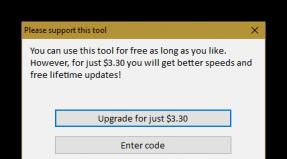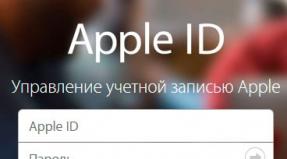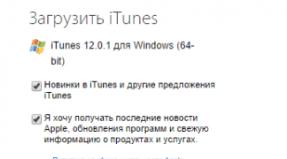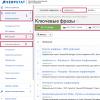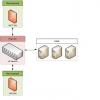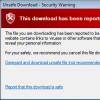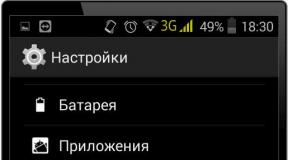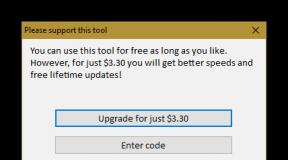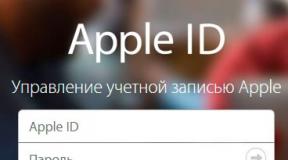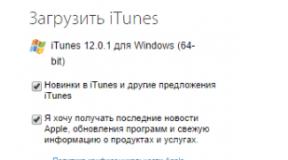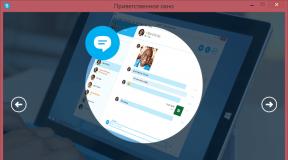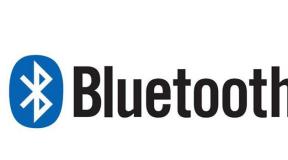How to run any game in opengl. Which video cards support OpenGL? Why are drivers not updated?
- In drivers for NVIDIA video cards supplied as part of operating system Windows, OpenGL support is usually missing. Applications will use Windows OpenGL software rendering (wrapper in Direct3D in Windows Vista). You can check the presence of an OpenGL driver in the system using the OpenGL Extensions Viewer and GPU Caps Viewer utilities. If they show that the OpenGL vendor is Microsoft, then the system does not have an OpenGL driver. Download and install the latest graphics card driver from the NVIDIA website.
- A new version of the driver may have added support for a new version of the OpenGL API that is unknown to the application. For example, the driver tells applications that it supports OpenGL version 2.0, and the application/game checks for support for OpenGL version 1.X. To solve the problem, you can use RivaTuner in the OpenGL settings on the “Compatibility” tab to force the OpenGL version string override reported by the driver to the one supported by the application, for example, 1.5. This option does not affect the execution of OpenGL by the video card, but for the same reason applications that require OpenGL version 2.0 may stop working. A more flexible way is to create a driver profile for the problematic application using the nHancer utility, specifying the required version in the “Reported OpenGL Version” option on the “Compatibility” tab.
- The problem may occur if multiple OpenGL drivers are installed on the system for some reason. In the register at the address HKLM\SOFTWARE\Microsoft\Windows NT\CurrentVersion\OpenGLDrivers (HKLM\Software\Microsoft\Windows\CurrentVersion\OpenGLdrivers for Windows 9x-ME) check that there is a single subkey RIVATNT and the Dll key in this section has the value nvoglnt (there is a single key with the value nvopengl.dll for Windows 9x-ME). If there are other subsections, for example ati2dvag (ATI OpenGL driver), they should be removed by first exporting them to a .reg file.
- OpenGL 2.0 implementation for GPUs GeForce FX and higher NVIDIA driver requires support central processor SSE extensions. If these extensions are not available, the OpenGL ICD driver will not be initialized, OpenGL applications will close, or software rendering will be used. You can check driver initialization using the OpenGL Extensions Viewer and GPU Caps Viewer utilities; you can check extensions supported by the processor using the utilities CPU-Z or Sandra. If the processor does not support SSE, you can either use earlier versions of the driver (up to 75.XX), or using RivaTuner in the OpenGL settings on the “Compatibility” tab, enable the “NV25 Emulation mode” instead of the default “Max acceleration” " As a last resort, you can use OpenGL -> Direct3D wrapper GLDirect or TitaniumGL. Sometimes the processor supports SSE, but the support does not work due to deprecation Motherboard BIOS fees. Especially this problem typical for systems with AMD processors Athlon XP and Duron. Updating the motherboard BIOS may restore SSE support.
- If the system has several video cards based on different NVIDIA GPUs, then the OpenGL driver will only support the OpenGL version supported by all video cards.
If you receive an error message when launching Movavi Video Suite, your computer most likely does not support the version of OpenGL required to run it. For stable operation The video card must support OpenGL 2.0. For smooth operation, OpenGL 2.1 and higher is recommended.
OpenGL is a programming interface responsible for graphics output. Usually it is ensured by the video card driver. However, some video cards do not support the required version of OpenGL. In this case, follow these steps:
Step 1: Update your graphics card driver
This problem may occur if your computer's video card driver is out of date. Download the driver installation file from the manufacturer's website and follow the installation instructions.
Step 2: Try installing a software implementation of OpenGL
If after updating the drivers the video card still does not support 2.0 you can install a replacement in the video software:
In the message that appears when you launch Movavi Video Suite, check the box Download and install the software implementation of OpenGL.
Or in the main program menu, click Settings and in the menu that appears, select Options. In the settings window, check the box Use software implementation of OpenGL and press OK.

After this it will start automatic download and installation of OpenGL software. After installation is complete, restart Movavi Video Suite.
If the previous steps did not help:
Undoubtedly, many gamers know that for correct operation such famous games as Minecraft or CS, one of the most basic conditions is the presence of installed latest versions OpenGL drivers. How to update this driver package will now be discussed, since, like any other software, they may become outdated. This is why sometimes there are problems launching your favorite games.
OpenGL: what's the simplest way?
First of all, if, when launching a game or some specific application, the system reports that the OpenGL drivers need to be updated, you should use the most standard solution.
To activate the process, you must enter the standard “Device Manager”, which can be done from the “Control Panel”, the computer administration section, or by command devmgmgt.msc through the “Run” console line, and find the installed video adapter there.

The update can be launched using the command of the same name in the right-click menu or in the device properties section. If you specify automatic search, this may not work, and the system will report that the most suitable driver is already installed. Therefore, it is advisable to first go to the equipment manufacturer’s website, select your graphics card model, download the most new driver, and during installation, indicate the location of the saved distribution.
How to update OpenGL on Windows 7 or any other system using specialized utilities?
For owners of NVIDIA and Radeon chips, the task can be somewhat simplified. As a rule, special control programs like PhysX and Catalyst are supplied pre-installed for them. That is why you can update the OpenGL driver using them.

If for some reason such utilities are not available, you should simply download them and integrate them into the system. If you have a constantly active Internet connection, they will be useful not only for setting up games, but also for automatically monitoring the appearance of new versions necessary drivers, including OpenGL.

In principle, if the user does not like this option, you can use at least interesting programs like Driver Booster, which update drivers for absolutely all hardware and software devices installed on a computer or laptop without user intervention. The application will automatically determine the OpenGL driver version during system scanning. How to update it? You just need to agree with the offer to install the found updates. Once the update process is complete, a full reboot will be required.

Finally, you can install special utility called OpenGL Extensions Viewer, with which you can find out the version of the installed driver package and update it to the latest version.
DirectX update
However, the update may not give the desired positive result without an update DirectX platforms, which is a kind of connecting bridge between iron and software package in terms of multimedia.
To know installed version you can use the dxdiag command entered in the Run menu. You can download the new distribution from the official Microsoft support website in the Downloads section.

As is already clear, DirectX OpenGL can be updated by simply starting the installation process of the downloaded distribution. Another benefit of this update is that you can run a number of tests within the DirectX dialog itself, including DirectSound performance, ffdshow, Direct3D, etc.
Why aren't the drivers updated?
If suddenly none of the above solutions help, most likely the reason lies only in the fact that the video adapter simply does not support the installed version of OpenGL, therefore, no matter how you try, you will not be able to install the driver. The only solution is to install a more powerful video card.
By the way, this problem most often occurs in the case of integrated video chips of the video-on-board standard, which are built into motherboards. WITH discrete video cards, as a rule, there are no such problems (naturally, provided that the chip is not too outdated and initially supports OpenGL technology). I think it’s already clear how for such cards. But sometimes it may be necessary to update the JAVA Runtime platforms or even the .NET Framework from Microsoft - we must not forget about this either. But as a rule, in most cases this is not required - it is enough to use the OpenGL Extensions Viewer utility in parallel.
If you receive an error message when launching Movavi Video Editor, or notice that the player, filters, or transitions are not working, then your computer most likely does not support the version of OpenGL required for it to work. For the program to work, the video card must support OpenGL 2.0. For smooth operation, OpenGL 2.1 and higher is recommended.
OpenGL This is a software interface responsible for outputting graphic data. Usually it is ensured by the video card driver. However, some video cards do not support the required version of OpenGL. In this case, follow these steps:
Step 1: Update your graphics card driver
This problem may occur if your computer's video card driver is out of date. Download the driver installation file from the manufacturer's website and follow the installation instructions.
Step 2: Try installing a software implementation of OpenGL
If after updating the drivers the video card still does not support 2.0 you can install a replacement in the video software:
In the message that appears when you launch Movavi Video Editor, check the "Download and install software implementation of OpenGL" checkbox.
Or in the main program menu, click Settings and in the menu that appears, select Options. In the settings window, check the box Use software implementation of OpenGL and press OK.

Movavi Video Editor.