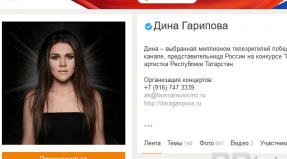Cashier My Warehouse is a free cash register application for smartphones. Cashier My Warehouse - free cash register application for smartphone Cashier My Warehouse light
With the entry into force of the new rules for the use of cash registers, it became clear that the transition to online cash registers is inevitable for the vast majority of stores and retail outlets. And entrepreneurs are increasingly wondering how much an online cash register costs. Let's look at what it consists of online cash register cost for a store in a minimal version:
- Fiscal registrar. Manufacturers promise that prices for new devices will remain the same as now. Accordingly, this is from 15 thousand rubles and above. This includes the cost of the fiscal drive.
- Cash register software. There can be completely different options, from free to expensive. Let's estimate the cost software and its support as 5 thousand rubles per cash register.
- Data transfer. An annual contract with OFD costs approximately 3 thousand rubles per year for one online cash register. But you still have to pay for Internet access. Expected to appear special tariffs from telecom operators at a price of 1000 rubles per year. Total 4 thousand rubles per year.
- The services of the central service center become optional; according to the new procedure, the entrepreneur will be able to independently register the cash register, moreover, online on the website of the Federal Tax Service. For this you need a CEP (qualified electronic signature), which will cost about 1000 rubles.
Thus, the cost of switching to online cash registers and working in the first year will be from 25 thousand rubles if you purchase budget cash register equipment. If we consider purchasing a traditional POS system for a store, then switching to online cash registers will cost 3-4 times more. The good news is that the government has provided a tax deduction for the purchase of an online cash register, so your costs can be reduced by 18 thousand rubles.
MySklad is a free cash register program, you can connect popular FR models from ATOL, Shtrikh-M, Pirit and Viki Print to it. Works on any computer, laptop or tablet. Also includes a commodity accounting system.
Who should use online cash registers
The good news is that the government has provided for a phased introduction of online cash registers. Let's consider who should use online cash registers, and from when:
- For those who could NOT use cash register equipment before the adoption of the new law, a deferment is provided until July 1, 2019. These are entrepreneurs in the field of trade and catering on UTII, a patent without employees, as well as those who provide services to the population by issuing BSO. All of them can continue to work as before until 2019.
- Vending companies selling through machines also received a deferment until July 1, 2019.
- The law also contains a list of types of trade where it is permitted NOT to use cash register equipment. For example, this is the sale of newspapers and magazines and trading at fairs and retail markets.
- All other entrepreneurs from July 1, 2017 or 2018 must ALREADY use online cash registers. From February 1, 2017, the tax office will register only new-style cash registers; it will no longer be possible to open a retail outlet according to the old rules.
If you have any questions or need more details about the introduction of online cash registers for stores, then read the article
When we found out that there was a free cash register program that works on a smartphone, we immediately decided to test it. Read about all the advantages and shortcomings that emerged during testing of the “Cashier My Warehouse” application in this article. Let's start in order, with installing the application.
Installation of Cashier My Warehouse
With installation, everything is extremely simple and convenient. The MySklad Kassa program is released for iOS, Android, Windows and Linux platforms. Moreover, it works on computers, laptops, tablets and smartphones.
We tested the Cashier on a laptop with Windows 10, tablet Apple iPad and smartphones on iOS and Android.
On all platforms, installation was quick and seamless. We were primarily interested in the ability to punch receipts directly from the phone, so we first went to the app store App Store on iPhone and Google Play on Android device. In the search, we found and installed “My Warehouse Cashier” without any problems.
Registration
After launching the application, you must enter your login and password if you are already registered in service "MySklad" or create a new one account. After registration, you will receive a password for access to the MySklad cloud service by email, the default tariff after registration is “Cashier Only”. The tariff is free and of course greatly reduced, but it allows you to do something.
Connecting the cash register
The main difference between the versions for different platforms in the selection of connected CCPs. For the cash register on iOS, only the Atol family cash register devices can be connected, and the connection is made only via Wi-Fi, which means the cash register must be equipped Wi-Fi module.
KKT Atol, Shtrikh and Dreamkass are connected to Android devices. Options USB connections and Bluetooth.
Options for connecting cash register to Cash Desk MySklad in Android versionsUnder Windows control Cash registers Atoll, Shtrikh, Dreamkas can work.
Working in the Cashier My Warehouse application
In the application, you can add new products, register sales and returns, close a shift, and carry out operations of depositing and withdrawing money from the cash register.
Introduction of new products
After launching the application, the first thing we did was click on the barcode icon, the application asked for permission to access the smartphone camera. After connecting the camera, we took the first package with a barcode that came across on the table, pointed the camera at the barcode and code, and lo and behold, “Checkout My Warehouse” knows that these are “Staples for ERIH KRAUSE No. 24/6 stapler 1000 pcs.” It remains to add the price at which we want to sell this product and we can carry out the sale.
 Checkout MyWarehouse on iPhone
Checkout MyWarehouse on iPhone As it turned out, not all products are in the database, so sometimes the name of the product is not determined by the barcode. Therefore, the application provides a way to add products manually. To do this, click on the “+” icon, enter the product name, price, barcode and image, if required. You can add an image by simply taking a photo of the product or upload it from a library of existing images on your device.
Another way to add a new product to the system is to use cloud service"MyWarehouse". To do this, you need to log in to the service using your username and password, go to the “Products and Services” section and add a new product. After synchronization, the new product will appear in the application on your smartphone.
To register a sale on your smartphone, you need to click on the product you want to sell, and one unit of this product is included in the receipt. When you press it again, another item of goods is added to the receipt. If there are a lot of products, you can use the search by name or quickly find the product you need using your smartphone camera as a barcode scanner.
 Generating a receipt on iPhone
Generating a receipt on iPhone After all the necessary goods have been added to the receipt, click the “For payment” button and get to the payment screen. There are buttons for paying in cash and by card. Here you enter the amount received from the buyer to calculate the change.
 Closing a receipt on iPhone
Closing a receipt on iPhone Before settlement, you have the opportunity to enter a discount. Discounts can be in percentages or in rubles.
After the sale is completed, you can print the sales receipt on a regular printer, if required.
Registration of return
In the main menu there is a “Return” section, where we see a list of all punched checks; by clicking on a check, you can perform a return operation.
Closing a shift
There, in the main menu there is a section “Shift” in which operations of opening and closing a shift are performed, as well as operations of depositing and paying out money from the cash register.
 Closing a shift on Android
Closing a shift on Android Pros and cons of the application Cash Desk MySklad
After testing the application, we came to the conclusion that such applications are the future. Of course, the application is still crude and of course the back office functionality on the free plan is very poor, but the direction is right! Naturally, such applications cannot be used in all areas of business. This is a solution for individual entrepreneurs who do everything themselves and who, after the adoption of 54-FZ, will have to start using cash register systems. It is enough to purchase the most affordable cash register (fiscal registrar), register the cash register with the tax office, and you are ready to work. Of course, for the same money you can buy a stand-alone cash register, but it is more convenient to print the names of goods and services on a receipt, as required by law, using applications such as “Cashier My Warehouse”. In addition, in the future, you can switch to the paid tariff “MySklad” and maintain full-fledged inventory records.
Below we have collected the main positive aspects and some shortcomings that immediately catch your eye.
The advantages can be safely attributed to:
- The application is free
- Can be used on different devices, even on the phone
- Ease of use
- Well designed educational materials in the "Help" section
Cons of the application:
- The iPhone application uses CCPs from only one manufacturer
- The application does not have the ability to correct the name or price of the product, and there is also no way to delete the product. This is done only in the “My Warehouse” service and then synchronizes the product database with the application.
- The version for iOS and Android does not have mixed payment, cash and card.
MySklad - professional accounting program from Russian developers, designed for automated warehouse accounting and management trading operations in commercial enterprises. Supports work with several legal entities.
The program's capabilities allow you to quickly manage the activities of even a large enterprise that includes several warehouses, retail outlets or online stores. In real time, you can track the receipt, consumption and balance of goods in warehouses, as well as reserve goods, keep track of consignment goods, carry out inventory and plan future purchases. IN summary reports provided full information, which includes analytical data. In addition, the functionality of the MySklad accounting system allows you to monitor statistics and sales dynamics for all retail outlets and track the total amount of revenue. Among additional functions it is necessary to mention the possibility of managing prices, bonus programs, discounts and calculation of the cost of goods.
The MySklad application also works with online cash registers, which allows you to automate work in retail outlets, while supporting all main types of cash register equipment used on site Russian Federation(fiscal registrars: SHTRIKH-M, ATOL, Viki Print, barcode scanners: EAN-13, EAN-8, Code128, etc.). It is possible to use cash, non-cash and mixed types of payments (cash + card) and make payments in different currencies. In addition, the program integrates a convenient visual editor to create labels and price tags and work with all the necessary documentation: contracts, checks, cash orders, invoices, acts, bills, invoices in full compliance with 54-FZ and there is a convenient directory of counterparties and contact persons.
Limitations of the free version
- the user is provided trial period for 14 days with the opportunity to use all functions of the program;
- after the end of the trial, the program goes into free mode with limited functionality (1 user, 1 legal entity, up to 10,000 products, contractors and documents).
Another amount in cash.
- Enter the amount transferred by the buyer and click the Pay button. Payment by electronic money (cards)
- Add the item to your receipt.
- Click the Total button.
- Click the Card button.
Mixed payment
- Add the item to your receipt.
- Click the Total button.
- Click the Mixed button.
- Indicate how much the buyer pays in cash and how much by card.
- Click the Pay button.
- Go to the transaction history screen Menu - History/Return.
- Find and click on the sale for which you want to make a return.
- Click the Create Return button.
- Leave in the receipt only those goods that the buyer returns.
- Click the Return button.
You can return goods that are accounted for by serial numbers.
Cash desk moysklad (windows, macos, linux)
We provide Kassa MoySklad Light APK 1.0 file for or Blackberry (BB10 OS) or Kindle Fire and many Android Phones such as Samsung Galaxy, LG, Huawei and Moto. Cashier MoySklad Light APK is a free Business Apps. It’s newest and latest version for Kassa MoySklad Lite APK is (com.lognex.mobile.poslite.apk).
Attention
It's easy to download and install to your mobile phone ( android phone or blackberry phone). Read Cashier MoySklad Light APK detail and permission below and click download apk button to go to download page.
On download page, the download will be start automatically. You need to download All-in-One APK Downloader first. we provide direct download link for Cash Desk MoySklad Light APK 1.0 there.
Free cash register program
Some developers will modify the original APP in the game part of the dataset, like clothing characters, appearance, sound, weapons, tools, maps, etc., and even write new story tasks, so modified the game to make significant changes to improve the game and resistance to play. This game seems to be a hopeless situation will be achieved through the powerful power of the mod, has received a favorite user.
Info
How to install Cash Desk MyWarehouse Light APK mod on your device 1) Find the “security” menu in the settings of your smartphone and select “device management”. Check the box next to “unknown sources”. This is how to allow applications to be installed not only from the Play Store.
2) Download the .apk file from our website and transfer it to the SD card of your device. 3) find this file through the file manager of your phone/tablet and click on it.
Free application cash desk moysklad light
It’s very easy to start using Cashier MySklad - you just need:
- Download the cashier program to your computer, tablet or smartphone and install it - versions are available for Windows, Android, Linux and iOS.
- Register a personal account in the MySklad cloud - there you can print price tags, labels and import products from Excel for free.
- Connect the fiscal recorder via USB, Wi-Fi or Bluetooth. If you don't have one yet, our specialists will help you select, purchase and configure it.
Just three simple steps and the program for printing checks under 54-FZ is ready.
Create products immediately in the MySklad Cashier: you can simply enter the barcode, and all other information is filled in automatically. For convenience, they can be immediately divided into groups and sets.
To print checks under 54-FZ, you need to connect the ATOL, Shtrikh-M or Viki Print fiscal registrar.
Checkout my warehouse there is a free tariff
In the new window, click the “install” button and follow the application’s recommendations. Some applications may require access to smartphone functions, such as an Internet connection or access to your page 5) Most applications require a cache, other than simple installation.
Cache is additional file update, which usually comes with an .apk file and is essential to the functionality of the application. The cache size can reach several GB, especially if you install the game.
6)
If the application you are going to install requires a cache, you must extract the .obb file into the SD/Android/OBB directory. If you are trying to install a game from Gameloft, the directory will be SD/Gameloft/games/.
Download the program my warehouse for windows 7 Russian version
Managing products and printing price tags from the cloud Products for sale can be created directly in the program, but if you need to import from Excel or massive changes prices, take advantage personal account in the MyWarehouse cloud. This will come in handy, for example, when you plan a sale or promotion. There you can also print price tags and barcode labels for your products. It's free! Download for Windows Other platforms How to switch to online cash registers cheaper than tax deductions? Cash register with FN and OFD ATOL, Shtrikh-M, Viki Print. Buy it on a turnkey basis - we will deliver to any region, we are cheaper than a tax deduction! Computer or smartphone Any laptop, tablet, smartphone or desktop computer Cash register program Download Cashier MyWarehouse for your store for free right now! Install Cashier MoySklad, a free cash register program that supports the requirements of 54-FZ.
Cash desk my warehouse lite apk
Applying discounts Discount on a receipt You can set a discount on the entire receipt.
- On the sales screen, click the Discount button.
- In the window that appears, select the type of discount: absolute value in rubles or percentage of the check amount.
- Enter the discount value and click Save.
After applying a discount on a check, the MyWarehouse Cashier adjusts the check amount. The reason is the requirements of 54-FZ: the law requires that the final price of the product minus the discount be conveyed in the receipt. Since prices must be indicated taking into account discounts, it is necessary to distribute the discount on the receipt across all items. In such cases, after rounding, discrepancies between the check amount and the discount are inevitable: for example, when selling 6 goods for 125 rubles to a buyer for the amount of 750 rubles, a discount of 50 rubles is applied. When these 50 rubles are distributed across all items of the check, the price of each product will be 116.6666666666 rubles, and when rounded - 116.67 rubles.
Trade and warehouse for windows
- Go to the hardware setup screen Menu – Settings – Hardware.
- In the Fiscal storage section, click the Correction cash receipt button.
- In the window that appears, select the operation: income correction or expense correction.
- Select the type of correction: independent or as prescribed (if you are printing a cash receipt for correction at the request of the tax office).
- In the Cash correction amount or Electronic correction amount field, enter the amount and click Finish. Data synchronization Product and customer directories are updated automatically every time the application is launched. Data on sales and other transactions are also downloaded automatically if there is an Internet connection.
Cash desk my warehouse
- Go to the hardware setup screen Menu - Settings - Hardware.
- Click the Calculation Status Report button. X-report You can take an X-report only when connecting a cash register.
- Go to the settings screen Menu – Settings.
- Click the X-Report button.
Connecting cash registers (fiscal registrars) Connection is possible only in the MyWarehouse Cash Desk for Windows.
- Go to the hardware settings screen Menu - Settings - Hardware.
- Click the Connect button.
- Select the connection speed to your device and click the Find button.
- Once the device is found, the connection will occur automatically.
Printing a correction cash receipt You can print a correction cash receipt yourself or as directed by the Federal Tax Service. A correction cash receipt can only be printed if a fiscal registrar is connected.
Who is there?
Kassa MoySklad Light APK is the property and trademark from the developer Please be aware that we only share the original and free apk installer for Kassa MoySklad Light APK 1.0 WITHOUT ANY cheat, crack, unlimited gold, gems, patch or any other modifications. if there is any problem please let us know. — Added correction cash receipt. — Errors corrected in detail Cash desk MySklad Light turns a familiar smartphone or tablet into an online cash register according to the requirements of the new 54-FZ. Just connect any ATOL fiscal registrar to your Android device via USB or Bluetooth with data transfer to the OFD - and you can print receipts according to the new rules.
The application is completely offline and does not require an Internet connection or registration anywhere. All data about products and cash register shifts are stored in the memory of the phone/tablet.
Version 3.7 from 01/04/20
- The "Collection" mode now allows you to withdraw any amount from the cash register (previously - only the entire amount). When the mode starts, the entire amount in the cash register is offered.
Version 3.6 from 09/02/19
- In the "KKM Data" mode, the firmware number is now displayed (last 4 digits in the 3rd line). "KKM software version" is no longer displayed.
- The field for the name of the product (item of payment) has been expanded to 250 characters.
- New mode"Diagnostics of connection with OFD" (1st tab, "Other operations" button). It is recommended to use if checks do not “go” to the OFD. The operation may take 1-2 minutes, wait until the inscription “Diagnostics completed” appears on the receipt.
- Fixed an error that occurred when entering the amount "Received" more than the amount on the check.
Version 3.5 from 07/01/19
- The problem of saving cash register settings has been resolved (the "Cash register settings" button on the 1st tab). In Windows XP, settings may not be saved.
- New mode "Copy" last document" (1st tab, "Other operations" button and 2nd tab, "Advanced" button).
- New algorithm for working in the "Full calculation" mode:
- Now you can specify the “Received” amount less than the amount on the check or even specify a zero amount;
- in this case, it is considered that the difference was previously paid in advance;
- the line “advance payment (advance)” is formed in the check;
- When such a check is punched, a request to confirm the operation appears.
- The settlement item “advance, prepayment” has been renamed to “payment” (the following settlement items are allowed in the program: goods, equity goods, work, service, RID, payment).
Version 3.4 from 06/21/19
- New element "Calculation method":
- options: Advance payment 100%, Advance payment, Advance payment, Full payment";
- New element "Calculation Subject":
- options: Goods, Excise goods, Work, Service, RID, Advance or prepayment;
- Depending on the Program Settings, the element is either displayed on the “New Receipt” tab or not displayed.
- The work with VAT has been modernized depending on the Program Settings; the element is either displayed on the “New Receipt” tab or is not displayed.
- Setting up the program(1st tab):
- added elements "Method of calculation" and "Subject of calculation";
- for the elements "VAT", "Calculation Method" and "Subject of Calculation", when selecting:
- “Custom (selection in receipt)” option, on the “New Receipt” tab the corresponding element for selection appears;
- any other option (for example, “Without VAT”), the element is not displayed on the “New receipt” tab, which simplifies working with the receipt.
- An information line has been added to the receipt (2nd tab), containing the options selected in the program settings (example: "Full payment, Product, Excluding VAT").
- Added "Collapse Window" button.
Version 3.3 from 06/17/19
- The 1st tab has been modernized:
- added a button "Program settings", in the mode you can configure the quantity template, VAT "by default";
- the "Update cash register status" mode has been moved to the bottom of the screen (the "KKM Status" button);
- “Shift totals” now displays all transactions for the shift: incoming transactions are summed up, expenditure transactions are subtracted.
- Modernized "Story" mode:
- lines about closing shifts are now highlighted;
- the "Amount" column has been renamed to "Cash Amount," and the "Bank Amount" column has been added;
- the amount of the check falls into one of these columns depending on the type of payment;
- the line “closing a shift” contains the amount of cash and non-cash for the shift (expense transactions are minus).
Version 3.2 from 05.15.19
- The numbering of checks on the 2nd tab is now done within the shift (check in new shift always starts with number 1).
- In the "KKM Data" mode, the line "Total checks punched" has been added.
Version 3.1 from 02/17/19
- The program now works without a background screen (splash screen), which is more convenient when interacting with other programs.
- The following options have been added to the "Other Operations" button on the first tab:
- "Reprint an unpunched check";
- "Cancel a bad check";
- The modes should be used if the receipt is not cleared and the program reports a cash register error (for example, when the cash register tape runs out).
Version 3.0 from 02/11/19
- Transition to Atol driver version 10 (“KKT Driver v.10”):
- fast and easy installation drivers;
- in the standard case, the driver itself is configured for the cash register;
- Using the driver you can quickly change:
- indication of the payment method (full payment, prepayment,..);
- attribute of the subject of payment (product, service,..);
- check details used for printing;
- much more.
- in a separate driver mode “KKT driver test” you can run correction checks, etc. The module is launched in Windows: Start-All Programs-Atol-KKT Driver v.10-KKT Driver Test;
- It is recommended to download the KKT driver v.10 from our website, from the program page (only what you need is there);
- the driver can be downloaded from the Athol website, in this case you need to install the 32-bit version for Windows;
- The driver version must be at least 10.4.4.
- Replacing the names “Electronic” with “Non-cash” in the “New Receipt” and “History” modes (for newly punched checks).
- In the "KKM Data" mode, the following are now displayed: the KKM model and the KKM software version ("firmware").
Version 1.8 from 12/12/18
- The necessary changes have been made to use VAT 20% from January 1, 2019. If your company uses VAT 20%, then you need to switch to new version this program.
- Problem solved incorrect operation Atol driver: previously, when a shift was automatically opened, the first check indicated the cashier's full name from the Atol driver.
Version 1.7 from 11/21/18
- New field "Cashier INN", mandatory for use from 01/01/19 (fiscal data format 1.05). The field is not filled in if the cashier does not have a TIN, or if your cash register has not yet been updated with FFD 1.05.
- Automatic transfer of VAT from 18% to 20% from 01/01/2019. Where previously "18%" was displayed, it will be "20%", where it was "18/118 (18%)" will be "20/120 (20%)". Note: to print on the receipt new values
- , the cash register needs to be reset. On the first tab, the results of the current shift for incoming transactions have been added: the number of punched checks and total amount
both for cash and non-cash.
- Version 1.6 from 09.09.18 The "KKM Data" mode has been modernized: it is displayed Current version
- Fiscal data format (FFD): 1.0, 1.05 or 1.1.
- The “Shift results”, “Depositing money” and “Collection” modes (on the first tab) are combined into one button “Other operations...”.
- The operation "Closing a shift" is now displayed in the operation history (3rd tab), incl. date, time, amount of cash collection (with a minus sign).
If the duration of the shift exceeds 24 hours, a window appears asking you to close the shift (you must click “Yes”).
- Version 1.5 from 07/17/18 The element "Taxation system" (SNO) has been moved from the first tab of the program to the second. ATTENTION! If your company is assigned exactly one taxation system, then not displayed at all. If there are several symbols, then the element is displayed with options acceptable for your company.
- New mode "Update status" (first tab).
- Designed to update the fields: “KKM status”, “Cash balance”, “No documents sent”, “Change”.
- The "KKM Data" mode has been modernized: the Aids to Documents valid for your company are displayed.
- If the current shift lasts more than 24 hours, the program displays a corresponding warning. For further work, you must use the “Close shift” mode on the first tab.
The "VAT" element has been moved from the first tab of the program to the second.
- Version 1.4 from 07/02/18
- Setting up a template for the “item quantity” fields in a receipt; selecting a template on the “History” tab.
- Fixed a bug in the mode of depositing money into the cash register.
- Mode for viewing the contents of a receipt in History (3rd tab): displays all positions entered into receipts with prices and quantities. Called by double clicking the mouse on the desired line. The payment type "Bank card" (on the 2nd tab) has been renamed to "Electronic". This type includes payment
by bank card
- , bank transfer, Yandex money, etc.
- Version 1.3 from 07/07/17
New operation "Depositing money into the cash register" (first tab). Used when there is not enough money at the register to return funds to the buyer.
- In the "KKM Data" mode, a display of the current date and time of the cash register has been added.
- Version 1.2 from 06/11/17
- The fields “Cashier”, “Taxation system (SNO)”, “VAT” now retain their last values, including after restarting the program.
- Checking the selected tax system (STS) in the check for admissibility (acceptable types of STS are entered when registering the cash register and are stored in it). The fields “Taxation system (TSS)” and “VAT” have been moved to the first tab. The fields “User”, “TIN”, “KKM Registration No.”, “Fiscal Storage No.” and “KKM Serial Number” from the first tab are “hidden” in
- separate window
, called up using the "KKM Data" button.
- The "Protocol" tab has been renamed to "History".
- Version 1.1 from 04/25/17
- 4 main operations for breaking a check have been implemented:
- Receipt (this is a standard operation of selling goods);
- Receipt return;
- Expense (this is the operation of purchasing goods with issuing money to the client);
- Refund of expenses.
- The "Product Name" and "Price" fields ("New Receipt" tab) now retain their last values even after restarting the program. We remind you that only goods with a non-zero quantity are printed in the receipt, this means that you do not need to reset the name of the product and its price if the quantity is not specified.
Version 1.0 from 02.20.17
- Program release