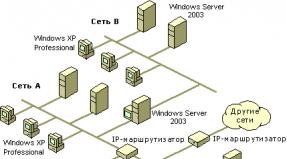Mag 250 firmware. Tag archive: mag250 firmware. Modified software shell
For firmware TV set-top boxes MAG-250, You need to download the latest firmware from the official Infomir website - link. For MAG-250 TV set-top box firmware via USB You will need a flash drive no larger than 8 GB in size and formatted in the FAT32 file system. For MAG-250 TV set-top box firmware via Multicast You will need a LAN cable to connect your computer and TV set-top box and a set of programs: DHCP server and mcast.exe.
1. Firmware MAG-250 via USB.
1. Plug the flash drive into the USB port on the back side MAG-250.
2. Turn on attachment MAG-250 Menu on the control panel.
3. We get into BIOS TV set-top boxes MAG-250:
Select a section Set-top box update tools — Upgrade Tools. Here you need to select USB Bootstrap and press the button > (right):
We're waiting until TV set-top boxMAG-250 will write the firmware to flash memory and reboot.
4. After reboot, attachment MAG-250 should start with new firmware.
2. Firmware MAG-250 via multicast.
If you you can’t flash the MAG-250 TV set-top box via USB or for some reason it doesn’t work out for you, then you need to try flash via Multicast. For this MAG250 firmware files — Bootstrap And imageupdate- need to be placed in one folder. Let this be a folder mag250 on disk C. You need to put the file there mcast.exe And dualserver.exe, links to which I provided above.
1. Turn on TV set-top box MAG-250, press and hold down the button Menu on the control panel.
2. We get into BIOS of the MAG-250 set-top box:
Select a section Upgrade Tools.
3. Connect the computer to the set-top box using a LAN cable. Cable crimping is normal, straight.
4. Write the IP address on the network card of your computer 192.168.1.1 and a mask 255.255.255.0 .
5. Launch the program dualserver.exe. To do this you need to run command line (Win+R and you line Open enter cmd, press OK).
6. On the Windows command line, write the command C:\mag250\dualserver -v . The server should be up and running. Minimize (not close) the command line window.
7. Launch the program mcast.exe double click the mouse. She will ask you to select the network interface through which we will flash MAG-250:
Choose 192.168.1.1, Connection via local network . Press the button Select. The following window will open:
Here you need to change the broadcast address of the first stream ( Stream 1) to the one who listens MAG-250 — 224.50.0.70:9000 . Second stream address ( Stream 2) no need to change. Press both buttons Start.
7. On attachment MAG-250 you need to select the MC Upgrade item and press the > button (right)
After that attachment MAG250 will start catching Bootstrap to the address of the multicast stream:
After that attachment MAG-250 must reboot with new firmware .
TV set-top boxes are one of the few available means of expanding the functionality of outdated and many modern televisions, as well as monitors. One of the most popular similar products can be considered the MAG-250 TV Box from the manufacturer Infomir. Let's figure out how to equip the console new version firmware and bring a non-working device back to life.
The main function of MAG-250 is to provide the ability to watch IP-TV channels on any TV or monitor with an HDMI interface. Depending on the firmware version, this option And additional functionality can be performed by the prefix in different ways. Therefore, below are options for installing both official versions of the software and software shells modified by third-party developers.
All responsibility for the results of manipulations with the TV-Box software lies solely with the user! The resource administration is not responsible for possible negative consequences of following the instructions below.
Before you begin the installation process software, get everything ready necessary tools. Having everything you need at hand, you can quickly and easily carry out the firmware, as well as correct the situation if any failure occurs during the manipulations.

Necessary
Depending on the chosen method of installing the software and the desired result, the operations may require the following:
- Laptop or PC running under Windows control any current version;
- A high-quality patch cord through which the TV Box is connected to the PC network card;
- USB storage device with a capacity not exceeding 4 GB. If such a flash drive is not available, you can take any one - in the description of methods for installing the system in MAG250, which will require this tool, it is described how to prepare it before use.
The popularity of the MAG250 is due to the large number of available firmware for the device. In general, the functionality of different solutions is very similar and therefore the user can choose any version of the system, but shells modified by third-party developers have much more options. The methods for installing official and modified operating systems in MAG250 are completely the same. When downloading packages, you should take into account the fact that in order to fully flash the device firmware, in all cases you will need two files - the bootloader "Bootstrap***" and system image "imageupdate".
Official software from the manufacturer
The examples below use the official version of the shell from Infomir. Download latest version official firmware possible from the manufacturer's FTP server.

Modified software shell
As an alternative solution, the firmware from the Dnkbox team is used, as a modification characterized by the presence of many additional options, as well as the shell that received the largest amount positive feedback users.

Unlike the official version of the system installed in the set-top box by the manufacturer, the solution from DNA is equipped with the following capabilities:
- TV program from yandex.ru and tv.mail.ru.
- Integrated Torrent and Samba clients.
- Support for user-created menus.
- Automatic start of IP-TV.
- Sleep function.
- By recording the media stream received by the set-top box on network drive.
- Access to the software part of the device via the SSH protocol.

There are several versions of the shell from DNK, designed for installation in different hardware revisions of the device. You can download one of the solutions from the link below:
- Archive "2142". Designed for devices that have the STI7105-DUD processor installed.
- Files from the package "2162" used for installation in set-top boxes with an STI7105-BUD processor and AC3 support.

Determining the hardware version of MAG250 is very simple. It is enough to check the presence of an optical connector for audio output on the back panel of the device.
- If the connector is present, it is a set-top box with a BUD processor.
- If missing, the DUD hardware platform.
Determine the revision and download the appropriate package:
To install alternative firmware in the MAG 250, you must first install the official version of the system “cleanly”. Otherwise, errors may occur during operation!
Firmware
There are three main ways to flash MAG250 firmware. In fact, the set-top box is quite capricious in terms of reinstalling software and quite often does not accept installed images from the OS. If errors occur while applying one method or another, simply move on to the next one. The most effective and trouble-free method is method No. 3, but it is the most labor-intensive to implement from the point of view of the average user.

Method 1: Built-in tool
If the set-top box is working normally and the purpose of the firmware is to simply update its software version or switch to a modified shell, you can use the built-in tool that allows you to update directly from the MAG250 interface.
Preparing a flash drive.
Attention! All data on the flash drive will be destroyed during the operations described below!
As mentioned above, the volume of media for manipulating the MAG250 TV Box should not exceed 4 GB. If you have such a flash drive, format it using any available means in FAT32 and proceed to step No. 10 of the instructions below.
In the case when the existing USB-Flash is more than 4 GB, we perform the following from the first point.
- To make the media suitable for use as a MAG250 firmware tool, you can reduce its volume software. One of the most convenient solutions for such an operation is the MiniTool Partition Wizard program.
- Download, install and run the application.
- Connect the USB-Flash to the PC and wait for it to be detected in MiniTool.
- Click on the area displaying the space of the flash drive, thus highlighting it, and follow the link "Format Partition" on the left side of the Partition Wizard window.
- In the window that appears, select from the drop-down list "FAT32" as file system and save the settings by clicking "OK".
- Select the flash drive area again and go to "Move/Resize Partition" left.
- To change the size of a partition on a flash drive, move the special slider to the left so that in the field "Partition Size" The result was a value slightly less than 4 GB. Press the button "OK".
- Click on "Apply" at the top of the window and confirm the start of the operation - "YES".
- Wait for the process to complete in MiniTool Partition Wizard,

and in the end you get a flash drive suitable for further manipulations with the MAG250.
- Download the firmware components from the link at the beginning of the article, unpack the archive if you downloaded a modified solution.
- Rename the resulting files to "Bootstrap" And "imageupdate".
- On the flash drive create a directory with the name "mag250" and place the files obtained in the previous step into it.

The directory name on the flash drive must be exactly as indicated above!











Installation process


Method 2: “BIOS” of the set-top box
Installing system software in MAG250 using the configuration environment options and a USB drive with firmware is one of the most effective and popular methods among users. Very often, doing the following helps to restore a non-functional software device.


Method 3: Recovery via Multicast
The last method of installing system software in the MAG250, which we will consider, is most often used to restore “bricked” TV Boxes - those that do not work properly or do not start at all. The recovery methodology involves using the proprietary utility of the set-top box manufacturer, Multicast File Streamer. In addition to a program that allows you to transfer files via a network interface, you will need an application to create a DHCP server on your PC. The example below uses DualServer for this purpose. You can download the tools from the following link:
We remind you that the first thing you need to do when you decide to flash your set-top box is to install the official version of the system. Even if you ultimately plan to use a modified solution, you should not neglect this advice.
- Place the downloaded firmware files, as well as utilities, in separate directory located on disk "WITH:". File Bootstrap_250 rename to Bootstrap.
- During the operation of flashing MAG 250 firmware via Multicast, temporarily disable the antivirus and (required) firewall installed in Windows.
- Configure the network card to which the flashed set-top box will be connected to a static IP "192.168.1.1". For this:


- Connect the MAG250 to the PC network connector using a patch cord. The power supply of the set-top box must be turned off!
- Launch the settings menu by pressing and holding "MENU" on the remote control, then connecting power to the set-top box.
- Reset your device settings by selecting the option "Def.Settings",

and then confirming the intent by pressing a button "OK" on the remote control.
- Reload the options menu by selecting "Exit&Save"

and confirming the reboot with the button "OK".
- During the reboot process, do not forget to hold down the button on the remote control "MENU".
- On the PC, call the console in which you send the command:
C:\folder_with_firmware_and_utilities\dualserver.exe –v
- After entering the command, press "Enter", which will start the server.

Do not close the command line until the software installation process in MAG250 is completed!
- Go to the directory with utilities and system software files. From there you open the application mcast.exe.
- In the list that appears network interfaces mark the item containing "192.168.1.1" and then press "Select".
- In the main window of the Multicast File Streamer application, in the field "IP address, port" section "Stream1/ stream1" enter the value 224.50.0.70:9000. In exactly the same section field "Stream2/ stream2" you don't change the value.
- Press the buttons "Start" in both streaming sections,

which will lead to the start of broadcasting firmware files via the network interface.
- Go to the screen displayed by the set-top box. Change the parameter value "Boot Mode" on "Nand".
- Come in "Upgrade Tools".
- Next is the entrance to "MC Upgrade".
- The process of transferring the bootloader file to internal memory TV box,

and upon completion, the corresponding inscription will be displayed on the screen.

- The following steps will not require intervention, everything is done automatically:

















The above methods for flashing the MAG250 TV set-top box allow you to expand the functionality of the solution, as well as restore the functionality of the device. Carefully prepare and follow the instructions, then the process of converting the software part of the entire excellent device will take about 15 minutes, and the result will exceed all expectations!
Before updating
- Before updating the firmware, it is recommended to check current version. To do this, after loading the portal, you need to click the button "SET", then select the menu item "Device info". The current firmware contains in the line image description phrase "A1", or in the line RootFS version contains the value "0.2.18-r23" and higher.
Manual firmware update in “DHCP Upgrade” mode MAG250 Micro
In this mode, the set-top box must be connected to the IPTV port (bridge) of the router, because update parameters are obtained from the DHCP server
- Press the button "MENU"
- Select an item "Upgrade Tools" and press the “right” button on the remote control.
- Select an item "DHCP Upgrade" and press the “right” button on the remote control. The firmware update of the console will begin.
- At the end of the update (about 5 minutes), the set-top box should reboot itself and go to the VOKA portal.
Manual firmware update in “MC Upgrade” mode MAG250 Micro
In this mode, the set-top box must be connected through the NAT of the router (to any LAN port that is not an IPTV port)
- The set-top box is disconnected from the ~230V network
- Press the button "MENU" on the remote control remote control attachment and hold it.
- Connect power to the console. Something similar will appear in the BIOS. Release the "MENU" button.
- Select an item "Upgrade Tools" and press the button on the remote control "to the right" .
- Select an item "MC Upgrade" and press the button on the remote control "to the right" . The firmware update of the console will begin.
- At the end of the update (about 5 minutes), the set-top box should reboot itself and go to the VOKA portal. *Additionally after manual update set-top boxes and downloads of the VOKA portal, we recommend changing the screen resolution to a comfortable one. To do this you need to press the button "SET" on the remote control, then select menu "System Settings" - "Video". In this menu item, use the arrows on the remote control (Left, Right) to select the required Video output mode (1080p-50) And Graphic resolution (1280x720) Next, save the configuration using the remote control "OK".
The firmware is installed in 2 stages - flashing the intermediate version in bootloader mode and updating to the current version via the Internet.
To update the intermediate version of the firmware, you need to download the firmware and update utilities:
We unpack the archive - we see 3 files in the folder.

Launch mcast.exe. If there are several interfaces, you must select wired network card. The address is usually 192.168.x.y

In the next dialog, you need to select the bootstrap and imageupdate files from the unpacked archive.

Select an item Upgrade Tools and Use the right arrow to open the update menu.

There we select the item MC Upgrade and press the right arrow.

The set-top box will show the Multicast address, which must be entered into the first IP field in the program mcast.exe

We only change Stream 1, IP address, port: 224.50.0.50:9000 from the previous picture. We do not touch the second address. And press the buttons start

In a couple of minutes, after the cursor starts moving, the set-top box will report the successful download of the first file.

You will need to wait a few minutes until the firmware itself downloads:



After this, the console will reboot itself.
The first stage of the firmware ends here.
In the second stage, you need to click on the button when loading SETUP to download the final firmware.

Go to the section Settings

And select the item Update software now.

Select an item Update

And we agree to automatic updates firmware in the future.

The set-top box will automatically reboot.

And it will show a window for entering credentials for iptv, which can be obtained in your personal account.

To enter a dot symbol, press the key OK You can call up the on-screen keyboard on the remote control.