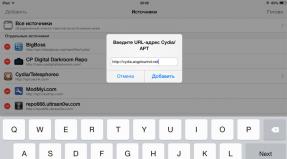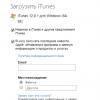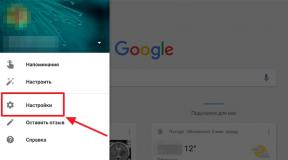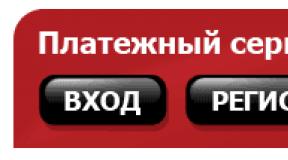Secrets of Android 6.0. Applying Android service codes
The term “secret codes for Android” refers to such combinations of characters that were originally intended for testing devices on which this software is installed. operating system.
With their help, developers test phones and tablets before sending them for sale. And their total number reaches several dozen.
Entering a certain sequence allows you to obtain data or perform actions that are inaccessible to ordinary users. For example, find out the IMEI identifier, reset the system to factory settings, or check the operation of individual modules.
Features of “secret” ciphers
Many users who are faced with the need to use such commands may wonder about the reason for their secrecy.
First of all, the combination of symbols and numbers got this name because most owners of gadgets running this OS do not need them. And there is no mention of these commands in the instructions.
To use any of them, you need to enter the Phone application in the dialer (green or blue handset on the main screen).
Tablets without a 3G module do not have this option by default. And in order to run the codes the user must download special application, having found it in PlayMarket for the query “Dialer”.
Combinations for any gadget on Android OS
Information sequences allow you to obtain data about various characteristics of the device and its individual elements:
- *#06# – about the IMEI number;
- *#*#4636#*#* – about the battery and Wi-Fi network;
- *#*#44336#*#* – about the firmware, including the CSC number and build date;
- *#*#232338#*#* – about the wireless network address;
- *#34971539# – about the gadget’s cameras;
- *#*#1234#*#* (although *#2222# works much more often) – about the firmware.
By entering *#*#1111#*#* you can get the software version information on the screen.
Introduction *#*#2222#*#* shows information about the board of the smartphone or tablet.
Information about the sensor version will be shown by the code *#*#2663#*#*, about RAM - *#*#3264#*#*, and Bluetooth address data - *#*#232337#*#*.
Commands for verification and tests
There is a separate group for testing the device:
- checking the Google Talk service is provided by the sequence *#*#8255#*#*;
- to check the display operation – *#*#0*#*#*;
- for testing various parts (from camera to microphone) – *#0*#;
- for the audio test - two at once: *#*#0673#*#* and *#*#0289#*#*.
You can check the operation of the backlight and vibration by entering the combination *#*#0842#*#*.
The Wi-Fi wireless network is tested using the command *#*#232339#*#* and an additional *#*#526#*#*.
The GPS sensor is tested by sending the commands *#*#1472365#*#* (for a normal test) or *#*#1575#*#*.
The Bluetooth network is checked via *#*#232331#*#*.
Several more useful commands allow you to test the performance of the screen (*#*#2664#*#*), motion detectors (*#*#0588#*#*) and GSM module(*#*#7262626#*#*). And entering *#197328640# provides a transition to the service mode.
Dangerous combinations
There are several options, by entering which you can make serious changes to the system without the ability to return to the initial state. These include, for example, *#*#7780#*#* and *2767*3855#.
The first ensures that all settings are reset and user-installed applications are removed, the second command leads to a complete reinstallation of the system.
The combination *#*#7594#*#* allows you to get rid of the shutdown menu - when you press the corresponding button, the tablet or smartphone will automatically turn off without asking the user anything.
Selecting the code *#*#8351#*#* is needed to enable registration voice dialing, and *#*#8350#*#* – to turn off this mode. The sequence #*5376# is used to erase messages, and several combinations for Android like #*3876#, #*3851# and #*2562# reboot the gadget.
Special codes for products from individual manufacturers
There are several combinations that are suitable only for certain models or brands of gadgets. They can be summarized in a small table.
Besides these, there are other commands. The special Secret Codes application from PlayMarket will help you find them. With its help, you can even detect those that are not on the list.
You should know: Not all of the sequences, even universal ones, will work on every smartphone. The use of a secret combination may be limited by root rights or a self-reinstalled operating system taken not from the official website, but from third-party sources.
Results
Most of them should be used very carefully. Especially those that not only provide some information, but also make changes to the operating system or firmware. When used correctly, engineering combinations can be quite useful.
Currently, the Android operating system is the most popular. It is installed on more than 1.2 billion devices worldwide. But few people know that this OS contains hidden features. Internet project “Be Mobile” studied “ secret functions"and prepared a list of the most interesting of them.
1. Hidden mini-game
id="sub0">Since Android 2.3 Gingerbread, Google company stirs it up for everyone Android smartphones, so-called “Easter eggs” - hidden secrets that can be seen by performing a number of non-obvious actions. Like the names of the versions of the operating system, Easter eggs in it are also usually associated with sweets: in Android versions 4.1 Jelly Bean were flying jelly beans, in Android 4.4 KitKat there was an OS logo in the style of the Nestle sweet of the same name, and in Android 5.0 Lollipop there was a hidden game in the style of Flappy Bird. Android 6.0 Marshmallow has not been left out either.
To access the mini-game, open Settings. Go to “About phone” or “About tablet”. Quickly click on “Android Version” several times.




A marshmallow stylized as an android's head will appear on the screen. If you quickly click on it a few more times, a mini-game will open.
Like Android 5.0, the mini-game in Android 6.0 is in the style of Flappy Bird, but the lollipops are replaced with marshmallows in the shape of a robot head. The game has funny graphics and, although it looks simple, it is quite difficult to score at least 10 points in it. I got a maximum of 4 points. I couldn't do it anymore.
2. Remote control of a smartphoneid="sub1"> Lost Android mobile devices can be found and blocked, but Google hid this option quite deeply. It is activated in the menu“Settings -> Security -> Device Administrators” In chapter " Remote control
Android".
Check the box next to “Remote device search” and “Remote blocking”. Activate extended rights for the device manager upon request. Now you can manage your device from google.com/android/devicemanager in your Google account
or through the Android Remote Control application People who are familiar with Android will easily restore deleted files , unless you encrypt your mobile device. To activate this option, open“Settings -> Security -> Device encryption”
. Set up encryption.
3. Safe Modeid="sub2"> Another protective Android function is "safe mode". It deactivates everything third party applications safe mode"They can be deleted if for some reason they are incompatible with your mobile device, ended up in the boot loop by accident, or are Trojans or viruses.
To start “safe mode”, hold down the power button. When the menu for turning off the smartphone and activating airplane mode opens, hold your finger on the “Power off” item for a long time. Then confirm to boot into safe mode.




The smartphone will boot into “safe mode”. The icons of all third-party applications will be gray. If something happens, you can safely remove them.
4. Synchronization and push notification settings
id="sub3">When installing certain applications, you don’t think about permissions to send push notifications or any others. Over time, these applications begin to spam you with unnecessary information. Games especially suffer from this, but quite ordinary applications can also suffer from this. Luckily, notifications can be turned off.

To do this, open “Settings -> Applications -> All”, find the culprit and select “Notifications”. Here you can either disable all notifications at once (“Block All”), or allow only “swipe” notifications (“Short Notifications”), etc.
5. Advanced WLAN settings
id="sub4">On Android there is a settings section that is completely invisible to most users with additional options Wi-Fi. To get to it, you need to go to “Settings -> Wi-Fi”, then press the menu key and select “ Additional functions" Here you can turn off notifications about detected networks, turn off Wi-Fi in sleep mode, prohibit the use Wi-Fi networks with a bad signal and adjust Wi-Fi Direct(direct pairing of devices without using an access point).


6. Setting up mobile Internet traffic control
id="sub5">In Android without third party programs Internet traffic can be monitored. For example, now many operators mobile communications provide a limited package free traffic for a month. To control this traffic and not exceed the quota, or to understand how much traffic is left, you can set limits.

For this purpose, there is a separate “Data transfer” item in the settings. There you can set a traffic limit, upon reaching which a notification will appear, as well as a limit, after which data transfer will be automatically turned off. For each application, separate statistics are kept on data in background and active modes, and a graph is built. Starting from Android 5.0, this interface is also available in quick settings by touching the mobile network icon.
7. Block calls from specific numbers
id="sub6">It happens that you need to block calls from a specific number. There are no special blacklists in Android, but those available on Google Play apps They implement blocking of numbers using dirty hacks and not always correctly.
However, blocking separate rooms can be obtained at basic version Android, all you need to do is simply send unwanted callers to voicemail. To do this, click on to the right contact, then click the edit icon, then the menu and select “Voice only.” mail". There, by the way, you can set a separate ringtone for the unfortunate subscriber.
8. Disabling pre-installed applications
id="sub7">It happens that the manufacturer preinstalls many incomprehensible programs and applications that you do not use. They occupy a certain memory, and you dream of getting rid of them.
On Android, you can disable many pre-installed applications. To do this, go to “Settings -> Applications” and open the “All” tab. Now you can view the list of available utilities. Select the required application, and then click “Disable”. Now you can click on “Erase data”. For “frozen applications” that cannot be simply deleted, there is a separate “Disabled” tab. Unfortunately, not all applications can be frozen. Which ones depend on the manufacturer.
9. Expanding internal memory
id="sub8">Android has always had a problem with extensions internal memory smartphone. The connected SD card did not allow this, remaining external storage. The function of transferring applications to a memory card, which appeared in Android 2.2, also did not really save the situation. Finally, with Android 6.0, Google finally decided to correct the situation. Now, after connecting a flash drive or SD card, the system offers two options. The first is to use it as removable storage. The second is to make it an internal drive.
In the second case, the smartphone will format the flash drive in file system ext4 using 128-bit AES encryption and mounts it as system partition. Next, a test for reading and writing speed will be carried out. Now, unfortunately, all memory cards are significantly inferior in speed to built-in memory, which in theory can lead to slow operation of the device. Fortunately, only the opening time depends on the performance of the disk subsystem specific application or downloading part of it. And all calculations are carried out outside the disk.
10. Quickly change letter case
id="sub9">It happens that the text has already been written and you need to change the case of individual letters or entire words. Android has its own secret about this. To change the case of letters or make words or sentences in an already entered message begin with capital letters, just select the message and press the Shift button one or more times until you get the desired result.



11. Quick access to settings
id="sub10">In Android 5 and Android 6, access to quick settings can be achieved by pulling the curtain out with two fingers. Of course, you can access Quick Settings the old fashioned way: by swiping down from the top of the screen twice. But this is not a secret at all.
12. Quickly switch to silent mode
id="sub11">You can quickly turn on vibration mode in Android 5 and Android 6 by pressing the volume key and then clicking on the icon on the left side of the slider that appears. This option turns out to be much faster in practice than press multiple times on the volume down key on the end of the smartphone.
13. Calling Magnifier
id="sub12">Android has a screen magnifier. To enable it, you need to sequentially go to “Settings -> Special”. options -> Gestures to zoom in.” Now you can enlarge any part of the screen by clicking on it three times. This feature may be especially useful among people with low vision and the elderly.


14. Disable adding shortcuts to the desktop
id="sub13">To disable automatic creation icons on the desktop, run Play Store. Then go to settings and uncheck the “Add icons” option. Now, by default, program icons will appear only in the general list.
15. Hidden game in the Chrome browser
id="sub14">To conclude our selection, there is another hidden game, this time in mobile browser Chrome. Try turning off Wi-Fi and Mobile Internet on your smartphone (tablet). Next, open Chrome.


When you try to exit to any address, the browser will display an error with its code. A dinosaur will appear above the text. If you click on the dinosaur at this moment, the character will come to life and begin to move across the screen. It's like an old PlayStation: you can tap the screen to control a dinosaur as it jumps over cacti, and like any game like this, your goal is to survive and score as many points as possible. Of course, the game is quite primitive, but it hooks you for a long time. Tested for yourself!
By the way, this game is now available for download in Google Play Store and it's called Dino Run - Dinosty.
Nowadays, a lot of useful equipment and technology has been invented, which in one way or another makes it easier and helps in this modern, technological world. Once upon a time ordinary landline phone, became almost full-fledged computer, leaving behind the main function of the phone. But, and the design and it secondary functions, are improving every year. All this is to ensure that the consumer feels as comfortable as possible and that his “little assistant” is always nearby. It contains enough functions, without which modern world not even a day will do.
Almost everyone has a gadget like a smartphone. But not everyone knows that in addition to calling, playing a game or going online to check the weather, there are also secret numbers (codes). They, one way or another, can be useful at any moment. In this article you can find several useful numbers that may be useful to the smartphone user in the future. Some codes are valid for both Android and iPhone users. But there are information numbers only for certain products.
Reminder.
Most codes, when re-entered, return the device to its previous state. In some cases, a cancellation code for the used function will be added to the description.
- *#06# — IMEI (Android/iPhone)
Using this combination you can find out the International Mobile Equipment Identity (IMEI). This feature is very useful if your mobile device has been lost or stolen. Knowing the IMEI using the provider's network, you can block your phone. The police also often check this identifier to know who previously owned this phone.
- *#30# — Identification number
This code will help you disable your identification number. This function is useful if the user wants to hide the number and become incognito for a while.
- *#*#4636#*#* — Secret menu and statistics (Android/iPhone)
By entering this number, a menu with certain statistics will open. Each device displays its own data. Here you can find out the status of Wi-Fi, battery, CPU and much more.
- *33*# — Call blocker. #33*pin#— disable this function (iPhon only)
Here the name itself speaks for itself. When enabled, all incoming calls are blocked.
- *#*#7780#*#* — (Android only)
All data, including applications, will be deleted. The phone will be clean as soon as purchased. There is no return after using this function. You should think carefully before entering this code.
- *2767*3855 — Complete reinstallation (Android only)
This code will cause the device to completely reinstall the firmware. Here, too, you need to weigh everything before using this function.
- *3370# — EFR Coding (iPhone only)
Improves speaker sound quality during calls. Using this number you will be able to hear your interlocutor better and more clearly. However, with this function, it goes huge pressure on the battery, which leads to its rapid discharge.
- *#*#8351#*#* - Listening to yourself (Android only)
This function allows you to listen to your voice. This will help you remember what was discussed in the last 20 calls.
- *#5005*7672# — Service center (iPhone only)
You can quickly find out the number service center provider used
- *#*#7594#*#* — Quick shutdown (Android only)
With this key combination, the smartphone will instantly turn off. Bypassing long-holding the shutdown button and the subsequent auxiliary menu
- *43# — Waiting for a call. #43# — Cancel this function (iPhone only)
By typing this combination, in complete chaos, the smartphone will make the situation easier. After enabling this feature, the phone will notify you of missed calls. You can also receive an incoming call with it.
- *#0011# — Quick service menu (Sumsung Galaxy)
Here you can find out some information about the device, as well as the service mode.
- *#21# — Voice mail(iPhone only)
All incoming calls will be immediately forwarded to voicemail.
- *#31# Phone number - Hide number (Android/iPhone)
This is probably the most requested feature. When you dial this code, the number will be hidden. And the screen will display the inscription “ Unknown number».
This is just a small selection of numbers. There are many more codes available for both Android and iPhone.
Service tools become useful in cases where the user needs to access certain functions that are not available in normal mode. By and large, they were invented to test the operation of the device, but we can also use them to call up various menus.
Advanced users deal with them all the time. For example, on some Galaxy devices you can adjust the sound volume, find out hidden information about your phone, and much more. Now we will analyze the most useful service codes that are suitable for users of Samsung smartphones and tablets.
How to enter the service code?
Everything is very simple. Open the dialer and enter numbers with signs that correspond to the menu you want to execute. After entering the last character, the menu should automatically launch; no additional actions need to be performed.
Denial of responsibility: this information is intended experienced users. You should not try to change anything in the settings if you are not familiar with mobile devices. We are not responsible for any subsequent problems, including loss of data or damage to hardware.
All service codes for Samsung Galaxy smartphones and tablets

I repeat that you should not touch those parameters whose meaning you do not know. You risk losing the functionality of your phone or valuable data.
Useful keyboard shortcuts for Samsung Galaxy
- Enter recovery: with the phone turned off, press the volume up, home and power buttons
- Bootloader/fastboot mode: you also need to turn off the phone, and then hold down the volume down, Home and power buttons
- Take a screenshot: on the desired screen, press the volume up, power and, of course, the Home button.
- Force the phone to switch to off state: simultaneously hold down the volume down and power buttons
We hope these system codes and key combinations will be useful to you, but, as for the 100th time, we want to warn you that you should use them with double caution.
Manufacturers of Android smartphones implement and use the engineering menu to test devices. It contains all kinds of tests and device settings that are not available to ordinary users. However, today, knowing the USSD command or downloading the application from PlayMarket, anyone can go to the engineering menu.
Why do you need a hidden engineering menu in Android?
Engineering menu (Engineering Mode) – at its core hidden application, which is used by developers for testing and installation optimal parameters mobile phone or tablet. Specialists check the operation of the sensors and, if necessary, make adjustments to the functioning of system components.
Working with technical Android menu, be careful - changing some functions leads to malfunctions of the device.
How to enter the menu
To open the menu installed by the manufacturer, activate the dial pad on your smartphone and enter one of the USSD commands presented in the table. After entering the command, the numbers will disappear from the screen, and a menu will open instead.
In the dial pad, enter a combination of numbers and symbols to enter the menu
Table: combinations for launching Engineering Mode
| Device manufacturer | Team |
| Sony | *#*#7378423#*#* |
| *#*#3646633#*#* | |
| *#*#3649547#*#* | |
| Philips | *#*#3338613#*#* |
| *#*#13411#*#* | |
| ZTE, Motorola | *#*#4636#*#* |
| HTC | *#*#3424#*#* |
| *#*#4636#*#* | |
| *#*#8255#*#* | |
| Samsung | *#*#197328640#*#* |
| *#*#4636#*#* | |
| *#*#8255#*#* | |
| Prestigio | *#*#3646633#*#* |
| LG | 3845#*855# |
| Huawei | *#*#2846579#*#* |
| *#*#14789632#*#* | |
| Alcatel, Fly, Texet | *#*#3646633#*#* |
| Smartphones and tablets with a MediaTek processor (most Chinese devices) | *#*#54298#*#* |
| *#*#3646633#*#* | |
| Acer | *#*#2237332846633#*#* |
Video: how to work in Engineer Mode
If the code does not work and in a standard way It is not possible to launch the service menu, use third-party applications - you can download them on PlayMarket. Recommended programs - "Startup engineering menu MTK", Mobileuncle Tools, Shortcut Master.
The manufacturer menu does not work on some device models with Android 4.2 JellyBean (x.x.1, x.x.2), as well as on Android 5.1 Lollipop. The menu is also invalid when the Cyanogen Mod firmware is installed. In Android 4.4.2, when you reboot, changes made in the application are reset.
“Launch the MTK engineering menu”
The application allows you to open and configure the engineering menu without typing digital commands. Works correctly on MediaTek processors (MT6577, MT6589, etc.) and Android systems 2.x, 3.x, 4.x, 5.x. According to user reviews, the program successfully performs its functions, but after rebooting the smartphone, the settings made using the application are reset.
Mobileuncle Tools program
The functionality of the application is similar to the previous one, but, in addition to accessing the engineering menu, the user has the opportunity to view information about the screen, sensor and device memory, as well as update the firmware, restore the IMEI number and improve GPS. For stable operation, root rights are required.

To enter the engineering menu, select Engineer Mode
Shortcut Master utility
The Shortcut Master program is designed to work with shortcuts and system applications: creation, search, deletion. It does not have a direct function for entering the engineering menu. But with its help you can view the list of secret commands operating on your device. And by clicking on the name of the command, you will see a drop-down menu in which there will be an item “execute”. Convenient and does not require unnecessary actions.

In the program, call up the additional menu and select Secret code explorer to see a list of codes
Root rights to access the engineering menu
To get to the service menu on some versions of Android, the user must have superuser rights (root). You can obtain rights using specialized applications: Farmaroot, UniversalAndRoot, Romaster SU and others. To get Root access to your device using Farmaroot:
- Install and run the program. Link to Google Play: https://play.google.com/store/apps/details?id=com.farmaapps.filemanager&hl=ru.
- If the application supports installing root rights on your device, then on the screen you will see a list of possible actions, among them - “Get root”. Select this item.
- Choose one of the preset root methods.
- The program will begin installation.
- At the end of the procedure, you will see a success message. root installation access.

Instructions for obtaining root access through the Farmaroot application
Possible problems and solutions:
- the application closed mid-installation - restart the device and try again;
- root rights are not installed - try installing using a different method (select a new exploit in the application).
What can be configured in the menu
The appearance of the engineering mode and the ability to adjust parameters may vary depending on the tablet or smartphone model. In the menu, users most often adjust the sound, change camera settings and use recovery mode. The parameters for adjustment and the procedure are given below. Be careful - the names of menu items may differ in different device models! You act at your own risk.
Audio: Increase volume level
If your phone does not ring loudly enough, find the Audio section in the engineering menu and go to LoudSpeaker Mode. Select Ring. For each signal level (level 1–6), change the values - set the numbers in ascending order, from 120 to 200. Increase the value in the Max item. Vol - maximum 200. Press the SET button to save the settings.

Sequentially change the maximum volume values for each level
Audio: Increase phone call volume
To enhance the speaker tone for conversations, in the Audio service menu section, select Normal mode and open the Sph item. Set the values for signal levels (level 1–6) from 100 to 150, and the number for Max. Vol. – up to 160.

By adjusting the speaker volume, you will be able to hear your interlocutor better during a call.
To increase the sensitivity of the microphone, go to the menu Audio - Normal mode - Mic. For each level, assign the same microphone sensitivity values, for example, 200. Press the SET button, reboot and check whether the other party can hear you better.

Increased microphone sensitivity will allow the other person to hear you better
Video: adjusting sound parameters in the engineering menu
Battery: Disable unused frequencies
Smartphones quickly consume battery life running applications, maintaining cellular communications And network connections. Using the engineering menu you can increase the battery life.
Modern devices scan several GSM frequencies - 900/1800 MHz and 850/1900 MHz. In Russia there is a 900/1800 MHz pair, which means there is no need to scan the network at other frequencies. The radio signal for the second pair can be turned off, which will significantly save the charge level.
In Engineer Mode, open Band Mode. Disable unused frequencies by unchecking the corresponding items - PCS1900 and GSM850. If the device supports two SIM cards, open the SIM1 and SIM2 items one by one and perform the indicated steps in each. Press the SET button to save the settings.

Disabled frequencies save battery power
If your smartphone and SIM card operate in 3G networks, disable the networks that are not used in Russia: WCDMA-PCS 1900, WCDMA-800, WCDMA-CLR-850. Press the SET button again.
You can enable scanning of disabled networks by returning to the same menu and checking the boxes.
Camera: photo and video settings
By default, Android devices save pictures in JPEG format. Meanwhile, photographers prefer to shoot and process material in RAW to gain more editing options. The technical menu allows you to select the desired image format.
Find Camera in the menu and select Capture Type. Set the photo format to RAW and press SET. Also in the Camera menu you can increase the size of pictures, set the ISO value, enable shooting in HDR for higher photo detail, and set the frame rate for videos. After changing each parameter, remember to press SET to save the settings.
Recovery Mode
Recovery Mode(Recovery mode) – analogous to Bios on a computer, allows you to control the device without logging into Android system. Recovery mode features:
- resetting settings to standard;
- firmware update;
- access to root rights;
- Creation backup copy OS;
- removal of personal data from the system.
In Recovery Mode, do not perform an action if you are not sure what it will lead to. Some commands may harm the device and system.
If the settings are not saved
Users who have access to the technical menu complain that the parameters changed in it are not activated or are reset when the device is restarted.
To activate the settings after changing parameters, tap on the SET button at the bottom of the screen. If the parameters are reset after rebooting the device, try accessing the technical menu not through the application, but using a digital command.

After setting the settings, do not forget to press the SET button
Service codes for Android devices
In addition to the technical menu, secret USSD codes - combinations of numbers and symbols, which the user types by typing to perform an action, allow you to control the functionality of Android smartphones. Secret codes For different devices are given in the table.
Table: list of secret commands for Android
| Manufacturer | Digital Team | Meaning |
| Codes for most manufacturers | *#*#7780#*#* | Rolling back settings and uninstalling user applications |
| *2767*3855# | Firmware change, total settings rollback. | |
| *#*#232339#*#* *#*#526#*#* |
Checking wireless connections | |
| *#*#34971539#*#* | Camera details | |
| *#*#232338#*#* | View Wi-fi address | |
| *#*#273283*255*663282*#*#* | Activating media backup on your phone | |
| *#*#1472365#*#* | Express GPS test | |
| *#*#0*#*#* | Checking the screen | |
| *#*#2663#*#* | Viewing touchscreen information | |
| *#*#2664#*#* | Touchscreen testing | |
| *#*#4636#*#* | General device and battery data | |
| *#*#0673#*#* *#*#0289#*#* |
Audio tests | |
| *#*#7262626#*#* | Checking GSM reception | |
| *#*#0842#*#* | Vibrate and display brightness test | |
| *#*#3264#*#* | RAM information | |
| *#*#232331#*#* | Testing Bluetooth Communications | |
| *#*#8255#*#* | Checking Google Talk | |
| *#*#232337#*#* | Bluetooth address information | |
| *#*#1234#*#* | Device firmware data | |
| *#*#44336#*#* | Device build date | |
| *#06# | IMEI number information | |
| *#*#197328640#*#* | Service activity test | |
| *#*#1111#*#* | Free-to-air version of programs | |
| *#*#2222#*#* | Iron number for free-to-air | |
| *#*#0588#*#* | Checking the proximity sensor | |
| Sony (devices use the same commands) | **05***# | Unblocking a PUK code |
| Motorola | *#06# | IMEI |
| *#*#786#*#* | Reverting settings to original | |
| *#*#1234#*#* *#*#7873778#*#* | Opening applications with root rights | |
| *#*#2432546#*#* | Checking for updates | |
| *#*#2486#*#* | Entering the service menu | |
| HTC | *#*#4636#*#* | Service menu |
| ##3282# | EPST System Application | |
| *#*#8255#*#* | G-talk monitor | |
| ##33284# | Network status | |
| *#*#3424#*#* | Functionality test | |
| ##3424# | Device diagnostics | |
| ##7738# | Protocol diagnostics | |
| ##8626337# | Voice Coder | |
| Samsung (generic codes are effective) | ##778 (+call) | Activation of EPST menu |
| LG (working with codes is replaced by the technical menu) | 3845#*855# | International devices |
| 3845#*400# | Chinese devices | |
| 5689#*990# | Sprint | |
| ##228378 (+ call) | Verizon Wireless | |
| 3845#*851# | T-Mobile | |
| 3845#*850# | AT&T |
If for some reason the service code did not work, do not worry - install and run the Secret Codes application (Link on Google Play: https://play.google.com/store/apps/details?id=fr.simon.marquis. secretcodes&hl=ru).
The program will analyze the combinations active in the device and offer you a list. You can activate the combination directly in the application with one click on the name.