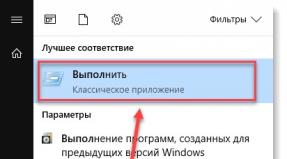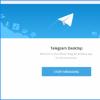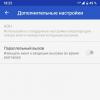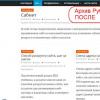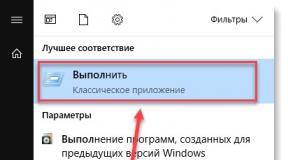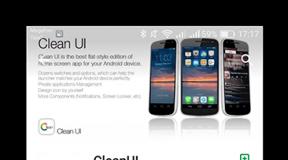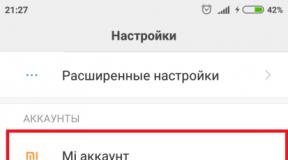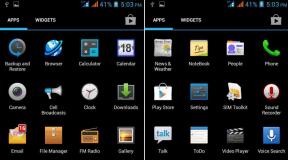What is and how the OTG function works on Android devices. How to pair an Android tablet with a USB flash drive
Lecture on the anatomy of mobile devices. ThuWhat is USB OTG in a smartphone and tablet?
Many readers of the SmartPuls.Ru portal, encountering the phrase “USB OTG works” or vice versa, “USB OTG does not work” in reviews, are interested in what USB OTG is, how to use it and what is the benefit of it in general?
The USB OTG specification was created with the purpose of connecting electronic devices each other to transfer data via a USB port, bypassing the computer. OTG stands for “On-the-Go”.
This specification has its own logo:

The USB OTG port is used not only in smartphones and tablets. It is also used in some other devices, for example, in players, car radios, televisions, and printers. Devices equipped with USB OTG can directly connect USB storage devices with multimedia content and listen to music, watch movies, or (in printers) print images and documents. Printers with this capability are commonly referred to as "direct-to-print printers."
Both ordinary flash drives and more complex devices, for example, cameras, can be used as media connected to USB OTG ports.
In these devices (except smartphones and tablets), the port is “unidirectional”, that is, the port in the device only serves to connect passive USB drives. And to connect to a computer, another USB port is used (if it exists; but it may not exist if the device is networked or is not intended to connect to a computer at all).
At the same time, in smartphones and tablets with USB port OTG this port is “bidirectional”, that is, it can be used both for connecting passive devices and for connecting to a computer (in this case, a smartphone or tablet themselves acts as a passive device).
In accordance with accepted terminology, active USB device called a USB host. And this is exactly what smartphones and tablets become when “flash drives” and other devices are connected to them via USB OTG.
Now the next question: how, when connecting to some other device via USB OTG, does a smartphone (tablet) “guess” how to work - as a USB host or as a passive device?
For this purpose, a special contact is allocated in the USB OTG port, which is responsible for the operating mode of this port.
Let's look at switching to host mode using the example of a standard USB OTG adapter cable for a micro-USB connector. By the way, due to the presence of an additional contact, this USB connector has not 4, but 5 contacts. Look at the diagram of this adapter:

In the diagram in the upper connector (micro-USB), pin number 4 is responsible for the OTG mode.
When pins 4 and 5 are connected, the smartphone (tablet) will enter host mode and can control connected devices. At the same time, the smartphone (tablet) supplies +5 Volt power to pin 1, which powers the connected device (if it does not have its own power source). Accordingly, connecting a device increases the load on the smartphone’s power system; and this increase can be significant if, for example, a portable external hard disk.
This connection of pins 4 and 5 is made “hard” in the USB OTG adapter cable - they are simply “tightly” soldered together.
In “ancient times”, craftsmen “gutted” cables and extension cords with USB connectors, and by soldering turned them into adapters for USB OTG:

(photo taken from here: http://r-nedo.livejournal.com/6598.html)
But now there is no need for such “shamanism”: USB OTG adapter cables can be found in many stores and are not expensive.
A typical USB OTG adapter cable for a micro-USB connector looks like this:

(click to enlarge)
But recently, smartphones and tablets have begun to appear not with a micro-USB connector, but with a USB Type-C connector. There are also USB OTG adapter cables for such connectors, but due to their novelty, finding them in stores is much more difficult.
And they look like this:

(click to enlarge)
Now that we have dealt with the theory, let's move on to practice.
Do all smartphones and tablets support USB OTG?
No, not all. As a rule, expensive devices support USB OTG, while cheap (budget) ones may or may not support it. This is usually indicated in the technical specifications of the device, but not always. In this case, reading forums and reviews helps; as a last resort - a personal check. Attention! In all reviews on the website portal, the tested devices are checked for USB OTG functionality!
Tablets stand out in a full-fledged operating room Windows system. Typically, they don't have a USB OTG port, but rather a true full-size, full-size USB 2.0 or 3.0 port; or even several such ports. In this case, there is simply no need for USB OTG.
There are also peculiarities in Windows tablets when they still do not have full-size USB ports. Then they must have a micro-USB or USB Type-C port. And in these cases, even a Windows tablet may require a USB OTG adapter cable!
What devices can be connected to smartphones and tablets via USB OTG?
Let's start with a simple case: a Windows tablet. You can connect to it everything that has drivers for it, including printers, webcams and dozens of other types of devices. Just make sure that the tablet's power supply is not overloaded.
Now - to something more complex: smartphones and tablets on Android.
If the USB OTG port on the device is functioning, then it is guaranteed to work only with three types of devices: mouse, keyboard and flash drives up to 32 GB inclusive. Support for other devices is determined by the firmware features of the smartphone/tablet (i.e., the integrity of the manufacturer).
After connecting the flash drive to your smartphone (tablet), it appears as “Removable storage” in the “Storage and USB drives” section (in Android 6) or in the “Memory” section (earlier versions):

(click to enlarge)
Accordingly, access is also available through file managers.
It is most likely (but not 100%) that flash drives of 64 GB or more, card readers and portable players will work.
Then - portable hard disks. With them, the situation is aggravated by the fact that a smartphone (tablet) requires “double efforts”: it is necessary to simultaneously “master” its power supply; and also recognize it file system(most often NTFS).
And finally, the most unpromising cases are scanners, printers, and even their “brothers” - other smartphones and tablets on Android. Yes, dear readers, they really don’t like Android devices like themselves when connected via USB OTG.
More interest Ask: Are there devices that can be connected to a smartphone/tablet directly, without an adapter cable?
Yes, there are “flash drives” in nature with two-standard connectors: “regular” USB as the first and micro-USB or USB Type-C as the second. They look something like this:

But “two-standard” flash drives are quite rare, and it’s better not to rely on them.
Scope of applicationUSB OTG.
As mentioned above, if a smartphone or tablet has a functioning USB OTG port, then mice and keyboards will work with it without any problems. But this option USB applications OTG did not gain traction. Moreover, for example, setting up switching input languages using a key combination on a physical keyboard is another process. :)
The most widespread is the USB OTG port for connecting external drives with files that do not necessarily need to be permanently present on the smartphone (tablet). If, for example, files with offline maps of the area must always be on the smartphone (in internal memory or on a micro-SD card); then a collection of films or photo albums can be stored on a flash drive and connected as needed.
Connecting a camera is also quite convenient. You can, for example, download a portion of recent photos from it and view it on a relatively large screen; and then send the selected ones to friends or post them on the Internet.
Another, somewhat “non-standard” application mobile devices c USB OTG - recharges other devices (use as a Power Bank).
As noted above, when the USB OTG port is activated, +5 Volts are supplied to the adapter cable.
Accordingly, if you connect another device to the adapter, it will charge its battery from the “main” smartphone (tablet)!
But we must remember reasonable restrictions when using this opportunity. The main rule is that a device with a “big” battery must power a device with a “small” one; and not vice versa. Otherwise, you can easily “cradle” a device with a “small” battery without properly charging the device with a “large” one.
Your Doctor.
14.01.2017
Gadgets running Android OS have different advantages compared to other systems. It would take a long time to list them all, but we should dwell on one of them. In particular, such devices support connecting various gadgets to them via regular USB-interface. But this requires an “intermediary”, which is an OTG cable. What is it and how to use it? You will learn all this from this article.
OTG cable - what is it?
This cable is very short, with a regular USB connector on one end and a MicroUSB plug on the other. As you already understood, the MicroUSB plug is inserted into the smartphone, and you can already connect anything.
Let's figure out what can be connected to the phone using an OTG cable. What is this, we have already figured it out, now there is another question - what is it for?
We connect the flash drive
Connecting a flash drive is the easiest way to use an OTG cable. What does this give? At a minimum, you can listen to music from your phone that is recorded on a regular flash drive. You can also watch movies from a flash drive. If your phone does not have enough memory for a movie, then write it to a flash drive and watch it on your gadget via an OTG cable.

It is worth noting that in most cases it is possible to connect a flash drive via this cable, but there may be problems. It all depends on the firmware that is installed on the phone. For example, it is so difficult to set up an OTG cable that it involves installing third party programs. You can also solve this problem by installing custom firmware, but you'll have to tinker with it anyway.
Card reader
If the phone recognizes a USB flash drive, then it will most likely be able to recognize a card reader with an SD card inside. In most cases, the phone sees the memory card inserted into the card reader. Thus, you can edit the contents of SD cards on your smartphone using an OTG cable. That this could be useful in some situation is perhaps obvious.

External hard drive
A disk with a memory of 500-700 GB can also be connected to the phone. Smartphones cannot yet have this amount of memory, but with external drive- quite. And all you need is a short OTG cable. What will this give the user? As in the case of a flash drive, you can watch full-length movies on your phone, even in FullHD quality. A smartphone probably wouldn’t have enough memory for large tapes, but the disk would definitely have enough.
However, there are often mistakes when connecting hard disk via USB OTG. Many users know that this happens. Therefore, there is even a USB OTG Helper application that automatically finds the connected drive and mounts it. Once connected, it becomes available in the file manager. But even this program does not always save. For example, HDD Seagate with 4 GB memory does not show up at all even with this program. It is quite possible that the drive simply does not have enough power for the smartphone.
Mouse
Surprisingly, if you connect a mouse to your smartphone via this cable, a cursor will appear on the screen and it will respond to all mouse movements. Just like on a computer, all programs and icons will open double click. Of course, there is no practical benefit from using a mouse on a smartphone, but it’s worth a try just for the sake of experimenting. Does anyone else doubt that USB OTG is cool?

Keyboard
Contrary to popular belief that tablets and phones were designed for consuming content rather than creating it, you can type text on a tablet or smartphone using a keyboard. It connects via an OTG cable, and any Android device recognizes it perfectly. Now it’s much more convenient to write text, because virtual keyboard- this is complete nonsense, which is suitable for social networks, but not for writing texts.
Gamepad
There are specialized solutions for playing on smartphones, but you can connect a full-fledged controller for games via a cable. Will it be possible to play with it? Quite! On Android devices, you can even connect a gamepad.
USB hub
By connecting a USB hub, you can create workstation with mouse and keyboard. In addition, you can connect speakers. True, there are no guarantees that all connected devices will work fully, although it’s worth a try.

Other
Most modern speakers connect to a computer USB port for power and a 3.5 mm jack. At the same time, the speakers have enough power from the mobile USB port. Also, many cool headphones are connected not via a minijack, but directly via USB. It's a shame when cool “ears” cannot be used in conjunction with a smartphone. But with an OTG cable this becomes possible.
Connecting a printer is a really useful thing that makes it worth having such a cable. It is very convenient to print documents stored on your smartphone. But it’s even more convenient to print photos. Of course, it is better to have the printer connected to Wi-Fi networks, but if it does not have such functionality, then you can completely get by with an OTG cable. What it is, you now know.
Another option that is suitable for tablets without 3G/4G modems. We are talking about connecting a modem that will provide access to the 3G/4G network. Not all tablets support these standards, and if they do, such models are more expensive. You can save a little money if you buy a modification of the gadget without support wireless network third or fourth generation and use a USB modem that you happen to have lying around at home. With an OTG cable this became possible, and the tablet recognizes it perfectly. But there is a nuance: you can connect the modem only with superuser rights and using certain programs. In most cases, the PPP Widget 2 application helps.
You can continue experimenting for a long time, but the main thing is that you understand what this cable is.
Included with numerous smartphones or tablets based on Android you can find an accessory called an OTG cable, but many users cannot figure out what it is and how to use an OTG cable, as well as what additional features it gives your device. In fact, it can be extremely useful, especially if you want to use your device in combination with additional equipment. It is necessary to understand why this adapter is useful and how it can be used.
Purpose of the OTG adapter
So, what is an OTG USB cable? It is a special cable (adapter), on one end of which there is a full-type USB port, and on the other - a mini or micro USB. Full USB port is used to connect to peripheral devices, such as computer mouse, keyboard, flash drive and other devices. The second end is connected to a smartphone or tablet running Android OS. After connecting to all devices, a message appears on the display of the Android device stating that the peripheral equipment is ready for use (provided that you have connected everything correctly, and the tablet or smartphone supports working with the adapter at the software and hardware level). All devices connected to a mobile gadget receive power from it, except when they are connected directly to the electrical network.
If you have special devices, tools and skills, you can make an OTG cable with your own hands. The essence of this process is to close the last two contacts, which are contained inside the connector.
What can you connect via OTG USB cable?

How to use OTG on a tablet or smartphone - there are quite a lot of possibilities for its operation, it is necessary to note the most common among them:
- Connection hard drive or external storage(flash).
- Connecting peripheral devices such as a mouse or keyboard.
- Connection to mobile device printer.
- Fast file transfer.
- Demonstration of media files from a smartphone or tablet to big screen.
When you connect an external drive for storing data to the gadget, the message “Preparing a USB drive” appears on the device display. After the device is ready for use, you can view all the files stored on the drive or disk using the usual file manager. Remember to use the safe eject feature before disconnecting the drive. It provides an opportunity to avoid damage to files stored on the drive and other troubles (the same function is available on a desktop PC or laptop).
Using the mouse on an Android tablet is very simple: one click selects objects, two clicks launch programs and applications. Computer mouse greatly simplifies the management of a mobile gadget. If we talk about the keyboard, it provides the ability to quickly type text, thereby turning tablet device into a kind of netbook. Thanks to the OTG cable, you don't need to search alternative ways connecting all this peripheral equipment. The same goes for webcams and other devices. Before connecting a printer to your device, be prepared for the fact that OTG technology USB cable Available only for the newest and most common equipment. In addition to the cable, you will need to download and install from Google Play special application, which will help you connect the printer and also simplify its operation. If all steps are completed correctly, you will be able to print photos or text documents straight from your phone.
To appreciate the fast file transfer using an adapter, imagine that you need to transfer data from a tablet to a flash drive (ordinary USB flash drive). The traditional method involves transferring files from the gadget to the computer, and then from the computer to a flash drive. Thanks to OTG, you can quickly transfer from Android directly to a flash drive, it only takes a few minutes.
Watching videos, films, photos is much more convenient and enjoyable on a big screen, for example, a TV. If you have at your disposal modern model TV, then you can organize a demonstration of media files from a tablet or smartphone on the TV screen, and connecting an OTG cable will help you with this. To do this, just connect these two devices using a cable. The TV in this case will play the role of a projector.
Which devices support OTG cable?

It is believed that any equipment that is equipped with a USB port can work with an OTG cable, but in reality the situation is a little more complicated. The easiest way is to connect an ordinary flash drive with a capacity of up to 32 GB to your Android device. More difficult to use hard drive, which will receive power from the device because it lacks power. If the drive is powered from the mains, no problems will arise.
Also, difficulties do not arise when connecting the following devices:
- mice;
- keyboards;
- game joystick;
- steering wheel;
- cameras;
- computer speakers
- card reader.
Moreover, you can connect several peripheral devices to a smartphone or tablet at the same time, but to do this you will have to acquire a USB hub (splitter) equipped with several ports. The more equipment connected, the faster the battery drains.
Smartphones and tablets that support OTG tend to be in the middle range price segment or flagship devices. Many developers do not provide users with such a function in order to save on installing the appropriate software or to reduce battery power consumption.
Conclusion
Now you know how to use a USB OTG cable, what it is intended for, and what difficulties may arise when trying to connect a particular device to your Android smartphone/tablet. This adapter can be a truly useful assistant in work, learning and entertainment. Even if OTG is not included in the package, but the gadget supports it, you can purchase a cable at any store.
In fact, we have already mentioned OTG more than once on the pages of our website, and you, dear users, have probably often come across this abbreviation when reading about the characteristics of a particular smartphone. What is this OTG?
USB OTG (from English On-The-Go) is a USB feature that is designed to easily connect USB devices to each other without the need of a computer. In practice, this means that two devices that support this function, can be connected to each other directly. For example, you have a camera and want to print photos. You don't have to connect it to your computer; you can connect it directly to a printer and print photos. True, in most cases everything is much simpler and OTG is usually used to connect a flash drive to a smartphone or tablet with via USB- in this case, you can read data directly from the flash card. For example, you can launch a movie on the device screen, which in turn was downloaded to the memory card.
An OTG cable is used for connection. It's inexpensive and looks like this:

There are also OTG hubs that allow you to connect several different devices!

As we found out above, it is not necessary to connect only a flash drive. People often connect a mouse to tablets and even smartphones. And it works!

Concerning hard drives, then they can be connected to a smartphone or tablet, but only on the condition that they are powered from the network, since they require large energy investments.
Which smartphones support OTG function?
In fact, today most smartphones and even tablets support this function, so it makes no sense to present a list of models - it will take more than one or even two pages.
USB OTG ("On-The-Go" - On the Go) is an extension of the "USB 2.0" specification that allows you to connect peripherals without using a computer. Alternative title technology - USB-host. Using a USB OTG cable, you can connect a flash drive, hard drive, camera, mouse, keyboard, joystick, printer, etc. directly to an Android smartphone or tablet, provided that the gadget supports this technology both at the software and hardware level. A typical USB OTG cable is shown in the photo below.
The USB OTG standard uses a "master/slave" architecture. That is, the Android device performs the function of the master, and the peripheral device functions as the slave. The master device is a power supply device, and the slave device is a current consumer.
When connecting via the USB OTG standard, the roles of the master and slave devices are determined by the presence or absence of a jumper between the 4th and 5th pins in the connector of the connecting cable.
There may be a case of partial support of “USB-host” by an Android device (most often observed in smartphones), in which the device can control peripherals without providing it with energy. In this case, additional devices are connected via an active USB hub that has its own power supply. If you have an interest in electronics, you can solder an OTG cable with active power yourself. There are many schemes available on the Internet.
Some examples of using a USB OTG cable
Connecting a flash drive
Everything is simple here, connect the cable with a plug " Micro USB" to the Android device, and insert the USB flash drive into the slot on the other end. The message "Preparing USB storage" will appear in the notification area for a second. USB storage). All! Now you can open any file manager and manage the contents of the flash drive. The name may be different in different conductors. In the file manager "ES Explorer" the flash drive is designated as "usb_storage".

After finishing work, it is better to safely disconnect the flash drive to avoid spontaneous reboot of the device. Go to "Settings > Storage", scroll to the very bottom and click "Unmount USB".

After a few seconds, a message will appear in the notification area informing you that it is safe to remove the flash drive.
Connecting a computer mouse
Low-level peripherals such as mice and keyboards are connected immediately after they are connected, without additional installation.

Use as on a computer: double click to launch the application, single click to select it.
Connecting a printer
The following Android applications allow you to connect the printer to your gadget via a USB OTG cable.
Unfortunately they all support limited quantity printers (the most common models).
Using the PrintHand application
Connect the printer to your Android device. Open the application, scroll down the menu on the left and click on the "Add Printer Assistant" button.

In the second step, select the “Printer connected to Android device via USB” option.

A message will appear in the notification area, click on it. This will open the Android Printing Service Settings. Turn it on.

After a short wait, you will see the installed print service for the "PrintHand" application.

And if your printer is supported, the installed printer.
Read also...
- Creating a custom archives page in WordPress How to integrate this template into any theme
- Remotely turn on your computer for free, without SMS and without clouds, using Mikrotik
- Professions: social group administrator
- How to remove a program from Android, including the standard desktop application of various fruits android how to remove