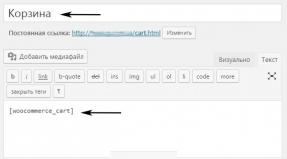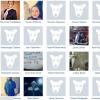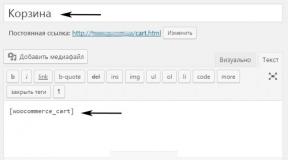How to change the edition of windows 10. How to change the edition of Windows without reinstalling the OS
When purchasing a desktop computer or laptop, many users would prefer that Windows already be installed on it, and not just any Home, but at least Professional. In reality, it usually turns out that they receive just this lowest edition, however, with the possibility of updating, but for an additional fee. Those who prefer to install the system themselves choose the highest edition, activating it with KMS or another pirated method.
Now imagine this situation: the user actively uses this system, installs programs, configures it, etc., etc., and suddenly at one fine moment decides to go astray and purchase a license. And to save a little money, instead of the corresponding edition of the Enterprise license, he chooses a Professional, CoreSingleLanguage or even Core license.
But here the question arises with activation. The fact is that you can activate the system only when upgrading to a higher edition, but if you apply the Core key to, say, Professional or Enterprise, then nothing will come of it. Officially, Microsoft does not support such a downgrade, but instead recommends installing the system from scratch, which would mean completely losing all installed programs and settings. Fortunately, Windows has one little-known, undocumented feature that we'll look at today.
Since the installer obtains information about the system edition from the registry, by making appropriate changes to the registry, you can make the installer “think” that it is dealing with the target system.
Using the regedit command, open the registry editor and expand the following branch:
HKEY_LOCAL_MACHINE/SOFTWARE/Microsoft/Windows NT/CurrentVersion
Find the EditionID parameter in the right column and look at its value. In our example, this is Professional, corresponding to the system edition.
Let's try to downgrade Windows to the home edition. We replace the Professional value with Core, close the editor and, without rebooting the system, launch installation file Windows distribution (you can mount the ISO image or unpack it and run the setup.exe file).

After checking your computer, you will be asked to save or delete your personal data when updating and installed programs. Of course, we save everything and click the “Install” button. The system installation (update) process will begin, upon completion of which your Windows will be downgraded to the selected edition.

This trick works on Windows 7, 8.1 and 10, however be aware that different versions operating systems may have different editions. There are four editions available in Windows 10: Home (Core), Home for one language and only for OEM (CoreSingleLanguage), Professional (Professional) and Enterprise (Enterprise). Windows 8.1 has even more editions, in particular, in addition to those found in Windows 10, Windows 8.1 also has ConnectedCore, CoreConnectedSingleLanguage and ProfessionalWMC.
Have a great day!
Bringing different editions to market operating system Windows, the manufacturer implies that the user will choose the edition that best suits his needs and financial capabilities. However, in life everything is different: ready-made PCs usually come with a pre-installed system of the simplest (and cheapest) edition, and unlicensed users, without bothering too much, install one of the older editions. All this often leads to the fact that the Windows edition needs to be changed, preferably without reinstalling the system.
The main problem is that with the need to change the edition Windows user encounters when the system is already “lived in”: the necessary software and equipment are installed and configured, data is laid out in the usual way, etc., etc.
There are two scenarios for changing the edition. One of them can be conditionally called “official”. Microsoft supports the transition from minor to senior editions quite officially. It is enough to purchase a special key or box.
It’s worse when the editorial team needs to be demoted. This usually happens when licensing pirated versions, when boxes or licenses of the required edition are purchased, which does not coincide with what is actually installed on computers. Officially, Microsoft does not support such changes and recommends installing the system from scratch, but there is one undocumented possibility that we will consider.
Everyone knows that if you run the Windows installer on a loaded OS, then one of the available options will be to update the system while saving all installed applications and settings.
 However, such an update is only possible if the editor installed system matches the edition of the distribution, otherwise we will only be offered a new installation:
However, such an update is only possible if the editor installed system matches the edition of the distribution, otherwise we will only be offered a new installation:
 There are no official ways to get around this limitation, so it's time to turn to undocumented features. We find it difficult to imagine why Microsoft does not support arbitrary changes to the Windows edition by entering the appropriate key and/or updating using the distribution kit of the desired edition, especially since there are no technical obstacles here.
There are no official ways to get around this limitation, so it's time to turn to undocumented features. We find it difficult to imagine why Microsoft does not support arbitrary changes to the Windows edition by entering the appropriate key and/or updating using the distribution kit of the desired edition, especially since there are no technical obstacles here.
Empirically, it was found that the installer receives information about the system edition from the registry branch:
HKEY_LOCAL_MACHINE\SOFTWARE\Microsoft\Windows NT\CurrentVersionas a parameter value EditionID. To successfully update with a change of edition, we need to change this parameter so that it matches the edition of the target distribution.
 Some sources also recommend changing the parameter ProductName, however, this is completely unnecessary. After change EditionID You should perform the update immediately without rebooting the system. This method suitable for all current client Windows systems and below we will look at the correspondence EditionID editions of the operating system.
Some sources also recommend changing the parameter ProductName, however, this is completely unnecessary. After change EditionID You should perform the update immediately without rebooting the system. This method suitable for all current client Windows systems and below we will look at the correspondence EditionID editions of the operating system.
Windows 7
This version of Windows has the largest official number of editions, but the naming system is simple and clear, which makes it easy to identify the one you need. For Windows 7 the following values are valid EditionID depending on edition:
- Starter- The initial, most limited edition, was distributed only in the OEM channel, most often with netbooks
- HomeBasic- Home Basic
- HomePremium- Home extended
- Professional- Professional
- Ultimate- Maximum
- Enterprise- Corporate, distributed only under the volume licensing program
All editions, except for the Starter and Corporate editions, were available both at retail and through OEM channels, differing in nothing except the type of license, but you will not be able to update from the OEM distribution using the key from the boxed version and vice versa.
Windows 8.1
At first glance, there are fewer editions of Windows 8, just Basic, Professional and Enterprise. But in fact, Microsoft managed to segment them in such a way that, in fact, the editions of Windows 8.1 and acceptable values EditionID it turned out to be even more:
- Core- Basic
- CoreSingleLanguage- Basic for one language, OEM only
- ConnectedCore- Basic with Bing, free for major OEMs
- CoreConnectedSingleLanguage- Basic with Bing for one language, manufacturers only
- Professional- Professional
- ProfessionalWMC- Professional with package Windows Media Center
- Enterprise
As we can see, there are four Basic editions alone, although you can purchase only two of them at retail or as an OEM supply: Basic and Basic for one language. The versions with Bing are only available to manufacturers, and you can only get it with hardware. However, you may need to revert to this version if you uninstalled the pre-installed version and now want to return the license. In this case, you will need to find an installation distribution, which is quite difficult (in open access they are not and never were).
Windows 10
The situation with Windows 10 tends to completely repeat the history of Windows 8.1; three editions are also officially announced: Home, Professional and Enterprise. In reality, there are more editions; Home is already available for one language and, perhaps, other options will appear.
At the moment we can talk about four editions, however this list does not claim to be complete and will be updated as information becomes available.
- Core- Home
- CoreSingleLanguage- Home for one language, OEM only
- Professional- Professional
- Enterprise- Enterprise, only in the volume licensing channel
To ensure that the above data is up to date and updated in a timely manner, we ask our readers, especially those who purchased devices with Windows 10 pre-installed or updated the pre-installed ones Windows versions 8.1 check the value of the keys EditionID And ProductName, and publish the results, if they differ from the above list, in the comments.
Windows 10 has several editions. The Home version contains everything you need to use it at home. But if there is a need to use the control function group policy, turning on the mode limited access or using the capabilities of Hyper-V, then “home” Windows will not be enough. Windows Pro was created for these purposes.
How to Upgrade Windows 10 Home to Pro
If you are an advanced computer user, the "basic" version of the operating system from Microsoft may not be enough. In this case, it is possible to upgrade to the professional version of Windows 10. For this, there are two transition options.
The professional version of the Windows 10 operating system is suitable for advanced users
Updating Windows 10 using a product key
To make the transition to the professional version, you need to make sure that the latest version of the operating system is installed on your device.
When switching from the home version of the system to the professional version, all files on the computer remain untouched.
The most in a simple way update is to use the product key. You can purchase it from the Windows Store. To do this, you need to follow the chain: “Start” > “Settings” > “Update and Security” > “Activation” > “Go to Store”.
 Go to the Store to purchase Windows 10 Pro
Go to the Store to purchase Windows 10 Pro After purchasing the key, you need to follow simple steps that will not take you much time.

Upgrade with Digital License
The presence of a digital license in one of the cases assumes that Pro version already installed and no key required. Go to Start, then Settings > Update & Security > Activation.
A digital license represents rights that are not tied to a computer (as was the case before), but to account Microsoft.
Therefore, if you activated the professional version on your device using your account, then switching to it in the future will not be difficult. With the home version installed, just go to the “Store”, where a free update will be offered. Even if the “basic” edition is not activated, you will be prompted to “Troubleshoot.”
How to update for free
For now Windows license 10 Pro costs just above 15 thousand rubles. If you don’t want to spend money, but the capabilities of the home edition are not enough, then there is a way out. Old activation keys for Windows 8 Pro, Windows 7 Professional or Ultimate operating systems will come to the rescue.
The update is conditionally free, because it is assumed that you already have purchased keys for earlier versions.
To use this method, enter the standard key for Windows 10 when updating. But do not forget to change the universal key after activation to license key more old version systems.
Video: upgrading Windows 10 Home to Windows 10 Pro and activating it
How to Upgrade Windows 10 Pro to Enterprise
The Enterprise version is even more advanced. It is widely used in large companies, as it has a number of useful functions:
- Direct Access - opportunity remote access without using VPN;
- Windows To Go Creator - Fully Managed Enterprise Desktop Windows environment 10, located on a specially configured bootable USB drive;
- AppLocker is a set of policies that allow you to configure user access to various applications;
- BranchCache is an option that makes the update and download process much easier and faster;
- control home screen using Group Policy.
 Windows 10 Enterprise is widely used in large companies
Windows 10 Enterprise is widely used in large companies For Windows installations 10 Enerprise will also need a product activation key. Entering the key is performed in the same way as updating to the professional version. The entire installation will take no more than 30 minutes.

Be sure to check for the latest version of Windows 10 Pro.
The creators of Windows 10 have made the transition between editions as convenient and fast as possible. Mostly it doesn't take half an hour. Don't be afraid to take advantage of new features if possible. Moreover, Windows provides the ability to return to the previous version.
There are several editions of Windows 10: home, professional and enterprise. Each of them is suitable for a certain range of users. But by installing one of the proposed assemblies, you can switch to another version without losing your personal data and installed third-party applications.
Transition from home to professional
The main rule of the transition is that you can only upgrade to one level higher. That is, from home to Pro, and from Pro to corporate. In both cases, there is no need to reinstall the system; all data stored on the computer will not be affected, and the functions inherent new version editions will appear automatically.
Using a key and license
To migrate, you will need a license key for the version of the system you want to receive. Free keys for the transition can be found on the Internet, but you will not be able to activate the system using them. The only way to officially activate new edition Windows - purchase a key for the desired version on the official Microsoft website or at Windows application Store installed on all Windows 10 computers by default. At the moment, the key on the website costs 15,299 rubles, in the store - 8,129 rubles.
Buy Windows 10 Professional through the Microsoft website
The transition is also possible if you have previously installed and activated the professional edition of Windows 10 on your computer. In this case, in memory motherboard, if you did not replace it, the product code is saved, and it will be used automatically when you try to change the edition. That is, the transition will be performed using a digital license.
The transition takes place immediately after entering a new key, so before starting the process, save all the most important data from your computer to third-party media so that in case of unexpected errors you do not lose it.
- Expand PC settings.
Open computer settings
- Expand the "Update and Security" section.
Go to the “Update and Security” section
- Select the “Activation” subsection.
Open the “Activation” subsection
- If you want to make the transition using a digital license, then click on the “Go to Store” button if you currently have an activated home edition of Windows on your computer, or click on the “Troubleshoot” button if you do not have an activated home edition on your computer.
Click on the “Go to store” button
- If the transition is planned through a key, click on the “Change product key” button.
Click on the “Change Product Key” button
- Enter the key code you received earlier in the store or on the Microsoft website.
Enter the product key for the desired edition
- Wait until the program verifies that the key is correct, and then start the update procedure.
Click on the “Start update” button
- The standard update process will begin, do not interrupt it until it is complete. Provide your computer with a stable internet connection and power supply.
Don't forget to activate the system
Transition from professional to corporate
For this transition, all the same rules apply as described in the previous paragraph of the article. You will need a digital license or a key for enterprise Windows, which can be purchased in the Store application or on the official Microsoft website. At the moment, online purchasing on the company’s website is not available for some reason, but you can find out the current price in the Windows Store application.
All the steps that need to be taken to make the transition if you have a digital license or key completely coincide with the steps described above in the article. The only difference is that the product key must belong to the enterprise version, not the professional version.
Video: editorial update
You can switch from one edition to another, but only if you have a key or a digital license. Upgrading is only possible one step higher. It is strongly recommended to purchase a key only in official Microsoft stores; purchases in other places do not provide a guarantee.
Hello, tell me, is it possible to change the edition of Windows without reinstalling? For example, from the home version to p professional?
The short answer is that you can, but this is not a documented feature and not all functions may work, and it is also a violation of the license if you have not purchased an upgraded edition.
By introducing various editions of the Windows operating system to the market, the manufacturer implies that the user will choose the edition that best suits his needs and financial capabilities. However, in life everything is different: ready-made PCs usually come with a pre-installed system of the simplest (and cheapest) edition, and unlicensed users, without bothering too much, install one of the older editions. All this often leads to the fact that the Windows edition needs to be changed, preferably without reinstalling the system.
The main problem is that the user is faced with the need to change the Windows edition when the system is already “lived in”: the necessary software and equipment are installed and configured, data is laid out in the usual way, etc., etc.
There are two scenarios for changing the edition. One of them can be conditionally called “official”. Microsoft supports the transition from minor to senior editions quite officially. It is enough to purchase a special key or box.
It’s worse when the editorial team needs to be demoted. This usually happens when licensing pirated versions, when boxes or licenses of the required edition are purchased, which does not coincide with what is actually installed on computers. Officially, Microsoft does not support such changes and recommends installing the system from scratch, but there is one undocumented possibility that we will consider.
Everyone knows that if you run the Windows installer on a loaded OS, then one of the available options will be to update the system while preserving all installed applications and settings.
However, such an update is only possible if the edition of the installed system matches the edition of the distribution, otherwise we will only be offered a new installation:

There are no official ways to get around this limitation, so it's time to turn to undocumented possibilities. We find it difficult to imagine why Microsoft does not support arbitrary changes to the Windows edition by entering the appropriate key and/or updating using the distribution kit of the desired edition, especially since there are no technical obstacles here.
Empirically, it was found that the installer receives information about the system edition from the registry branch:
HKEY_LOCAL_MACHINE\SOFTWARE\Microsoft\Windows NT\CurrentVersionas a parameter value EditionID. To successfully update with a change of edition, we need to change this parameter so that it matches the edition of the target distribution.

Some sources also recommend changing the parameter ProductName, however, this is completely unnecessary. After change EditionID You should perform the update immediately without rebooting the system. This method is suitable for all current Windows client systems and below we will consider compliance EditionID editions of the operating system.
Windows 7
This version of Windows has the largest official number of editions, but the naming system is simple and clear, which makes it easy to identify the one you need. For Windows 7 the following values are valid EditionID depending on edition:
- Starter- The initial, most limited edition, was distributed only in the OEM channel, most often with netbooks
- HomeBasic- Home Basic
- HomePremium- Home extended
- Professional- Professional
- Ultimate- Maximum
- Enterprise- Corporate, distributed only under the volume licensing program
All editions, except for the Starter and Corporate editions, were available both at retail and through OEM channels, differing in nothing except the type of license, but you will not be able to update from the OEM distribution using the key from the boxed version and vice versa.
Windows 8.1
At first glance, there are fewer editions of Windows 8, just Basic, Professional and Enterprise. But in fact, Microsoft managed to segment them in such a way that, in fact, the editions of Windows 8.1 and acceptable values EditionID it turned out to be even more:
- Core- Basic
- CoreSingleLanguage- Basic for one language, OEM only
- ConnectedCore- Basic with Bing, free for major OEMs
- CoreConnectedSingleLanguage- Basic with Bing for one language, manufacturers only
- Professional- Professional
- ProfessionalWMC- Professional with Windows Media Center
- Enterprise
As we can see, there are four Basic editions alone, although you can purchase only two of them at retail or as an OEM supply: Basic and Basic for one language. The versions with Bing are only available to manufacturers, and you can only get it with hardware. However, you may need to revert to this version if you uninstalled the pre-installed version and now want to return the license. In this case, you will need to find an installation distribution, which is quite difficult (they are not and never were publicly available).
Windows 10
The situation with Windows 10 tends to completely repeat the history of Windows 8.1; three editions are also officially announced: Home, Professional and Enterprise. In reality, there are more editions; Home is already available for one language and, perhaps, other options will appear.
At the moment, we can talk about four editions, but this list does not pretend to be complete and will be updated as information becomes available.
- Core- Home
- CoreSingleLanguage- Home for one language, OEM only
- Professional- Professional
- Enterprise- Enterprise, only in the volume licensing channel
To ensure that the above data is updated and updated in a timely manner, we ask our readers, especially those who purchased devices with pre-installed Windows 10 or updated pre-installed versions of Windows 8.1, to check the meaning of the keys EditionID And ProductName.