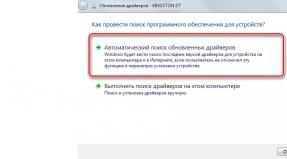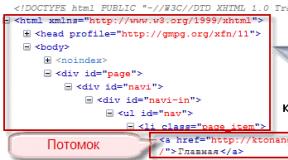How to hack Sony Xperia M 1905 graphic. Unlocking XPeria S (incorrect pattern). Software unlocking of a pattern key
Without going into details, I will say that I found myself in this situation:
- There is Sony phone XPeria SL (for XPeria S, and indeed many smartphones in this line, everything is the same);
- graphic key entered incorrectly 20 times, respectively screen is locked;
- login to google account nnot completed;
- As a result, the phone wants to be given the answer to the secret question, and no one knows the answer, because it was introduced blindly and frivolously and contains 100% bullshit.
The following is a story about how I unsuccessfully tried to unlock the phone in different ways.
Result: flashing required, is very simple to do, requires 20 minutes, photos, videos, etc. are saved, but applications are not.
BUT: perhaps some other, less radical method will help you, of which I have tried several.
)
The phone is new (one day old), so it would be possible take it to service, perhaps it would even be free, but I didn’t want to waste time on it. I had never tormented phones before, so it was a little scary, but also interesting.
Selecting an answer to a secret question didn't give anything within an hour. Although I remembered the movement of my finger when entering it, and even the number of resulting words and their length, the uncompromisingly turned on intellectual input destroyed the entire input billeberd.
Google offers a bunch of options.
I didn’t want to get involved with something unnatural for the user (by the way, the phone was not mine, this fact forced me to do only deliberate actions), so I was interested in this live hack: call the phone, then you can lower the top panel, and from it get to the settings, and remove the block. Of course, this would be too big a security hole, and it wouldn't work. Moreover, I couldn’t even press the end call button: any attempt to step aside ends with a message asking me to enter the answer to my security question.
Other options come down to necessity reset all phone settings to default-- the password will be reset along with them.
An option was proposed take out the battery, and hold down some buttons for a few seconds. But firstly, the XPeria S has a non-removable (without a screwdriver) battery, and secondly, the settings are in non-volatile memory, so it’s stupid.
By the way, Reboot is performed by long simultaneous pressing of the volume up and power buttons -- useful combination for all users, in case of total freezing (although I haven’t noticed this in Android 4 yet, but it happened in Android 2).
Before you try to clear everything, it's a good idea to save all data from the phone. In general, in my case there was almost no data, except for a few photos, but I didn’t want to lose them either. But here’s the problem: with the screen locked, download it to the computer nothing will work out. PC Companion also refused to do this. There is nothing to do, I resigned myself.
Another great option suggested by Google, which I even believed in at first:
press the emergency call button and enter *#*#7378423#*#*
You don't have to press the call button - the service menu will appear on its own.
In ordinary life, this combination can be entered into a regular number entry field - not just an emergency call.
In the menu that opens you can find a bunch of interesting things, but we need the last line ( Customization Settings) - press it, then - Reset customization and finally, confirm the action by pressing the appropriate button. As planned, this should reset all settings and reboot the phone. Voila, and nothing happened. Nothing at all.
Here are two more interesting combinations:
*#06#
-- IMEI
*#*#4636#*#*
- all sorts of information about the phone.
Finally, the search led me to Update Service. Download the program from the official website, install it, and do what it says. You will need to select a phone model from the list (there are even pictures!), connect the phone, performing a special ritual (however, not complicated), and press “Next” all the time. The installer will download the latest firmware for 300 meters and upload it to the phone. All this takes 10-15 minutes.
After this, the phone feels reborn -- all settings are the same as when purchased. Bonus -- all photos saved: although a discrete memory card is not provided, nevertheless, it exists virtually.
All that was left was to enter the settings, install a new graphic key and reasonable answer to security question.
There is only one point unknown to me: how does such a flashing affect the warranty. It seems like official software was used and official firmware, and I can’t imagine how it can be distinguished from the one that stood before, but you never know.
I would like to specifically express my gratitude to Sony for the Update Service - a very simple, understandable and easy-to-use program. In Russian, there are no unnecessary questions, everything is explained in detail, point by point, with pictures and animation, and even the colors are pleasant. I'm delighted in short.
A number of conclusions can be drawn from this story:
1. should always attentively relate to all passwords;
2. don't do anything rash, especially when drunk;
3. take care of backup data.
Moreover, in fact it turns out that from the moment you lost your phone to the moment all data from it is copied, less than 15 minutes can pass, regardless of whether a screen lock password is set or not.
Therefore, you may need to think about encrypting some data, as well as mandatory installation of a PIN code on the SIM card.
We can name many reasons for blocking access to a Sony phone. One of the main reasons is that you forgot the password you created. While it is unlikely that anyone would forget their password, it does happen quite often among users. The inability to bypass the screen lock is annoying as the phone becomes an important part of our lives. We will tell you how to unlock Sony password (Xperia) in 3 ways.
There are several ways to reset your screen lock. The available methods depend on the screen lock type and Android versions, which your Xperia device is running on. Some of the methods such as those using my Xperia service or manager Android devices/Find My Device require that you have already enabled the service on your device and have an internet connection enabled.
Read the table of contents to quickly find the information you need.
The note! Before you do any of the steps in this article, make sure you know your Google username and password. Depending on your security settings, your Xperia device may become locked after a reset or restore. Then you need to enter your account username and password Google posts to use the device. If you don't remember your Google username and password, you can't unlock the device yourself.
Advice. You can recover your Google account username and password using the Google account recovery page at https://www.google.com/accounts/recovery/?hl=en. For Xperia X, Xperia L1, Xperia E5 and Xperia Z series (Android 5.1 or higher), you should know that when you receive a new Google username or password, you cannot use it to register and restore your device for 24 hours.
1. Click: Forgot your password?
2. To unlock your phone, you can answer the security question you set up when you set the screen lock. Or you can enter your username and password Google account. Click " Further».

3. Enter the answer to the question you selected or enter your Google account username and password. Click " Unblock».
4. You will be asked if you want to create New Password unlock screen. If you don't want to, click No.

If you haven't created a Google account or if you've forgotten the answer to your security question, you'll need to reinstall software phone. This will delete any information stored on your phone. There's no way to recover the data that will be lost if you do this, but you won't be able to reset your screen lock without reinstalling the software. Read below on how to reset Sony.
Using the Xperia service to reset your screen lock
The note! Make sure you know your Google™ username and password. You may have to use them to use your Xperia™ device after the reset.
Using the Xperia service to reset your screen lock. All content on your Xperia device is retained after you reset your device's screen lock. The note! This method is not available on devices running Android control 7.0 and higher.
This reset method requires you to have previously enabled Xperia My Service on your Xperia device. Your Xperia device must also have an active Internet connection (Wi-Fi® or mobile network).
How to reset your password using Xperia service
1. Turn off your phone.
2. To execute hard reset phone, start by pressing and holding power buttons + buttonincrease the volume in within a few seconds.
3. The device will vibrate once. At this point, you can release the Power button. Continue holding the Volume key for another 10 seconds.
4. The phone will vibrate and then turn off, indicating that the hard reset procedure is complete.
Using Find My Device to Reset Sony Password
The note! Make sure you know your Google username and password. You may have to use them to use your Xperia™ device after the reset.
This reset method requires that you have previously turned on Android Device Manager on your Xperia™ device. Your Xperia™ device must also have an active internet connection (Wi-Fi® or mobile network). When this method is selected, full reset factory data. All content on your Xperia™ device will be deleted. In some cases, the content on the SD card may not be erased during a Find My Device reset.
If your SD card is not encrypted, you can remove it before performing the reset to prevent it from being erased. However, if you are using your Xperia™ device in corporate environment, your IT department may have to force encryption on the SD card on your device. In this case, the contents of the SD card are erased or unreadable when you perform a reset, even if you remove the card beforehand.
How to Reset Sony Password Using Find My Device
1. If your SD card is not encrypted or not used in a corporate environment, remove it before performing a reset. Before removing the SD card, turn off your Xperia™ device. Turn on the device when you have removed the SD card.
2. On a computer or in mobile browser go to www.google.com/android/devicemanager.
3. Sign in to the Google account you previously added to your device.
4. If you have multiple devices, select the device you have blocked at the top of the screen.
5. Select " Erase" Keep in mind that this action will permanently destroy all your data, such as your apps, photos, and music. Once you delete the contents of your device, Find My Device will no longer work on your device.
6. After remotely erasing the contents of your device, you can set up your device again using your Google account and new blocking screen.
Recovery software to reset your Xperia device
The note! Make sure you know your Google username and password. You may need to use them to use your Xperia™ device after recovery.
You can reset your screen lock using a USB cable, your computer, and the software recovery feature in the Xperia™ Companion app.
The note! The software recovery feature replaces the software on your device. All personal data stored on your device will be lost. Content on the external SD card is not deleted. Xperia™ devices must have a minimum charge level of 80% before you can perform a software restore.
Steps:
1. Computer: if it is not already installed, download and install the Xperia Companion app from http://support.sonymobile.com/global-en/xperia-companion/.
2. Open the Xperia Companion app.
3. In the section " Xperia Management" click " Software recovery».
4. Follow the on-screen instructions, but do not connect your Xperia device to your computer until you are told the five-step instructions in the Xperia Companion window.

Resetting the pattern key through the service menu
Unlocking your phone through the serviceMy Xperia
This article is suitable for beginners Sony Xperia on the Android operating system, and for advanced ones. Let us make a reservation in advance that this algorithm may not work on other brands of phones, or rather, most likely it will not work, so you should not try to unlock other phones using this method. Remember that you carry out all procedures at your own peril and risk, if you are not confident in your skills, or have already damaged your phone, repairs will help you Sony smartphones Xperia.
Please note that the reset described in these instructions will result in the loss of all personal data that is in the phone's memory. We advise you to save all the necessary data to a flash drive in advance.
Step-by-step instruction
- First you need to click on the emergency call button, an on-screen keyboard will appear, and you will need to enter the code from it: *#*#7378423#*#* .
- This code will open the service menu. In it, click on “Customization Settings”.

- Then click “Reset customization”.

- We confirm the action by agreeing to reboot the phone “Reset customization and reboot”.

- We wait for a while (about a minute), the phone reboots and applies the changes. Do not press any buttons while this process is in progress.

- After the smartphone turns off, start it by pressing the power button.
- Make all the necessary phone settings, select the language, and you're done!

After these simple manipulations, you will find yourself on the desktop of your device. This algorithm should work on most versions of Sony Xperia, but if suddenly it does not work, then repeat the same steps, only with the code *#*#73556673#*#* . On some “machines” this code may simply lead to a restart of the device (the listed codes are one of many service codes for Sony Xperia; you can find the rest of the codes on the official website of the smartphone manufacturer).
If suddenly the methods described above do not work, do not despair, because you can simply use the PC Companion program.

Using this program, only on Sony Xperia you can update, backup data and restore it from backup. This program is quite simple and easy to use. You can find it on the disk that should be in the box of the smartphone you are purchasing.
You can also unlock your Xperia smartphone through the “My Xperia” service. To do this, you need to go to My Xperia on the official Sony website and follow the instructions in Russian.
You may also be interested
What should the owner of a Sony Xperia device do if for some reason he cannot unlock the screen using the previously selected lock option? Exit from
Unlocking Sony Xperia screen when you forgot your password or pattern.
It's very easy to forget a password or pattern. This is a common problem that causes some to even run to service center. But in fact, you shouldn’t waste time looking for such a center in your city. Below are instructions for Sony Xperia owners to easily bypass the lock screen. By the way, this is exactly what they use in service centers.
Please note that this text is intended specifically for unlocking Xperia smartphones. On devices from other manufacturers, you will have to try to bypass the blocking in other ways.
Step-by-step instruction.
The operation begins by pressing the emergency call button. On the keyboard that appears, enter the code:
*#*#7378423#*#* (valid on all Xperia series devices)
That's all, so you will find yourself on the desktop. This trick works on all Xperias. If you have a new model in which this operation does not lead to the desired result, then try entering the code *#*#73556673#*#* on the emergency call screen. It does not work for all smartphones; on some models it only leads to a normal reboot of the device.
Updated: If no codes work on your device, recovery using PC Companion will help 100%. It puts the device into operation even from the “brick” state.
If you have any difficulties, watching this video should help. You can also write your questions or thoughts in the comment form below!
But the guy demonstrates in a video how everything is done on the XPeria Z:
319 comments to “Unlock Sony Xperia screen when you forgot your password or pattern”
Guys, I have an XPERIA p and it doesn’t work, I’ve already tried everything, please tell me.
This is all lies, none of it works.
on Sony experia xa I forgot the pattern key, rebooted the device and there I had to enter a password to turn it on (limit 30 attempts) after unsuccessful attempts the device reset all settings, but then offered to restore all data.
Only a factory reset will help. key hold sound and turn on simultaneously when turned off. device, and then for each model differently.
I don’t have an HFC button on my phone, what should I do?
I have a Sony V3+, I forgot the key. Tell me please.
AINAZIK - Sony doesn’t have a V3 model, it’s a Chinese phone))). Try going into recovery (if available). With the phone turned off, press the volume “-” and “on”. And hold it until the green robot appears. There select vipe date / factory reset. And OK. The settings will be reset.
I forgot my PIN code to unlock the screen, what should I do? I've tried a lot and it doesn't help. Sony xperia z2 (D6502)
Help..what should I do? I forgot the password for Sony xa. I don’t know what to do anymore.
good afternoon, nothing helps with my M5 Dual, please advise something...
Thank you! I entered the service menu, but there was no “NFC” item in “Service Tests”. I pressed something like reboot - it started without a pattern key, but out of the box?? Returned to factory settings, i.e. with loss of all data. Fortunately, there was no particularly valuable data (the child had a phone number).
I have a Sony xperia sp and not a single code works, what should I do?
Xperia T does not help remove the pattern.
Hello, I downloaded the program from the official website, connected my phone (Sony M2) to the cable, it says that I need to unlock the device! Although that’s why I downloaded it! What to do.
Hello, I’ve already tried everything on the Sony Xperia m2 model, nothing helps, please tell me how to reset the graphic key to the factory settings and forgot.
Bullshit info., I just checked it on my z5 compact, there is no need, since I always remember passwords and pattern keys, 2nd I have a fingerprint scanner.
I suffered for two days. I thought everything. money needs to be paid to someone. I have M2 Sony. but it turned out to be not such a fool)) I downloaded the program from the official website. but as some people write here, it showed an inscription that the phone needs to be unlocked. . I almost despaired. I’ll explain to those who don’t understand how it’s done! download the program. from two items we choose what we need (phone or tablet) in my case a phone. We don’t connect it to the computer. select recovery by. Well, here you can suffer with the phone. I don’t remember exactly how, I remember that the installation took place on a switched off phone. and the on-off button at the same time as the volume, I tortured it. Now I'm sitting happy. If you are not a guru like me, then my advice to you. Be patient and try different methods. and read as you go step by step instructions what to do with the phone.
The information is crap. Z3 born in 2016 is blocked. I changed the password in hops (due to the holiday 24 i.e. February 23), in the morning I could not remember. I looked through all the sites - the same thing. I will say this - nothing works! I was already desperate, but on March 4 of this year a miracle happened - the 1143rd attempt! and so! I can already recommend it! Conclusion if not account- hammer the screen, laziness - destroy the system! Buttons, codes - DO NOT WORK! At least in the updated versions.
I click on emergency call and I drive the number, nothing just turns off and nothing appears, it’s just a lie.
I have a Sony Xperia V. Is it possible to check if someone is logging into the phone or trying to?
Copy of SONY Z5 Premium, unlock screen Sony Xperia password key
So you have purchased Xperia smartphone Z3 Compact, an excellent flagship series device based on an already proven Android platform. But it passes certain time, and it stops pleasing you the way it did before: periodic bugs, glitches, and freezes begin to appear. The phone starts to slow down both in applications and in the menu, and the built-in keyboard works with an obvious delay, not to mention a number of other minor problems.
The truth is that no one is immune from this. Peculiarities operating system Android is such that the problems described above can begin on a significant part of devices after just a few months, depending on the intensity of use, general clutter and other factors. Of course, with each new version With its OS, Google is working to eliminate them, but what to do if your smartphone needs to be brought back to normal operating condition here and now?
The answer to this question is a hard reset. hard reset) Sony Xperia Z3 Compact, and we will look into what it is and how to use it further.
Its essence is as follows: we reset the entire software part of the device to the factory settings “out of the box”, returning to the very time when its operation did not cause any complaints. It's clear what this means complete removal all user information, applications and files on internal memory smartphone (don’t worry about the Micro SD memory card - it will remain untouched unless you want it yourself), so the first step is a preliminary backup ( backup) all important data that you will be sorry to part with.
Fortunately, the pre-installed applications include “Copy and Restore” (“Copy and Restore.” with the safe handle icon in the menu), which will make this process much less complicated and painful.
Then you should go to "Settings" (can be found in general list applications in the main menu), scroll down the list that opens to “Backup and reset” in the PERSONAL DATA section, and there find the “Master reset” item. Having read the warnings about deleting all data and confirming the seriousness of your intentions by pressing the “Reset phone settings” button again, you will start an irreversible process that should make your work with the device as smooth and enjoyable as it should be.
It should also be noted that in case your phone is completely and irrevocably frozen and does not respond to any actions or presses of physical buttons on your part, Sony engineers have provided a special button hidden under a flap and located right next to the Micro SD card port - slightly above and to the left of him. It is very small and can only be pressed with a ballpoint pen or similar thin object. The Sony Xperia Z3 Compact will be forced to reboot.

Full reset Sony Xperia Z3 Compact
If you have forgotten your Sony Xperia Z3 Compact pattern key or password, or Android on your Z3 compact cannot boot, then another method will suit you:You will need a Windows PC.
Download the program from the manufacturer’s website