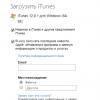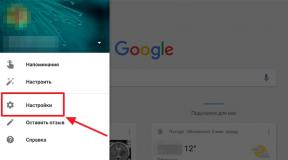Kingston datatraveler 2.0 firmware. Software repair of USB Flash Drive using the SK6211 utility. Using a program to recover a Kingston flash drive
Kingston flash drives are distinguished by their reliability and long service life, but they are also not protected from various failures. Sometimes the drive actually “dies” and it is not possible to restore it. More often there are situations when a flash drive can be brought back to life using a special firmware utility.
Most often, Kingston dt100g2 and datatraveler flash drives break.
Is it possible to recover a flash drive?
Signs that the drive can be restored:
- When you connect a flash drive, a notification appears that a new device has been detected.
- The system prompts you to format the removable disk.
- The drive does not open, but is shown in Explorer.
- Errors occur when reading and writing data.
These problems can be eliminated by flashing the controller or formatting the media, but if the flash drive has important information, then before performing any restoration procedures you need to try to “pull it out”. Use to extract a recovery program like Recuva or so as not to lose the necessary files.
Search for a program for flashing the controller
To restore, you will need a special utility for a Kingston flash drive. To avoid mistakes and download the correct program, you need to know the model of the drive controller.
Method 1
Look necessary information You can go to flashboot.ru in the iFlash section, using the VID and PID values of the flash drive as a filter.
- Connect the drive to your computer.
- Open the device manager (right-click on the “Computer” icon - Manage).
- Find "USB Mass Storage Device".
- Right click and open properties.

- Go to the Details section and select the Hardware ID property.
Method 2
Another way to obtain the necessary information is to download the Flash Drive Information Extractor program and click the “Get Data” button. The report will contain the lines “VID” and “PID”; use their value to find a utility that can correctly restore the Kingston Datatraveler flash drive.

You can download the program in the “Files” section on the website flashboot.ru. If the utility is not here, try to find it on other web resources. 
Recovery utilities
You can find the program you need without a controller model - just type in the search engine the request “kingston recovery utility”. In the results you will see several utilities, among which there will certainly be programs such as Phison Preformat, AlcorMP AU698x RT, etc.
The problem is that Kingston flash drive recovery programs only work if they are compatible with the controller installed in the drive. Therefore, if you download the first repair utility you come across, it may not detect the connected media.
When the desired program is found, you can begin to restore it. Be sure to look at the instructions, which should be packaged in the archive along with the recovery utility - perhaps the program has a special operating procedure. The general recovery procedure looks like this:

You don’t need to do anything else: the program will automatically correct errors and return the flash drive to a working state. This completes the restoration of the Kingston flash drive; if the controller firmware did not help fix the problem, then the reason incorrect operation It is worth looking among hardware faults.
This article is intended to help you software recovery USB Flash Drive, based on the SK6211 microcontroller manufactured by Skymedi. This controller is found in flash drives various manufacturers, for example: Kingston, Kingmax, A-data, etc. The utility was chosen as an example. It, like many others, is designed to work in the OS environment - MS Win XP. The Kingston DT100/1GB flash drive was chosen as the “test subject”.
The utility kit includes:
1) SK6211_20090828.exe – the actual main module.
2) SK6211_User_Manual.pdf – instructions for the program in English
3) SK6211BA_Skymedi Flash Support List _20090828.xls – “Flashlist” - a list of memory modules that are supported this version utilities. (Useful for determining “CodeBankVer” by date)
4) SK6211BA R-W Performance_Capacity List_20090828.xls – Pivot table speed tests of various memory modules in single-channel and dual-channel modes in Win XP sp2 & Win 2k sp4 OS.
5) SK62XX_FAT_20090505.exe & SK62XX_FATool_UserGuideV1.pdf – auxiliary utility for flash testing.
6) ErrorCodes.txt – list of error codes.
7) DrvSwitch.exe – factory driver.
8) Driver_Using_manual.pdf – instructions for using the driver.
1. Preparation
We connect the flash drive and find out the VID/PID, for example using ChipGenius 3.0. The test subject has VID = 0951 PID = 1607.
Run the utility “SK6211_20090828.exe” and select default in “Configuration Selection”.
We see that in the first window (DUT1) the flash drive has been identified (SAMPLE – No Match), but it is not ready for firmware yet! SAMPLE = example, No Mach = No Match. This means that the current settings (default) do not correspond to the internals of the flash drive. The utility has already determined that the flash drive is built on a controller that responds to its requests and has already read information from its firmware.
This information can be viewed by double-clicking on SAMPLE.

Here we see the contents of the firmware:
1) SK6211 controller
2) Memory FID (AD D3 14 A5 34) and its name (HY27UT088G2A)
3) CodeBank version: C080512A_F080516A
4) Firmware version: CodeSwap-0512
5) The rest is not so important (date of manufacture / utility version / configuration name = “engraving on the USB connector” / VID&PID codes, etc.)
6) Channel: Byte Mode (Single channel mode. May be useful in settings!)
Everything is fine here! But what to do when the firmware crashes so that most of this information is missing!?
Controller Version: SK6211BA
Flash Part No.: No matched Flash Part No.
Flash ID 01: 0x89 0x95 0x94 0x1E 0x74
Flash ID 02: 0x00 0x00 0x00 0x00 0x00
Flash ID 03: 0x89 0x95 0x94 0x1E 0x74
Here the utility read the FID from the flash drive, but could not use it to select the memory from its list!
Conclusion: try another utility or check your contacts. Sometimes restoring contacts on the Data Bus between the controller and the memory changes the ID number and the utility, using the correct ID number, finds a match in its Database.
Controller Version: SK6211BA
Flash Part No.: I29F32G08AAMD1_S
Total Flash Size: 8192 MB
4K Page, MLC
Flash ID 01: 0x89 0xD7 0x94 0x3E 0x84
Flash ID 02: 0x89 0xD7 0x94 0x3E 0x84
Flash ID 03: 0x00 0x00 0x00 0x00 0x00
Flash ID 04: 0x00 0x00 0x00 0x00 0x00
Flash ID 05: 0x00 0x00 0x00 0x00 0x00
Flash ID 06: 0x00 0x00 0x00 0x00 0x00
Flash ID 07: 0x00 0x00 0x00 0x00 0x00
Flash ID 08: 0x00 0x00 0x00 0x00 0x00
Here the utility found memory in its database. But the Code Bank version is unknown! We find it by searching for the date by the name of the flash chip in the file SK6211BA_Skymedi Flash Support List _20090828.xls

Now we are looking for suitable Code banks.
Open the file:
…\SK6211_PDT_20090828\CodeBank\2806\CBVer-1.2.2.44.ini

We find version 09.03.09 by date: C090309A_F090309A
2. Settings
Let's return to the experimental subject. Click the “Advaced” button to go to advanced settings. Password – 123456.
1) register VID & PID: 0951 & 1607
2) Vendor Name: Kingston
3) Product Name: DataTraveler 2.0
4) Revision: 8.2 (leave unchanged)
5) Disk Type: Removable (leave it unchanged)
6) S/N: 001478544881SK8703120829 (this is the test subject’s own serial number)
7) S/N Gen: (3) Don't Change SN
Below you can skip to
8) Fixed Flash Size = 1024 (set the original size of the flash drive)
9) When you set the checkbox to Erase All, the message appears: Warning Message: System information will be eliminated after erase all!!!
(Warning: system information will be eliminated after setting the “remove everything” mode!!!)
Go to the right window Flash Options
10) Select a controller: SK6211BA
11) Select Code Bank Ver: C080512A_F080516A (the one that the utility gave by double clicking on SAMPLE) Now I expect that in the Flash Selection section it should be possible to select the desired memory - HY27UT088G2A, but this does not happen. What is the reason? Perhaps in the utility version! After all, the firmware version indicates: PDT Version: SK6211_PDT_20080616_BA, and I use SK6211_20090828! We follow the path of choosing a flashlist. We find the date - 04/02/2008, but I don’t find names with such a date in the list and Code Bank versions with the closest date are not suitable either! The assumption of matching the date from the flashlist is not suitable for this flash drive. Only a complete search helped! When selecting C090828A_F090828A, the utility gave the opportunity to select the desired memory!
12) Next select Channel Mode: Single
We don't change anything else.

We receive the READY status

Now the utility is “ready” to flash the flash drive.
Click Auto-LLF
3. Work on mistakes
44 -
2 -
when changing read/write test error 37 -
The jackdaw on ERASE ALL helped
45 -
(Status READY, error in LLF process)
Helped: switching to test mode by shorting 31-32 legs to m/s memory
and re-flashing
_______________________________
101 -
We need a more recent version of the utility that supports new memory.
ps: in previous version 20090709_BA (34 - )
_______________________________
94 -
1 -
When trying to flash - (Access error)
We removed the USB extension cable that was causing the losses.
_______________________________
The experience of forum users was used to work on bugs: Vitorrio, SeeJay, E1haZ and others.
Discussion of the article and problems with recovery are discussed in this forum thread.
Various problems with USB drives or flash drives are something that probably every owner faces. The computer does not see the flash drive, files are not deleted or written, Windows writes that the disk is write-protected, the amount of memory is displayed incorrectly - this is not a complete list of such problems. Perhaps, if the computer simply does not detect the drive, this guide will also help you: (3 ways to solve the problem). If the flash drive is detected and works, but you need to restore files from it, first I recommend that you familiarize yourself with the material.
If various ways fix USB drive errors by manipulating drivers, actions in Windows Disk Management, or using command line(diskpart, format, etc.) did not lead to a positive result, you can try utilities and programs for repairing flash drives provided by both manufacturers, for example, Kingston, Silicon Power and Transcend, as well as third-party developers.
On the official website of Silicon Power, in the “Support” section, a program for repairing flash drives from this manufacturer is presented - USB Flash Drive Recovery. To download you will need to enter an address Email(not checked), then the UFD_Recover_Tool ZIP archive is downloaded, which contains the SP Recovery Utility (requires .NET Framework 3.5 components for operation, will be downloaded automatically if necessary).
Similar to the previous program, SP Flash Drive Recovery requires an Internet connection to work and restoration of work occurs in several stages - determining the parameters of the USB drive, downloading and unpacking suitable utility for it, then - automatic execution of the necessary actions.
You can download the program for repairing flash drives Silicon Power SP Flash Drive Recovery Software for free from the official website http://www.silicon-power.com/web/download-USBrecovery
If you are the owner of a Kingston DataTraveler HyperX 3.0 drive, then on the official Kingston website you can find a utility for repairing this line of flash drives, which will help format the drive and bring it to the condition it had when purchased.

You can download Kingston Format Utility for free from https://www.kingston.com/ru/support/technical/downloads/111247
ADATA USB Flash Drive Online Recovery
The manufacturer Adata also has its own utility that will help fix flash drive errors if you cannot read the contents of the flash drive, Windows reports that the disk is not formatted, or you see other errors related to the drive. To download the program you will need to enter serial number flash drives (so that exactly what is required is loaded) as in the screenshot below.

After downloading, run the downloaded utility and perform several simple steps to restore the operation of a USB device.
Official page where you can download ADATA USB Flash Drive Online Recovery and read about using the program - http://www.adata.com/ru/ss/usbdiy/
Apacer Repair Utility, Apacer Flash Drive Repair Tool
Several programs are available for Apacer flash drives - different versions Apacer Repair Utility (which, however, cannot be found on the official website), as well as Apacer Flash Drive Repair Tool, available for download on the official pages of some of the Apacer flash drives (search the official website specifically for your USB drive model and look at the downloads section at the bottom of the page).

Apparently, the program performs one of two actions - simple formatting of the drive (Format item) or low-level formatting (Restore item).
Formatter Silicon Power
Formatter Silicon Power is a free utility for low-level formatting of flash drives, which, according to reviews (including in the comments to the current article), works for many other drives (but use it at your own peril and risk), allowing you to restore their functionality when no other methods don't help.
The utility is no longer available on the official SP website, so you will have to use Google to download it (I do not provide links to unofficial locations within this site) and do not forget to check the downloaded file, for example, on VirusTotal before launching it.
SD Memory Card Formatter for repairing and formatting SD, SDHC and SDXC memory cards (including Micro SD)
The SD Memory Card Manufacturers Association offers its own universal utility for formatting the corresponding memory cards if problems arise with them. Moreover, judging by the available information, it is compatible with almost all such drives.

The program itself is available in versions for Windows (Windows 10 is also supported) and MacOS and is quite easy to use (but you will need a card reader).
You can download SD Memory Card Formatter from the official website https://www.sdcard.org/downloads/formatter/
D-Soft Flash Doctor program
The free D-Soft Flash Doctor program is not tied to any specific manufacturer and, judging by reviews, can help fix problems with a flash drive through low-level formatting.

In addition, the program allows you to create an image of a flash drive for subsequent work not on a physical drive (to avoid further malfunctions) - this can be useful if you need to get data from a Flash drive. Unfortunately, the official website of the utility could not be found, but it is available on many resources with free programs.
How to find a program to repair a flash drive
Actually this kind free utilities There are much more options for repairing flash drives than are listed here: I tried to take into account only relatively “universal” tools for USB drives from different manufacturers.
It is quite possible that none of the above utilities are suitable for restoring the functionality of your USB drive. In this case, you can use the following steps to find the program you need.

Additionally: if all the described methods are repaired USB drive didn't help, try.
Many users encounter problems when a USB drive (flash drive) fails, and even such a reliable company as Kingston is no exception. Symptoms that the drive has failed, but it can still be saved are the following:
Problems when writing or reading data from a flash drive to a computer, freezing, crashes;
The flash drive appeared in Explorer, or any file manager, but it is impossible to open it, it produces various error messages;
When you connect a drive, the operating system always prompts you to format it (even after the formatting procedure has been completed);
When connecting to a PC, the system displays a message about finding a new device, but it doesn’t go any further;


For the recovery procedure, flash drives are needed special utilities for Kingston. To make the right choice, you need to know the controller model; we need information about the VID and PID of the flash drive (unique identifiers). You can find them out by operating system, or by downloading and installing Flash Drive Information Extractor.
First way. We connect the USB drive, call context menu my computer and go to “Management” and select “Device Manager” in the “ USB controllers» find “USB storage device”, in which we also open the context menu and select “Properties”. In the properties you need to select the “Details” tab and select “Equipment ID” from the drop-down list. This way we will get the information we need.



Another way is to get data using the Flash Drive Information Extractor program. After installing it, connect the USB drive and click on the “Get Data” button in the program.
Next, you need to use specialized sites to search for the necessary recovery programs (flashboot.ru is popular among them). In one of the sections, namely iFlash, by entering previously obtained data about the VID and PID of the drive, we will receive information that the utility should search for and download.

If you have a Kingston flash drive with a size of 8, 16 or 32 gigabytes, then the list of programs for their resuscitation will include the following utilities:
Phison Preformat;
AlcorMP AU698x RT;
After downloading the desired program, install it on your Personal Computer and launch. We connect the failed USB drive; if it appears in the program window, then it is selected correctly. All you have to do is select it and click on the “Start” button. The utility will correct all errors automatically. Disconnect the flash drive and check the result.
Kingston flash drives are very popular due to the fact that they are quite inexpensive and reliable. This is not to say that they are cheaper than others, but their cost can still be called low. But, since absolutely everything breaks in our world, it is not at all surprising that Kingston removable media can also fail.
This happens quite simply - you insert a flash drive into the computer, but it “does not want” to read data from it. The drive can be detected, but everything will look as if there is no data on it. Or simply not all data may be determined. In general, situations can be very different. In any case, we will look at several effective ways to restore the functionality of a Kingston drive.
Kingston has own funds flash drive recovery. There is also universal method recovery of removable media, which is relevant for devices from any company. We will analyze all the most effective methods.
Method 1: MediaRECOVER
This is one of two proprietary programs from Kingston. To use it, you need to do the following:


The second option looks more " humane"for a flash drive. It just involves restoring the flash drive. In any case, if using MediaRECOVER does not help, move on to the next method.
Method 2: Kingston Format Utility
This is another Kingston proprietary program. It is suitable for all flash drives of this brand, starting with the DTX 30 series and ending with devices USB Datatraveler HyperX. This utility also formats the flash drive without a chance to save any information. To use Kingston Format Utility, do the following:


Method 3: HDD Low Level Format Tool
Judging by user reviews, this program copes well with damaged Kingston flash drives. Low Level Format Tool works at a low level, so it is quite successful at what it does. And this applies not only to removable media from Kingston. But, again, the utility formats the flash drive and restores its functionality, but not the data from it. To use this program, you need to do very little, namely:

Method 4: Super Stick Recovery Tool
Another very simple program, designed for restoring Kingmax flash drives, but is also suitable for Kingston (although for many this will seem quite unexpected). So, to use Super Stick Recovery Tool, do the following:
- program, insert the USB flash drive and run the executable file.
- If everything is fine and the program can work with your flash drive, information about it will appear in the main window. Click on the button Update" to start formatting. After that, just wait until the process finishes and try to work with the flash drive again.

Method 5: Search for other recovery utilities
Not for all models Kingston flash drives The programs listed in methods 1-4 are suitable. In fact, there are a lot of similar programs. In addition, there is a single database with information about programs intended for recovery. It is located on the site's iFlash service. The process for using this repository is as follows:


This method is suitable for all flash drives.
Method 6: Standard Windows Tools
If all the above methods did not help, you can always use standard means Windows formatting.


You can also use standard Windows tool to format a flash drive. Try different combinations of the order of actions - first format, then check and correct errors, and then vice versa. It is quite possible that something will help and the flash drive will become operational again. To format removable media, right-click the selected drive again in " Computer" In the drop-down menu, click " Format…" Then, in the next window, just click on the “ Begin». 
It is worth saying that all of the methods described above, except for checking the disk with a standard Windows tool, assume complete and irreversible loss of data from the media. Therefore, before performing all these methods, use one of the data recovery utilities from damaged storage media.