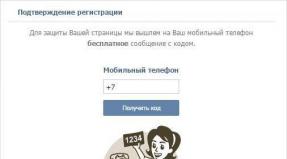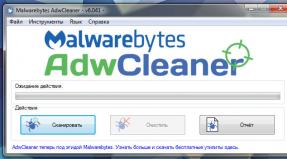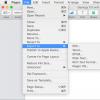Download custom firmware sony z. Guide to installing custom firmware on Sony Xperia Z. What firmware we have
Are you interested in How to reflash your Sony Xperia Z (C6603) on custom or more new firmware? You have come to the right place, because now we will talk about the phone’s firmware.
And so, to flash the Sony Xperia Z (C6603) firmware, you need to install everything on your PC necessary programs and drivers.
1. Download and install the program, through which we will actually reflash our little animal Flashtool version 0.9.10.2 beta6 In case of problems with the firmware process, try using Flashtool beta4
2. Turn off the antivirus on your computer and install drivers for Sony Xperia: Flashtool\drivers\Flashtool-drivers.exe(in file properties Flashtool-drivers.exe Set compatibility with Vista and run as administrator. IN Windows 8 Flashtool drivers should be installed in the “Compatibility fixes” mode.
During installation, select the following:
After installation, I advise you to restart your computer, this way we avoid the risk of incorrect firmware.
3. Next, you need to copy the downloaded firmware file for Sony Xperia Z C6603 (for example, custom Xperia Z_10.1.A.1.350_RUSSIAN GENERIC.ftf) to the \Flashtool\firmwares\ folder
4. Run FlashTool.exe or FlashTool64.exe depending on the type of OS installed on your computer (x86 or x64, respectively) first disable antiviruses and firewalls.
5. Turn off the phone and wait 30 seconds for it to turn off completely.
6. With the phone turned off, hold down the “Volume DOWN” key and connect USB cable connected to a computer. A driver installation window for your phone may appear in this mode (FLASHMODE)
7. Flashtool program should recognize your phone and notify you about it.
8. In the program, press the button with the lightning icon. Select “FLASHMODE”, double-click on the firmware we need (for example Xperia Z |10.1.A.1.350 |RUSSIAN GENERIC) (or you can simply drag the desired firmware into the program window)

9. The program will prepare the firmware for installation on the phone and (possibly) a window will appear asking you to connect the phone. If for some reason you have not yet entered FLASHMODE mode, do so (Turn off the phone and wait 30 seconds. Press the “Volume DOWN” key and connect the USB cable connected to the computer.)
10. After all the steps taken, the process of flashing your Sony smartphone

Upon completion of the firmware, the following message should appear on the screen in the event log window: Flashing finished(highlighted in red in the screenshot). After these words, you can disconnect the cable from the phone and turn it on, the entire phone will be reflashed.
Xperia Z, you can optimize the smartphone system. As a result, the user will find that energy consumption has been reduced, operating time has increased, and the device’s performance has become several times greater. Considering the fact that the basis of the firmware is the Android 4.2.2 OS, the user will probably doubt its relevance, because custom ROMs on Android 4.3 exist and are available. Such an opinion would be erroneous, since MIUI v5 is reliable and stable ROM, which cannot be called outdated.
Like any unofficial update, this will need to be installed yourself. And traditionally, first you will need to get the Sony Xperia Z by unlocking it first. Afterwards, we install a custom recovery image (it’s quite suitable), and save all important files and settings in backups. Process MIUI installation v5 requires a procedure called wipe, which means the inevitable loss of all data stored on the Xperia Z.
Pay special attention to the fact that by gaining root access, you simultaneously lose the warranty on your smartphone. There is, however, a way to restore it, which involves returning to factory restrictions. How to do it? You just need to download and install the latest official version operating system updates.
Important points during installation:
To install MIUI v5 on the Xperia Z, the user will need a smartphone, a computer and a USB cable to connect them.
We deactivate all security measures on the device and PC.
On Xperia Z we launch the option USB debugging.
Also take care of charging your phone.
The process is complete. Now nothing prevents you from starting to install a custom ROM of MIUI v5 suitable for Sony Xperia Z.
How to flash Sony Xperia Z with custom ROM MIUI v5
1. .2. Download (Google applications).
3. We place these files on your desktop personal computer and leave it packed.
4. Connect your Xperia Z device to your PC using a USB cable.
5. Send both of the above files to the smartphone’s memory card.
6. Disconnect the USB cable.
7. Turn off the smartphone.
8. .
9. In the menu, click on the following options: "wipe data factory reset", "wipe cache partition" and "wipe dalvick cache".
10. Return back to the main menu (option "+++go back+++").
11. Apply the update file, for which we select the option "install zip from sd card", after "choose zip from sd card" and find MIUI v5.
12. Do exactly the same procedure with Gapps.
13. Go to the main menu again and reboot the smartphone ( "+++go back+++" and "reboot system now").
At this point the process has gone through all its stages. So now it’s no secret to you how to install a custom ROM MIUI v5 on a Sony Xperia Z device.
This article contains information about mobile device. Here you will find and download the latest Android firmware on Sony Xperia Z, and you can also find out how to get root rights .
You can learn more about root rights. Instructions for obtaining are below.
When to update the firmware
- I would like to install new firmware to expand the capabilities of my tablet or smartphone;
- Recovery after unsuccessful firmware is required
- The smartphone constantly reboots for no reason;
- The smartphone does not turn on.
What firmware do we have?
To download Android 5.1 Lollipop, 6.0 firmware Marshmallow, 7.0 Nougat, Android 8.0 O on Sony Xperia Z, read the entire article - this is very important. By installing the latest available Android version, you will be surprised by the possibilities that arise. And also you can find the official version MIUI firmware different versions and custom original firmware.
By leaving a review through the comment form, you help others learn about the pros and cons of the Sony Xperia Z and make a purchasing decision.
Availability of firmware: In stock.
Download firmware
When leaving feedback through the comment system, please indicate your real email if you have problems installing the firmware. Please note that we provide free consultations, so there may be a delay in responding. In addition to the administration, they can answer and help you regular users, everything is like on the forum.
Instructions for installing firmware are located at the links below. Firmware download for Sony Xperia Z is available via torrent with instructions.
Firmware installation instructions
To download, select the firmware you need and click on the link.
For installation:
- Download the file with firmware and special program
- Run the program on your computer
- Select the required firmware version
- Follow the instructions from the file archive
Sony Xperia Z firmware video
Having installed custom ROM MIUI v5 on your own Sony Xperia Z, you optimize the operation of the smartphone system. This will lead to lower energy consumption, increased operating time and increased device performance. Firmware based on OS Android 4.2.2, you might think that it is no longer relevant, since there are custom ROMs on, but that's not true. MIUI v5- it is stable and reliable ROM, which should never be considered outdated.
Since we are dealing with an unofficial update, we will have to install it ourselves. To do this you will need to get root access, previously unlocking the bootloader. Then you need to install, for example, CWM, and create backup copies of all important files and settings. During installation MIUI v5 you will need to do a wipe so that all your information stored on Xperia Z, will be lost.
Please pay special attention that upon receipt root access Your smartphone's warranty is no longer valid. To restore it back, you need to return the factory restrictions. To do this, you need to restore the latest official version of the operating system update.
Here is a list of other important points:
- For installation MIUI v5 to your Xperia Z you will need a computer, the smartphone itself and its USB cable.
- You must disable all security features on your PC and device.
- On Xperia Z enable USB debugging option.
- Also, don't forget to charge your smartphone.
That's all. Now you can start installation custom ROM MIUI v5 on Sony Xperia Z. If you have any questions, you can read the universal guide.
Install custom ROM MIUI v5 on
2. Download Gapps(Google apps) .
3. Place the files on your PC desktop and do not unzip.
4. Connect Xperia Z to a computer using a USB cable.
5.Move both files to your smartphone.
6. Disconnect the USB cable.
9. From the menu, select the following options: " wipe data factory reset", "wipe cache partition" And " wipe dalvick cache".
10. Return to the main menu (option "+++ go back+++").
11. Install the update file. To do this, select the option " install zip from sd card", then " choose zip from sd card" and find MIUI v5.
12. Do the same procedure for Gapps.
13. Return to the main menu and restart your smartphone (“+++ go back+++" And " reboot system now").
That's all. Now you know how to install custom ROM MIUI v5 on your own Sony Xperia Z.
After installation custom ROM MIUI v5 on Sony Xperia Z, you can optimize the functioning of your phone system. As a result, the user will see that energy consumption has been reduced, operating time has increased, and the productivity of the device has increased several times.
Based on the fact that the firmware base is Android OS 4.2.2, the user will most likely doubt its relevance, since custom ROMs for Android 4.3 exist and are available. This opinion is erroneous, since MIUI v5 is considered reliable and a stable ROM, which cannot be called outdated at all.
Like any other unofficial update, you will need to install it yourself. And traditionally, at the beginning you will need to get root access to the Sony Xperia Z, having first unlocked the Sony bootloader. Then we install a custom recovery image (CWM will do), and save all the main files and settings in backup copies. The installation procedure for MIUI v5 will require an action such as a wipe, which means the inevitable loss of all information stored on the Xperia Z.
Please pay special attention to the fact that by gaining root access, you will also lose the warranty on your phone. There is, of course, a way to restore it, which returns the condition to the factory state. How it's done? You just need to download and install the latest official version of OS updates.
Important details in installation:
To install MIUI v5 on Xperia phone Z the user will need a smartphone, a PC and a USB cable for connection.
Deactivate all security features on your smartphone and computer.
On your phone, launch the USB debugging option.
Charge your phone.
The procedure is completed. Now you can start installing a custom MIUI v5 ROM suitable for Sony Xperia Z.
Firmware Sony Xperia Z custom ROM MIUI v5
2. Download Gapps(Google apps).
3. Place these files on your computer desktop and leave them zipped.
4. Connect your smartphone to PC with via USB cable.
5. Send both of the above files to your phone's memory card.
6. Disconnect the USB cable.
7. Turn off your smartphone.
8. Reboot your smartphone into recovery.
9. In the menu, you need to click on the following options: “wipe data factory reset”, “wipe cache partition” and “wipe dalvick cache”.
10. Go back to the main menu (option "+++go back+++").
11. Apply the update file, to do this, select the option “install zip from sd card”, then “choose zip from sd card” and find MIUI v5.
12. Carry out exactly the same process with Gapps.
13. Go to the main menu again and reboot the phone (“+++go back+++” and “reboot system now”).
That's all, now there are no secrets for you to install custom ROM MIUI v5 on Sony Xperia Z.
Read also...
- Cadaques in Spain. My review and photo. Cadaques, Catalonia Cadaques Spain how to get there from Barcelona
- Shopping cart for an online store at the front or Writing modular javascript
- Falling snow on jQuery or html New Year greeting card template
- Where to see what version of Android is installed on an Honor and Huawei phone How to find out the Huawei serial number