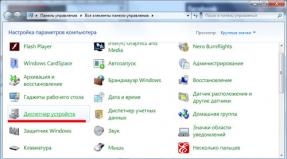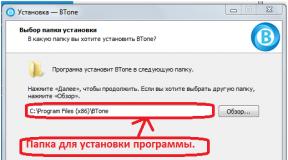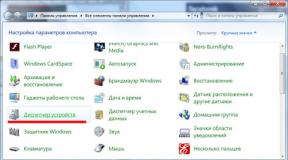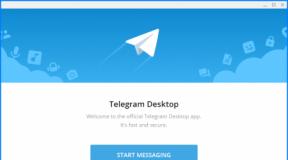CrystalDiskMark what is this program and is it needed? How to use CrystalDiskMark
All modern flash drives work quite quickly. But you may end up with an old USB flash drive or a low-quality one. It is inconvenient to use such drives: it takes a long time to copy information to (and from) them. Watching movies from a TV from such a flash drive is also unpleasant: playback may be interrupted or slow down (for HD and 4K content). To find out the average recording and playback speed, use CrystalDiskMark.
The program is free. . There are two versions inside: 32-bit and 64-bit. CrystalDiskMark can measure the read and write speed of partitions hard drives and USB drives. The program did not see the SD card connected through the card reader.
In the main window you will see three parameters: the number of tests (from 1 to 9), the file size for the test (from 50 MB to 16 GB) and the media being tested. The selection of parameters is carried out using the mouse wheel.
The vertical ruler is four different tests. To check the write and read speed, just run the Seq Q32T1 or Seq (sequential read/write) test. If you want to conduct a full test, click on the All button (all four tests will be launched, including two tests for random read/write).
Test results can be saved to text file(Ctrl+S or File > Save). If the read speed is more than 15-20 MB/s, this is a good result for USB 2.0. Hard disks(HDD) usually show read/write speeds of 100-150 MB/s and higher.
The CrystalDiskMark program is designed to determine the average read and write speed of various information media: external and internal hard drives (HDD), solid-state drives (SSD), USB flash cards. Distinctive feature The program is the ability to measure speed on individual sections of one physical medium.
Downloading the program
You can download the program for free on the developer's official website.
There are several versions of the program available for download: regular (in the form of an exe installer and a zip archive) and Shizuku Edition (with a background in the style of Japanese animation). You can also download source programs. It is possible to choose between versions for 32 and 64 bit systems.

Installation
If you download the program as a zip archive, you just need to unzip its contents to any folder on your computer and run the executable file ( DiskMark32.exe or DiskMark64.exe depending on the bit depth operating system). When choosing an exe installer, you should run the downloaded file and follow the installer’s instructions.

Working with the program
After starting the program, a small window will appear containing five green buttons and a table of speed values.

The first line on the left is the number of read and write cycles of the reference file; the second line is its size. By default, the program has 5 cycles with a file size of 1 Gb, which is quite optimal for testing HDD drives. However solid state drives are highly susceptible to wear due to read/write cycles, so it is better to reduce their number for testing. The optimal value would be 3 cycles with a 100 megabyte file.
Clicking on the right top line, you can see a drop-down list with a choice of disk partitions and other connected drives. You can also select a specific folder.
After setting the desired parameters, you can start testing by clicking on the first green button "All". The process of reading-writing and speed measurement will begin, which can be canceled using the button that appears "Stop". The process takes some time, so you need to wait. Upon completion of measurements in the columns "Read" And "Write" the results will appear for reading and writing respectively.

Button press "All" runs all the read and write tests provided by the program, but they can also be run separately.
- "Seq"– sequential testing of data reading and writing;
- "512K"– measuring the speed of random reading and writing of blocks of 512 kilobytes in size;
- "4K"– measuring the speed of random reading and writing of blocks of 4 kilobytes in size with a queue depth of 1;
- "4K QD32"– measuring the speed of random reading and writing of blocks of 4 kilobytes in size with a queue depth of 32.
Of all the results obtained, in fact, it is worth paying attention only to the lines "Seq" And "4K". The first is the speed of sequential measurement of data reading and writing, and it is this value that is indicated by manufacturers in the drive specifications. Therefore, to check whether the real speeds correspond to the declared ones, only the results of this test are enough. However, when everyday use On a PC, sequential processes of reading/writing large blocks of data very rarely occur, but random small ones happen much more often. Therefore, for a rough estimate of the actual speed of the disk, it wouldn’t hurt to look at the line "4K".
In addition to measuring and visually displaying results, CrystalDiskMark has the function of saving test results to a text file. When you press "File - Copy"(or hotkeys Ctrl+C) the program will copy the test results in text format to the clipboard, from where they can then be pasted into any text editor.

The program supports many languages (including Russian), as well as different color themes and window sizes.

CrystalDiskMark is convenient, and most importantly free program, which will be useful as ordinary users PCs who want to evaluate the speed of their media, as well as people involved in overclocking and optimizing their computer. The utility is easy to use, has an intuitive interface and, if you use the portable version, does not require installation and can even be launched from external media, such as USB devices.
Good day.
Have you already appreciated the advantages of the CrystalDiskInfo program, which I recently talked about? Now I would like to talk about another product of the same Japanese developer Noriyuki Miyazaki, working under the nickname hiyohiyo. We'll talk about how to use CrystalDiskMark.
This utility is also related to storage devices, like the one mentioned above, but has a narrower specialization - it measures the speed of not only hard drives, but also flash drives and SSDs. Specifically, it tests how quickly they read and write information.
Why might this be needed? There are often cases when the actual speed of hard drives does not correspond to those declared by the manufacturers. This may depend not only on their dishonesty, but also on what hardware you are using and what port the disk is inserted into. For example, as shown this program, if you connect an SSD with a capacity of 70 MB/s via USB 2.0, then it is reduced by half.

Understanding the interface
CrystalDiskMark is very easy to use - it has only one window and a minimum of settings.
Top panel
Do you see a panel with several sections at the very top? They allow you to change both the parameters of the test itself (the “Settings” tab) and the design of the utility (“View”). You can also save the results in any text editor, by clicking “File - Copy”, change the language in the corresponding section, etc.

I will not dwell on this in detail, because the default settings are quite satisfactory, and you can familiarize yourself with them without my help.
Areas with arrows
Guide to three drop-down lists with arrows:

Buttons on the left
Now I’ll tell you about the purpose of the buttons located on the left side, and therefore what the test results mean:
- "All" starts full testing;
- "Seq" begins a sequential write and read diagnostic, the result of which is indicative. It is precisely this that manufacturers indicate in the characteristics of the device;
- “512K” includes a test for random reading/writing of blocks with a volume corresponding to the name of the button;
- “4K” - similar to the previous test, only with 4 KB blocks and a disk access queue depth of one;
- "4K QD32" is the same as the previous test, except for the queue depth, which is 32.

How to use?
As you may have guessed, to find out the operating speed of your drive, you should select the number of rewrite cycles of the reference file, its size, drive address and press the required button. Read speed will be presented in the first column, and write speed in the second.
You should pay attention mainly only to the “Seq” and “4K” indicators. The first one will show you the average performance. However, in everyday use, sequential writing and reading of large blocks of data is rarely performed. So it's a good idea to learn how random small blocks work, which is what "4K" will show you.
To compare the results obtained with modern requirements, you can go to any online store and look at the characteristics of current drives that are in the same category as yours.

In principle, everything is so.
Test and be happy, or maybe be upset with the results you get :).
Here, for example, is what happened as a result of my test SSD HyperX SHSS37A 120Gb:

The results are almost exactly the same as stated. I'm glad:))
Read and write speeds are one of the main performance parameters of hard drives. However, the stated values do not always correspond to reality. To make sure of this, we are starting a series of hard drive performance tests.
How is testing carried out?
We will test it with the CrystalDiskMark program, it will show the speed of the disk under different loads. We will also give a real load on writing and reading data of 1.78 Gb in size.
For greater accuracy, data will be read and written from a virtual disk created in the computer memory of 2 Gb in size. Such virtual disk many times faster hard drive, this will provide accurate test data. Some of them will be one 1.45Gb file and some will be small files of 340 megabytes.
The CrystalDiskMark test shows data on the read and write speeds of hard drives. The higher the number, the more data the disk reads per second. The table shows the difference in reading between data blocks of different sizes.
Test HDD WD 40EFRX 68-WTONO RED
Hard drive size 4 TB.
Also in the video we look at the results of the disk writing test
The CrystalDiskMark test showed a disk write result of 156.8MB/s
Data of 1,780Gb was written to the disk in 8.95 seconds. (199MB/s)
Not a bad result for a hard drive.
Now let's test for reading data from our disk.
The CrystalDiskMark test showed a disk read result of 160.5 MB/s
Reading from disk surprised with its speed in 3 seconds 1,780Gb (593MB/s)
We repeated the test several times, the result was the same. This is an excellent result. As we can see from the test results, this HDD will work quickly.
Test HDD WD WD10EZEX-08M2NAO BLUE


Hard drive size 1 TB.
The values are even higher than in the previous test.
Now let's look at the real file recording test data.
Recording test
The CrystalDiskMark test showed a disk write result of 173.0 MB/s.
In fact, it took 9.30 seconds to write 1,780Gb data (191MB/s.)
Reading test
The CrystalDiskMark test showed a disk read result of 166.7MB/s
The hard drive counted 1,780Gb data in 13.98 seconds. (127MB/s)
Test HDD WD WD10EADS-65L5B1 GREEN


Hard drive size 1 TB.
Among our test subjects, this disc shows the worst results.
Let's look at the file writing test
The CrystalDiskMark test showed a disk recording result of 57.76 MB/s
The recording time for a 1,780Gb file turned out to be 12.32 seconds (144MB/s)
Let's look at the file reading test
The CrystalDiskMark test showed a disk read result of 82.13 MB/s
Reading data from a 1,780Gb disk took 22.28 seconds. (80MB/s)
These are bad results with this hard drive the computer will run slowly.
conclusions
We saw the difference in tests using special program testing and real hard drive tests. Interestingly, these data do not match. Despite the fact that CrystalDiskMark is considered one of the most accurate, even it is not able to recreate exact conditions disk operation.
But it can be used to compare the speed of disks.
If you need a large HDD drive, then the WD 40EFRX 68-WTONO RED is perfect; if a capacity of 1TB suits you, then the WD10EZEX-08M2NAO BLUE is best suited for these purposes.
The Green series proved to be very slow, the only plus is that it is the quietest drive in our test.
We hope that the results of the tests will help you choose a hard drive from those presented above.
CrystalDiskMark is a utility for testing the speed of a storage device. To be precise, it calculates the speed of writing and reading files.
Interface
The program is extremely simple. When we launch it, we immediately see a screen with the proposed tests:

CrystalDiskMark tests the drive as follows: a file of the size you select is written to the disk in a specific (depending on your choice) method. Let's look at how these methods differ from each other.
Sequential test

Sequential - translated as “sequential”, that is, sequential recording and reading of a file. It is the indicators obtained during this test that are indicated by manufacturers on their own websites in the description of hard and SSD drives, since most often among other checks the results of this particular one are the best. But actually "Sequential" the test does not reflect real situation affairs, since such a check uses only one file.
4K test

CrystalDiskMark "4k" The test uses 4 KB files. Compared to sequential, this test is more demanding on both the processor and the drive. And the most important difference from the previous type of check is that here the writing/reading is already random.
Due to the HDD device and SSD drives, the latter will have higher performance during 4k testing. This is fine.
4K Q32 T1 test

This test is similar to the previous one, since it also uses 4 KB files for testing. But at the same time he is even more demanding. The point of the test is that it simultaneously runs 32 processes, during which the maximum possible amount of information is written or read, and all this within a certain time.
Sequential Q32T1 test

This test differs little, both in process and in final indicators, from the usual Sequential test, and it is not entirely clear why it is needed at all.
Surely the question arises: which test most objectively reflects the capabilities of the drive? In everyday work, random blocks of information are most often used, that is, used for checking "4K" tests. Therefore the data "Sequential" test,provided as main results do not reflect actual performance. A little trick for marketers: not true, but not a lie either.
Other settings
Once it has become clear how the types of checks differ from each other, let’s move on to other elements.
In the drop-down list, which is indicated as cycles in the screenshot, the number of repetitions of writing/reading a number is indicated. Quite optimal values are 3, 4, 5. They do not overload the hard drive or SSD, but also give a fairly objective assessment:

The file size is specified in the second drop-down list. The smaller the volume, the faster and, therefore, more superficially the check is performed. The optimal value for a regular hard drive would be 1 GB, but for an SSD, due to limited write cycles, it is better to set values to no more than 500 MB:

In the third field, the drive to be checked is selected. By the way, it could be a flash drive:

Additional functions
An ordinary user can be quite satisfied with the results of a test running using standard settings. But the program provides a function for changing some parameters like the test itself...

...and program type parameters:

These settings change the color, scale and, accordingly, the size of the window. According to the standard - 100%.
It is possible to log the results of the CrystalDiskMark check:

At the exit you will receive Text Document, which recorded the performance indicators of your HDD or SSD drive.
Conclusion
CrystalDiskMark is a fairly easy to use utility. You can use it in different ways, for example, by comparing the numbers you get from tests with the results of other users or even factory data. This way, you can determine that it’s time to carry out, for example, defragmentation or other actions to increase the performance of the drive if your numbers differ significantly from the reference ones. Well, you can just show off what a fast SSD you purchased.